Configuring an AnzoGraph Connection
This topic provides instructions for configuring the connection to AnzoGraph in the Anzo console. For information about managing AnzoGraph servers, see AnzoGraph Administration.
- In the Anzo console, expand the Administration menu and click AnzoGraph.
- On the AnzoGraph screen, click the Create button in the top right corner of the screen. Anzo opens the AnzoGraph connection overview screen, which lists any existing connections.
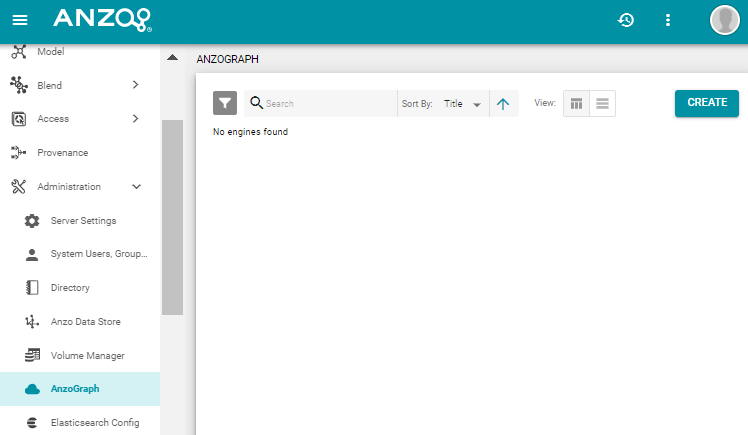
- Click Create to add a connection. Anzo displays the Create AnzoGraph dialog box.
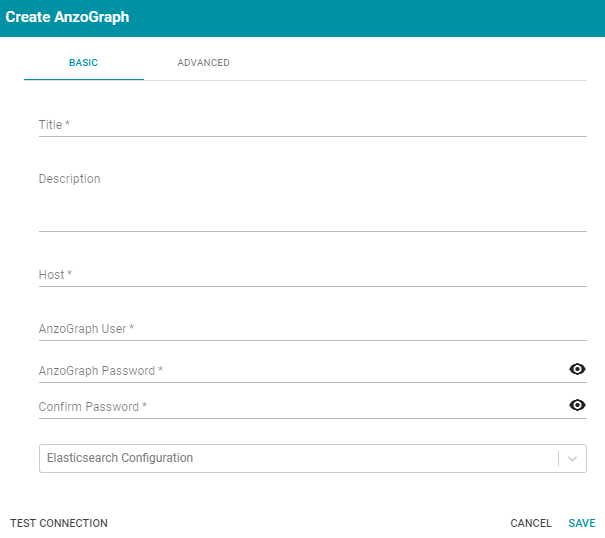
- On the Basic tab, type a name for the engine in the Title field.
- In the optional Description field, type a description for the graph query engine. If you leave this field blank, Anzo creates a description when you save the configuration.
- In the Host field, type the AnzoGraph server host name or IP address. If you have a cluster, type the name or IP address of the leader server.
- In the AnzoGraph User field, type the username that was created when AnzoGraph was installed.
- Type the password for the AnzoGraph user in the AnzoGraph Password and Confirm Password fields.
- If this AnzoGraph instance will host data from unstructured pipelines, click the Elasticsearch Configuration drop-down list and select the Elasticsearch instance to associate with this AnzoGraph connection. For information about configuring an Elasticsearch connection, see Configuring an Elasticsearch Connection.
- Click Test Connection to check if Anzo can connect to AnzoGraph. If the connection fails, make sure that AnzoGraph is running and that you typed the correct username and password.
- Optional: Click the Advanced tab and configure any of the optional advanced settings. The table below describes each setting.
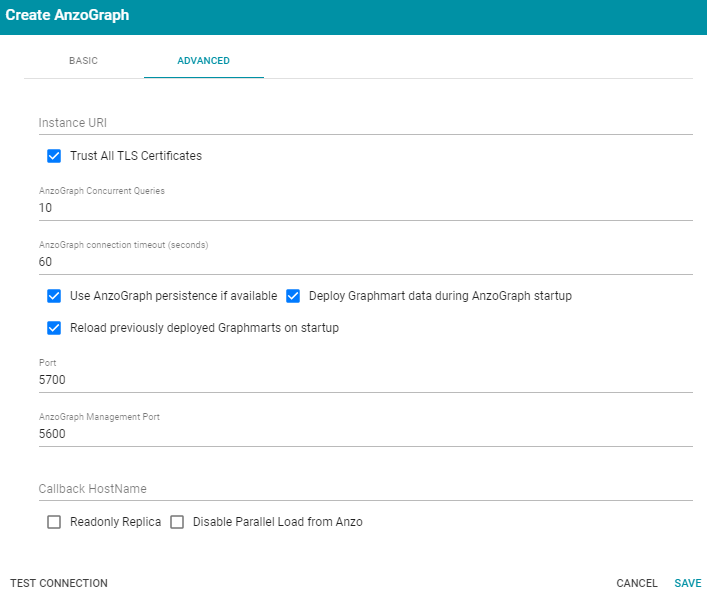
Setting Description Instance URI Anzo automatically assigns an instance URI to this instance. If you want to choose a custom URI, type the URI in this field. Trust All TLS Certificates Indicates whether Anzo should trust the AnzoGraph certificates for this connection. Cambridge Semantics recommends that you accept the default value of enabled. AnzoGraph Concurrent Queries The number of queries that Anzo sends to AnzoGraph concurrently. The default value is 10 queries. Cambridge Semantics recommends that you accept the default value or set the number of queries to a value between 10 - 20. AnzoGraph connection timeout (seconds) This setting controls how often (in seconds) Anzo checks the status of the connection to AnzoGraph. Every N seconds (where N is the value for this setting), Anzo tests the connection. If the test fails, Anzo re-tests the connection every 15 seconds for 2 minutes to rule out a brief network glitch. If the connection continues to fail after 2 minutes, AnzoGraph's status changes to "Offline." If the connection is re-established within the 2-minute window, Anzo determines whether the connection came back automatically or whether AnzoGraph was restarted. Use AnzoGraph persistence if available This setting indicates whether Anzo should useAnzoGraph's persist data to disk option if it is enabled in AnzoGraph. This setting is enabled by default but persistence is disabled in AnzoGraph by default. For more information, see Enabling AnzoGraph Persistence. Deploy Graphmart data during AnzoGraph startup This option is selected by default and means that Anzo redeploys your graphmarts to AnzoGraph if they were loaded at the time AnzoGraph was shut down. If you deselect this option, Anzo assumes that the data already exists in AnzoGraph and does not attempt to reload graphmarts when AnzoGraph restarts. The graphmarts remain "online" in Anzo but are not reloaded to AnzoGraph. Typically users accept the default value and let Anzo redeploy graphmarts to AnzoGraph automatically. Reload previously deployed Graphmarts on startup This option is selected by default and means that Anzo automatically activates any graphmarts in Anzo that were online at the time Anzo was shut down. If you deselect this option, Anzo does not automatically reload the graphmart structures into Anzo and they remain "offline" when Anzo is restarted. Typically users accept the default value and let Anzo redeploy graphmarts to Anzo automatically. Port The port to use for communication between AnzoGraph and Anzo. The default value is 5700, the Anzo protocol (gRPC) port for secure communication. Do not change the value unless instructed by Cambridge Semantics Support. AnzoGraph Management Port The SSL system management port for AnzoGraph. The default value is 5600. Do not change the value unless instructed by Cambridge Semantics Support. Callback Hostname The Callback Hostname is the Anzo server to use when AnzoGraph makes service callbacks. If you have multiple Anzo servers and one or more of them are not routable by the AnzoGraph server, the Callback Hostname is the Anzo host that AnzoGraph can target when making service calls. Readonly Replica This option is for use if you have multiple Anzo servers, and only one of those servers loads graphmarts to AnzoGraph. When Is Replica is selected, Anzo treats this AnzoGraph as a read-only source so that this Anzo server can view the data in AnzoGraph but cannot change it. Disable Parallel Load from Anzo Selecting this option disables the parallel socket load that Anzo performs when it loads hundreds of thousands of statements in parallel to AnzoGraph on port 8100. Cambridge Semantics recommends that you leave this option enabled unless otherwise instructed by Support. - Click Save to save the configuration. Anzo connects to AnzoGraph and returns to the Connection Overview screen. Click the new AnzoGraph connection to view the connection status as well as memory usage details, overall data statistics, and graphmart details. For example:
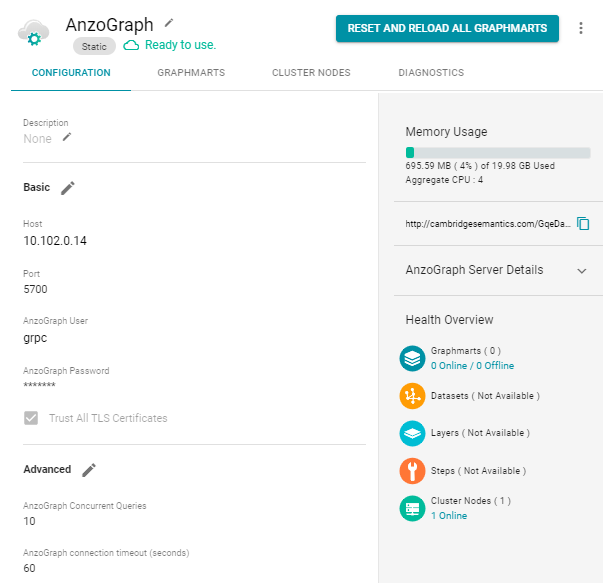
To change configuration details, click the Configuration tab and adjust values as needed. For instructions on loading data to AnzoGraph, see Creating Graphmarts and Loading Data to AnzoGraph.