Date Range Filter
Date Range filters are available for properties with date and time data types and enable you to define date ranges and group the results into those ranges.
After selecting the appropriate property and choosing Date Range from the Filter drop-down, configure the following properties as needed:
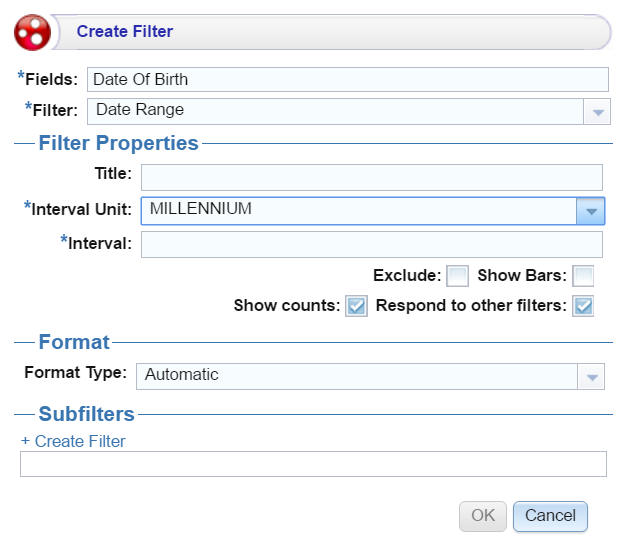
| Field | Description |
|---|---|
| Title | Defines the filter title. |
| Interval Unit | Defines the unit of time for the Interval value: Millennium, Century, Decade, Year, Month, Week, or Day. |
| Interval | Defines the length of time in each grouping. For example, for a date field with an Interval Unit of "Decade," an Interval value of 2 creates groups of two-decade increments. |
| Exclude | Removes the selected property from the results. |
| Show bars | Displays the total values for the selected property as a bar graphic in the background of the filter. |
| Show counts | Displays the number of results for the value. |
| Respond to other filters | Indicates whether the results of this filter change based on selections in other filters on the dashboard. |
| Format Type | Defines the date format: Automatic (default), 4/18/1984, Apr 18, 1984, April 18, 1984, or Wednesday, April 18, 1984. |
| Create filter | Creates a subfilter for this filter. |
When you have completed the configuration, click OK to create the filter. The new filter appears on the dashboard.
Example
This example uses the following Filter Property and Format settings:
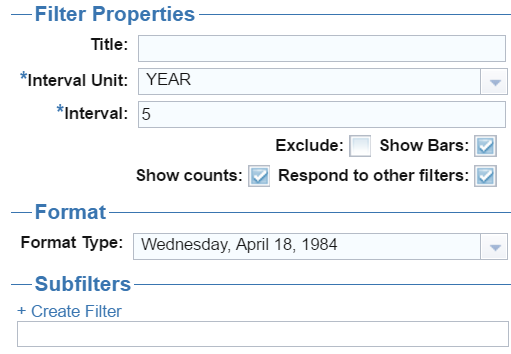
These settings result in the following filter:
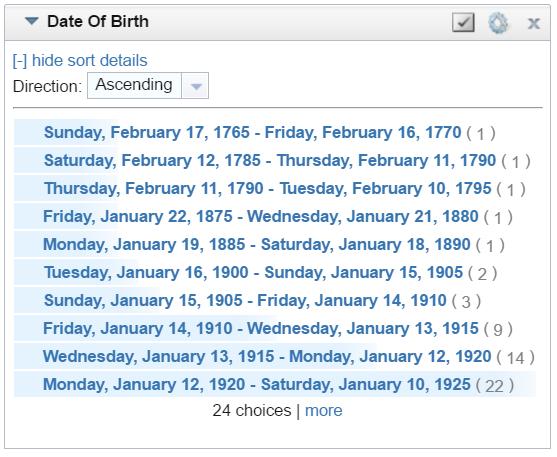
The blue bars represent the number of values for each of the grouped intervals. Each interval is a five-year period.
This filter has the following options:
| Field | Description |
|---|---|
| [+] show sort details | Reveals the following fields:
Sort by: Select Value to sort string values alphabetically, or select Count to order results according to the total number of results for each value. Direction: Select Ascending to order results starting at the top. For strings, the alphabet starts at the top. Or select Descending to order results starting at the bottom. |
| Designer ( |
Click to open the Designer and reconfigure the filter. |
Close ( ) ) |
Click to close the filter and remove it from the dashboard. This action cannot be undone. |