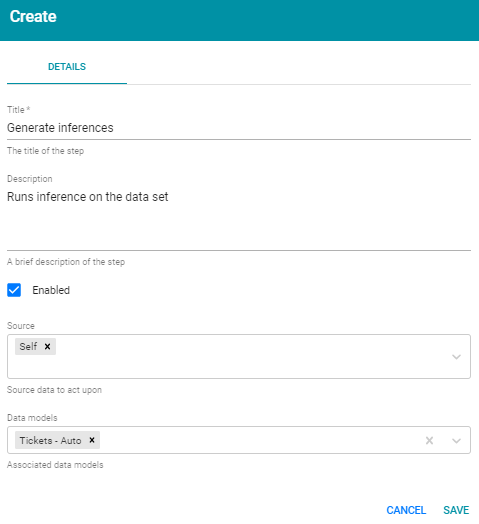Adding a Step that Generates RDFS-Plus Inferences
Follow the instructions below to add a step to a data layer that creates new relationships based on the vocabularies in the existing data. For information about the specific RDFS-plus and OWL rules that Anzo follows to generate data, see RDFS-Plus Inferencing in the AnzoGraph Deployment and User Guide.
- In the Anzo console, expand the Blend menu and click Graphmarts.
- On the Graphmarts screen, click the name of the graphmart that you want to change.
- Click the Data Layers tab. Anzo displays the existing data layers.
- Click the ellipses (
 ) on the layer for which you want to create a step, and then select Add Step/View. Anzo opens the Add step dialog box.
) on the layer for which you want to create a step, and then select Add Step/View. Anzo opens the Add step dialog box.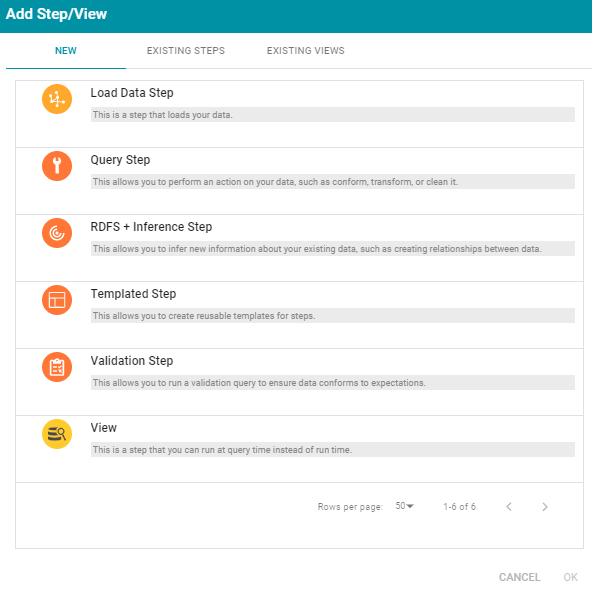
- Follow one of the options in this step, depending on whether you want to create a step from scratch or clone an existing inference step for reuse:
- Select RDFS+ Inference Step, and then click OK. Anzo opens the Create RDFS inference step screen. Proceed to the next step.
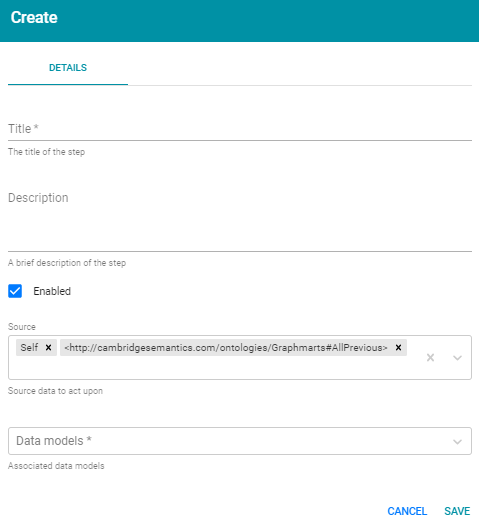
- If you want to clone an existing step and add it to this layer, click the Existing Steps tab and follow these steps:
- Select the inference step that you want to clone and click OK. Anzo displays the Clone dialog box, which asks if you want to copy the permissions from the existing step.
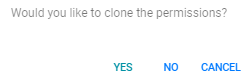
- On the Clone dialog box, click Yes to copy the permission configuration from the existing step or click No to copy the step without the permission configuration.
Anzo clones the step, adds the copy to the layer, and returns to the Data Layers screen.
- On the Data Layers screen, click the ellipses (
 ) on the cloned step and select Edit. Anzo opens the Edit load data step screen. Proceed to the next step.
) on the cloned step and select Edit. Anzo opens the Edit load data step screen. Proceed to the next step.
- Select the inference step that you want to clone and click OK. Anzo displays the Clone dialog box, which asks if you want to copy the permissions from the existing step.
- Select RDFS+ Inference Step, and then click OK. Anzo opens the Create RDFS inference step screen. Proceed to the next step.
- Under Details, type a name for the step in the Title field and add an optional description in the Description field.
- Click the Ontologies drop-down list and select the model or models to use for this layer to run inference against.
- Click the Source drop-down list and configure the source data for this step. Steps can build upon the data generated by steps in other layers or can be self-contained, applying changes that relate only to the data defined in the layer that contains this step. You can select any number of the following options:
- Self: This option is selected by default and means that the query runs against only the data that is generated in the layer to which this step belongs.
- All Previous Layers Within Graphmart: Choosing this option means that the query runs against the data that is generated by all of the layers in the graphmart that precede this layer.
- Previous Layer Within Graphmart: Choosing this option means that the query runs against only the data that is generated by the one layer that precedes this layer.
- Layer Name: The Source drop-down list also includes options for specific layer names. You can choose a specific layer to run the query against only the data that is generated by that layer.
You can remove any of the source options by clicking the X to the left of the option name.
- Click Save to add the step to the data layer. Anzo adds the step as the last step in the layer. If you want to change the order of the steps, click the black bar on the left side of a step and drag it up or down.
Example RDFS+ Inference Step
The following example inference step generates inferences for the data in the step's layer.