Controlling Access to Dashboards and Lenses
By default, other users in your group can view the dashboards and lenses that you create. This topic provides instructions for modifying dashboard or lens properties to grant or restrict access to your dashboards and lenses.
Note: Data can be restricted at a higher level than a dashboard. Though users might have access to view your dashboards and lenses, data permissions determine whether they can view the data that the dashboard displays.
- In the Anzo console, expand the Access menu, and click Hi-Res Analytics.
- In the list of analytics, click the dashboard for which you want to modify access. Anzo opens the dashboard in the Hi-Res Analytics application.
- Open the Properties dialog box for the either dashboard or for a specific lens. Note: Sharing a dashboard automatically shares the lenses in that dashboard.
- To change access at the dashboard level, click Dashboard and select Properties in the main toolbar.
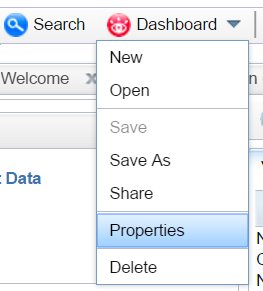
- To change access for a lens in the dashboard, click the lens to display it and then click the Properties button in the object toolbar.
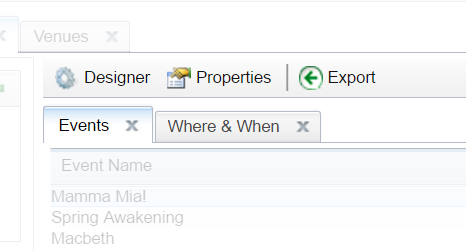
- To change access at the dashboard level, click Dashboard and select Properties in the main toolbar.
- In the Properties dialog box, click the Security tab. This tab lists the available groups and users who can view this dashboard or lens.
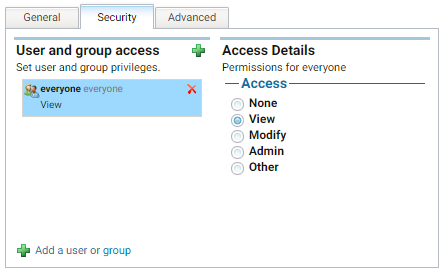
- Select a user or user group to manage, and then modify any of the following options:
- Remove a user or group: Click the delete icon (
 ) next to the user or group.
) next to the user or group. - Add a user or group: Click to add a user or group. On the User/Group Browser dialog box, select the users or groups that you want to add. Then click OK.
- Access Details: Select the access level for the selected user or group:
- None: No access for the selected dashboard or lens.
- View: Grants view-only access.
- Modify: User can change the dashboard or lens.
- Admin: User can add other users or groups and define access permissions.
- Other: Enables you to select custom access levels from these permissions: Read, Write, Delete, or Manage (sets administrator permission).
- Remove a user or group: Click the delete icon (
- Click Save to save the changes.
To get a URL to your dashboard that you can send to users, click Dashboard in the main toolbar and select Share. The Share Dashboard dialog box opens and displays a URL for the dashboard. You can copy the link and send it to users.