Types Filter
Types filters enable you to filter data according to the classes defined by a relative path. These filters are available only for relative paths (indicated by the path icon ![]() in the the Create Filter dialog box) and not properties.
in the the Create Filter dialog box) and not properties.
After choosing the appropriate path and selecting Types from the Filter drop-down, configure the following properties as needed:
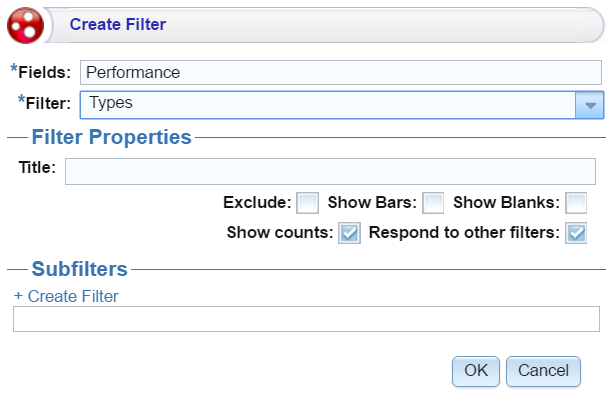
| Field | Description |
|---|---|
| Title | Defines the filter title. |
| Exclude | Removes the selected property from the results. |
| Show bars | Displays the total values for the selected property as a bar graphic in the background of the filter. |
| Show blanks | Displays any null values for the selected property by including a “Blank” option in the filter. |
| Show counts | Displays the number of results for the value. |
| Respond to other filters | Indicates whether the results of this filter change based on selections in other filters on the dashboard. |
| Create filter | Creates a subfilter for this filter. |
When you have completed the configuration, click OK to create the filter. The new filter appears on the dashboard.
Example
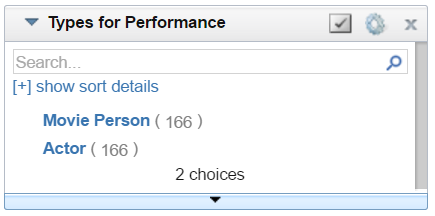
| Field | Description |
|---|---|
| Search | Enables you to search for a value in the resulting list. |
| [+] show sort details | Reveals the following fields:
Sort by: Select Value to sort string values alphabetically, or select Count to order results according to the total number of results for each value. Direction: Select Ascending to order results starting at the top. For strings, the alphabet starts at the top. Or select Descending to order results starting at the bottom. |
| Designer ( |
Click to open the Designer and reconfigure the filter. |
Close ( ) ) |
Click to close the filter and remove it from the dashboard. This action cannot be undone. |