Adding Directory Users and Groups to Anzo
When Anzo is connected to a central directory server, you retrieve the users and groups from the server and add them to Anzo so that they can be associated with roles. Follow the instructions below to add users and groups to Anzo.
For instructions on creating an internal Anzo user account that is not tied to a directory server, see Creating an Internal Anzo User.
Adding Directory Users
- To add directory users to Anzo, select Users from the User Management menu in the Administration application. The Users screen is displayed. For example:
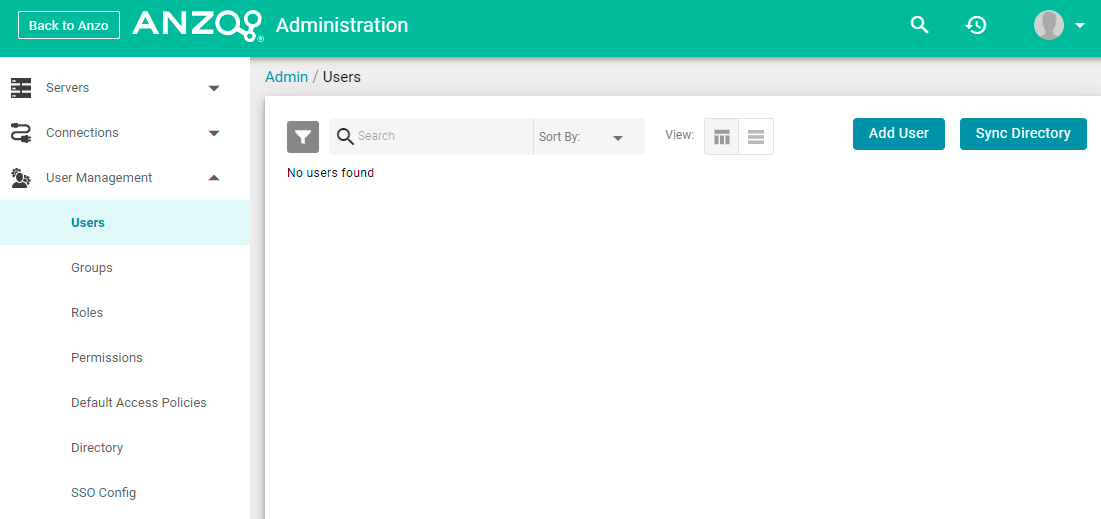
- Click the Add User button and select Add Directory Users. The Add Directory User dialog box is displayed:

- Click the Add directory users to Anzo drop-down list, and select each user to add to Anzo. Repeat this step for all of the users that you want to add.
- When you have finished adding users, click OK to return to the Users screen. For example:
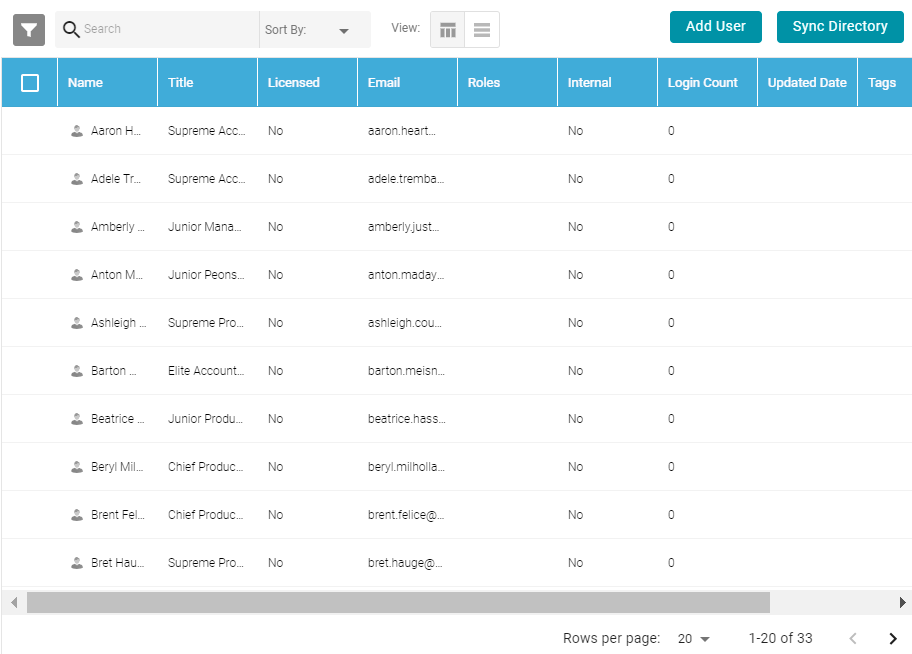
In order for the new users to be able to log in to Anzo, they must be Licensed users. Complete the next step to designate licensed users.
- The last step in the process is to configure the Licensed users. If you want a user to be able to log in to Anzo, they must be specified as a licensed user. To designate a user as licensed, open the Edit User dialog box by clicking a user's name in the Users list. In the dialog box, select the Licensed checkbox and click Save. For example:
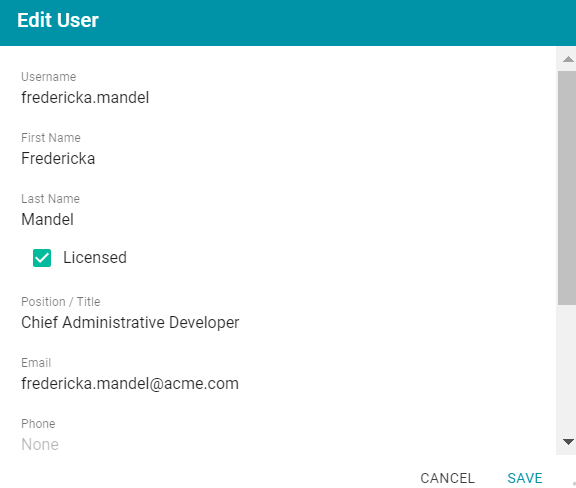
Repeat this step for all of the users who should be licensed.
For instructions on adding groups to Anzo, proceed to Adding Directory Groups below.
Adding Directory Groups
- To add directory groups to Anzo, select Groups from the User Management menu in the Administration application. The Groups screen is displayed. For example:
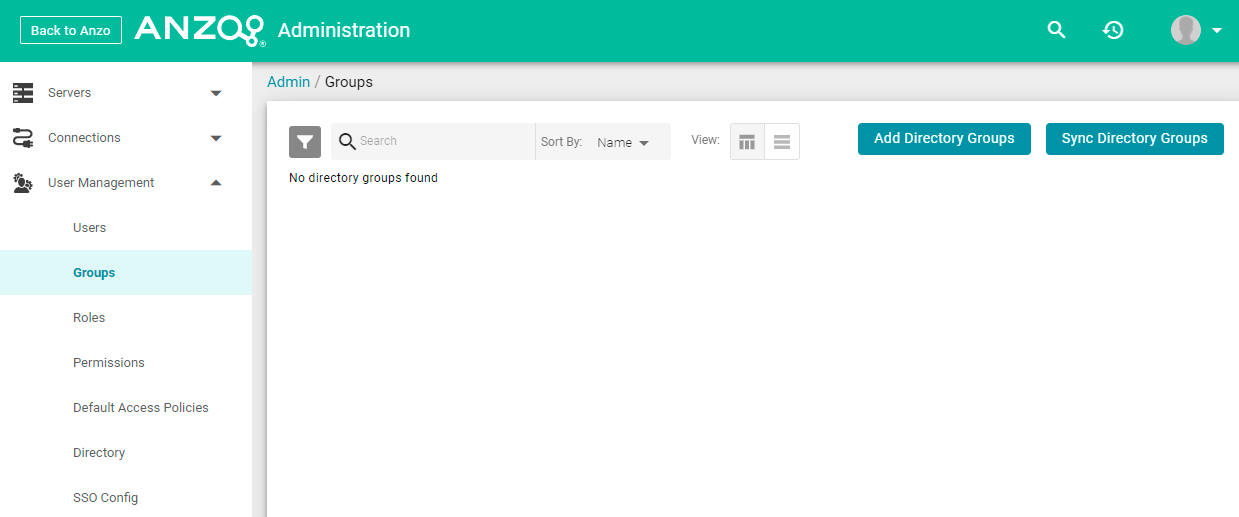
- Click the Add Directory Groups button. The Add Directory User dialog box is displayed:

- Click the Add directory groups to Anzo drop-down list, and select each group to add to Anzo. Repeat this step for all of the groups that you want to add.
- When you have finished adding groups, click OK to return to the Groups screen. For example:
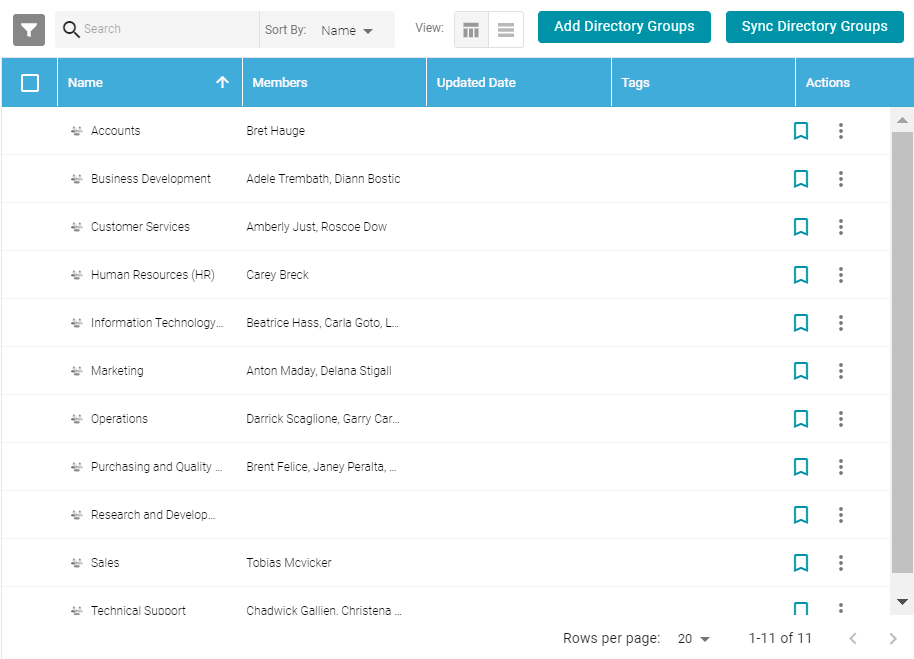
Now that the users and groups from the directory server are available in Anzo, the next step is to associate the groups with Anzo roles. Roles are used to grant access to the Anzo applications and the functionality in those applications. See Creating and Managing Roles for instructions.