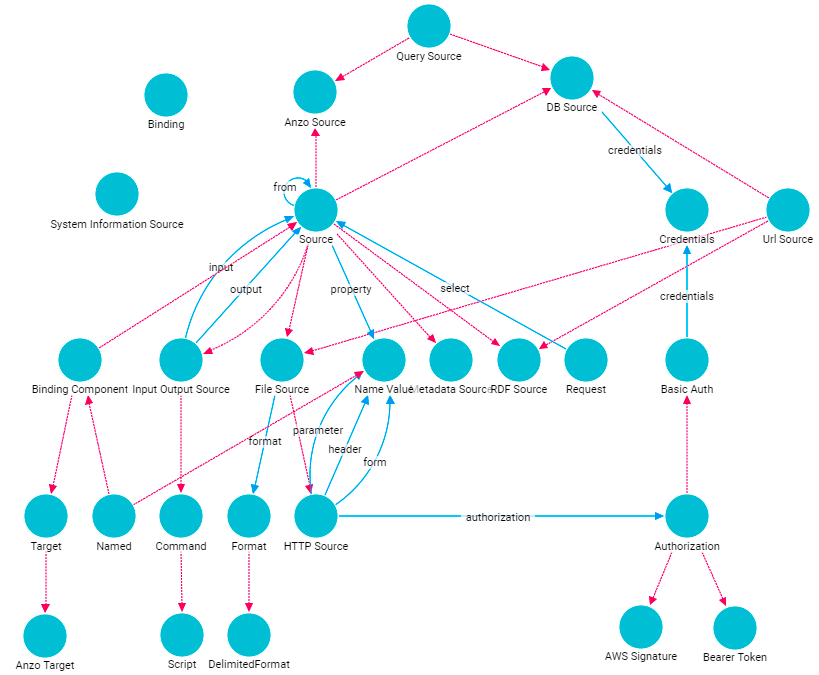Introduction to the Graph Data Interface
This topic introduces you to the Graph Data Interface (GDI) by providing setup instructions, information about the supported data sources, and instructions for getting to know the GDI by viewing the data model.
The capabilities of the Graph Data Interface are potentially endless because it enables users to freely write a multitude of SPARQL queries against virtually any Data Source or endpoint. For this reason, we have labeled the GDI as a Preview release. Features are considered "Preview" when the implementation has recently been incorporated into the product, significant development is still underway, or when Quality Assurance testing cannot cover all possible use cases of the feature. When employing a Preview feature, Cambridge Semantics recommends that you thoroughly test your specific use cases in a development environment before relying on the feature in a production environment.
Graph Data Interface Setup
AnzoGraph processes Graph Data Interface (GDI) service calls using a Java plugin that is provided by your Cambridge Semantics Customer Success Manager. The plugin, gdi-*.jar, needs to be copied to the <install_path>/lib/udx directory on the AnzoGraph leader server. For more information and setup instructions, see Deploy the Graph Data Interface Java Plugin.
Supported Data Sources
The GDI natively supports reading or ingesting data from HTTP/REST endpoints. In addition, the following file types are supported:
- CSV and TSV
- JSON
- XML
- Parquet
- SAS (SAS Transport XPT and SAS7BDAT formats)
To extend the service to access relational databases, JDBC drivers can also be added to AnzoGraph. For more information, see Deploy Optional Drivers for Accessing Database Sources.
Kubernetes-based AnzoGraph deployments are pre-configured with the GDI plugin as well as JDBC drivers for the following database types:
- Apache Derby, Hive, and Impala
- Google BigQuery
- IBM DB2
- Microsoft SQL Server
- MariaDB/MySQL
- Hyper SQL Database (HSQLDB)
- PostgreSQL
- SAP Sybase (jTDS)
Getting Familiar with the Graph Data Interface
One way to learn about the capabilities of the Graph Data Interface is to explore the GDI Ontology, which is available as a system model. Exploring the classes that the model contains enables you to view details such as the properties that are available for supplying source connection parameters and selectors as well as the types of data sources you can target. This section provides instructions for viewing the model.
- In the Anzo application, click Model. Anzo displays the Manage Data Model Working Set screen. For example:
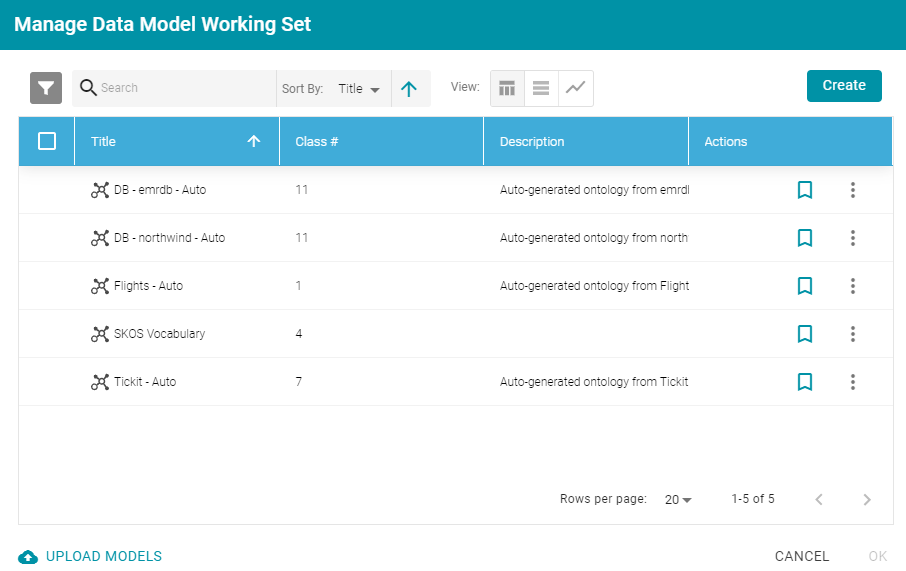
- Open the Filters panel by clicking the filter icon (
 ) in the top left corner of the screen.
) in the top left corner of the screen. - In the Filters panel, select the Only show system data checkbox. The Manage Working Set screen is refreshed to show only the system models.
- In the search field at the top of the screen, search for "data toolkit." The working set screen displays the model.

- To open the model, select the checkbox to the left of the model name and click OK. Anzo opens the model in the viewer:
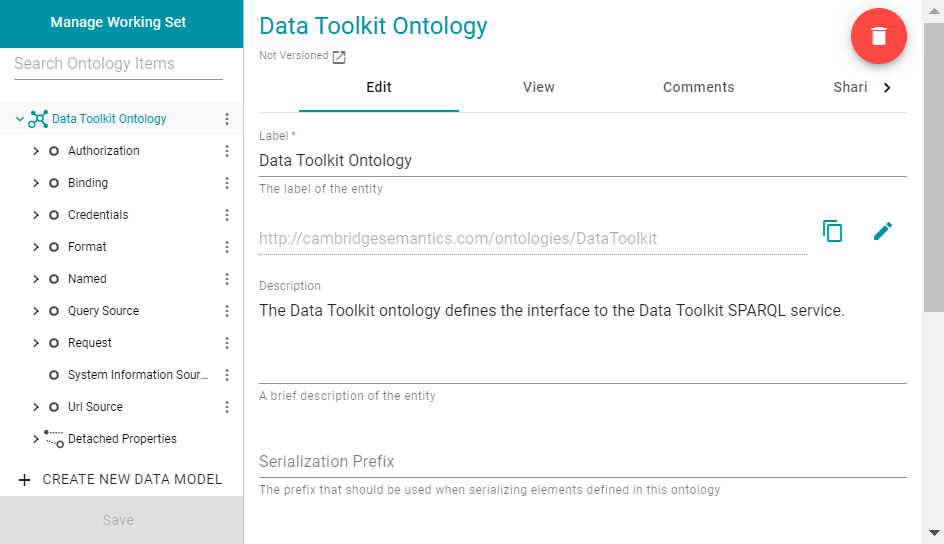
- You can click the View tab to see a graph view of the model. For example, the image below shows a hierarchical view of the model.