Assigning Primary Keys in an Onboarded Schema
If you have a data source where primary keys are not defined and you want to create foreign key relationships for the source, you can assign primary keys in the schema. Follow the instructions below to edit a schema and assign primary keys. For instructions on creating foreign keys, see Creating or Changing Foreign Keys.
- In the Anzo application, expand the Onboard menu and click Structured Data. Anzo displays the Data Sources screen, which lists any existing data sources. For example:
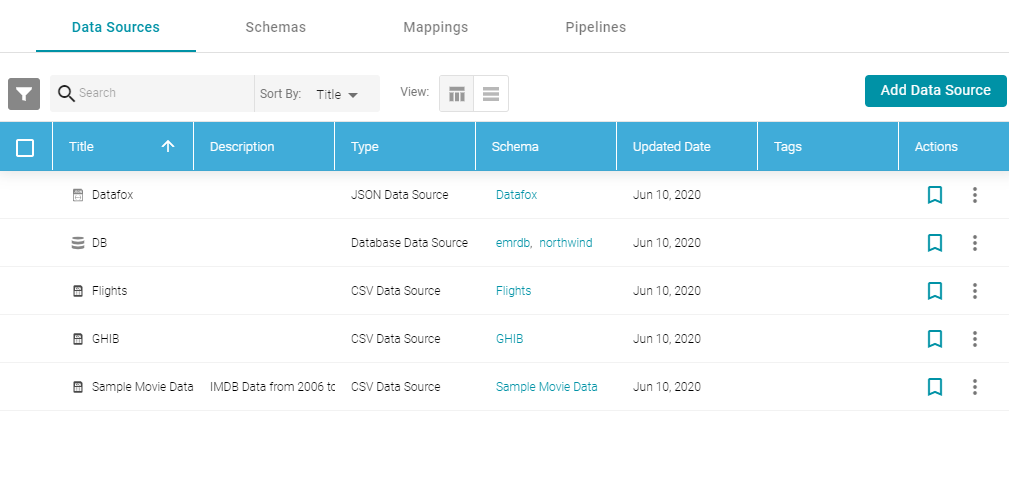
- Click the Schemas tab to view the list of schemas. For example:
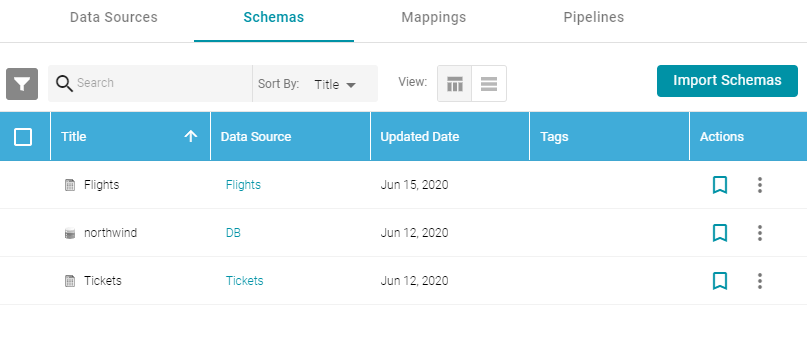
- Click the schema for which you want to assign primary keys. Anzo displays the Tables screen for the schema. Click a table row in the schema to display the schema table details on the right side of the screen. For example:
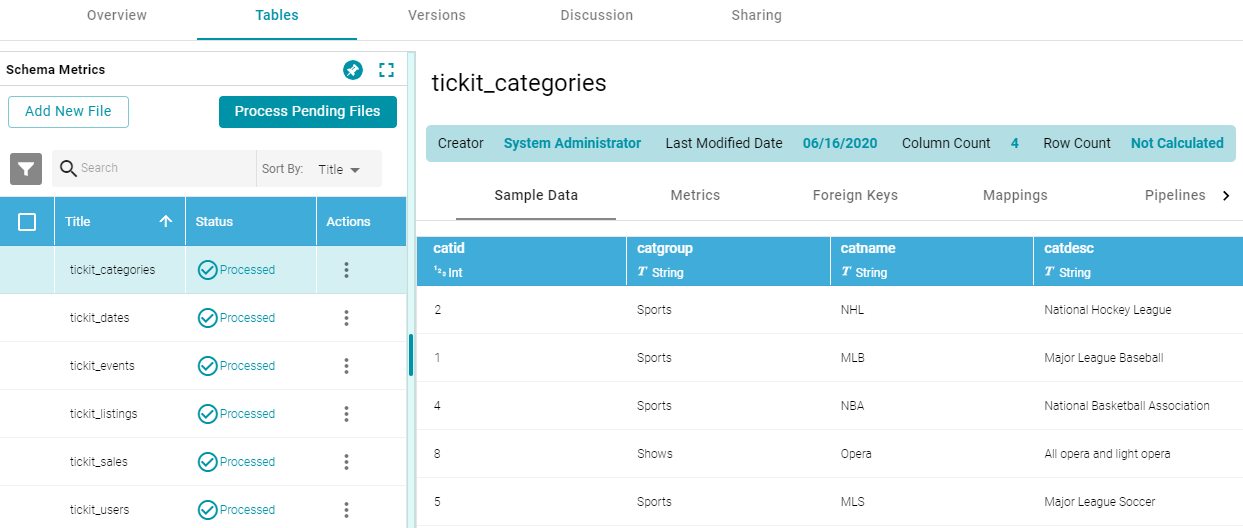
- In the table details, find the column that you want to label as the primary key. Hover the pointer over the column name to display additional icons. Edit and delete icons replace the data type under the column name. For example:

- Click the edit icon (
 ). The Edit dialog box is displayed. For example:
). The Edit dialog box is displayed. For example: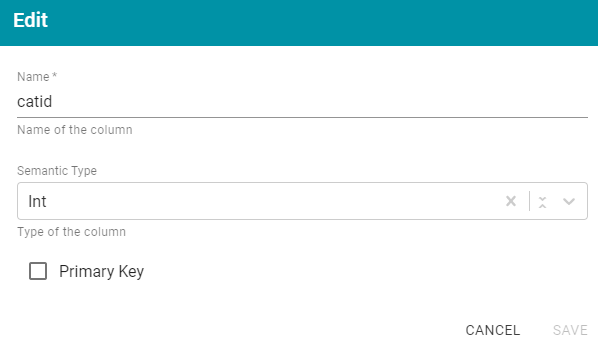
- On the Edit screen, select the Primary Key checkbox. Then click Save to save the change. The column is now the primary key for the table, and a key icon is displayed next to the column name. For example:
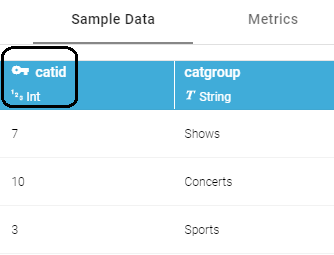
Repeat the process to assign primary keys for additional schema tables.