Adding an Empty Dataset for an Export Step
Follow the steps below to create an empty Dataset that can be used to create an FLDS from the RDF files that are output from Export Steps.
The RDF File Location that you specify when creating an empty Dataset must preexist on the file store. When the Dataset is saved, Anzo generates an flds.trig file in the specified directory.
- If necessary, create an empty directory on the File Store where Anzo can save the exported RDF files.
- In the Anzo application, expand the Blend menu and click Datasets. Anzo displays the Datasets screen, which lists the catalog of Datasets. For example:
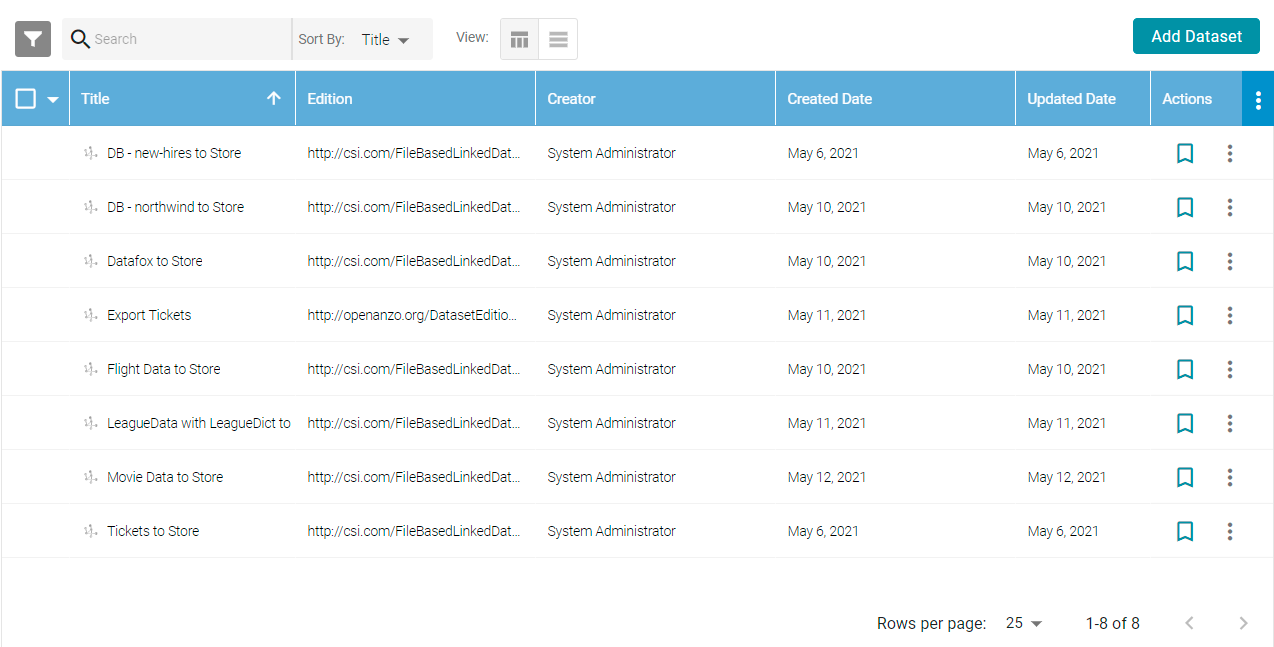
- On the Datasets screen, click Add Dataset. Anzo opens the Create Dataset dialog box.
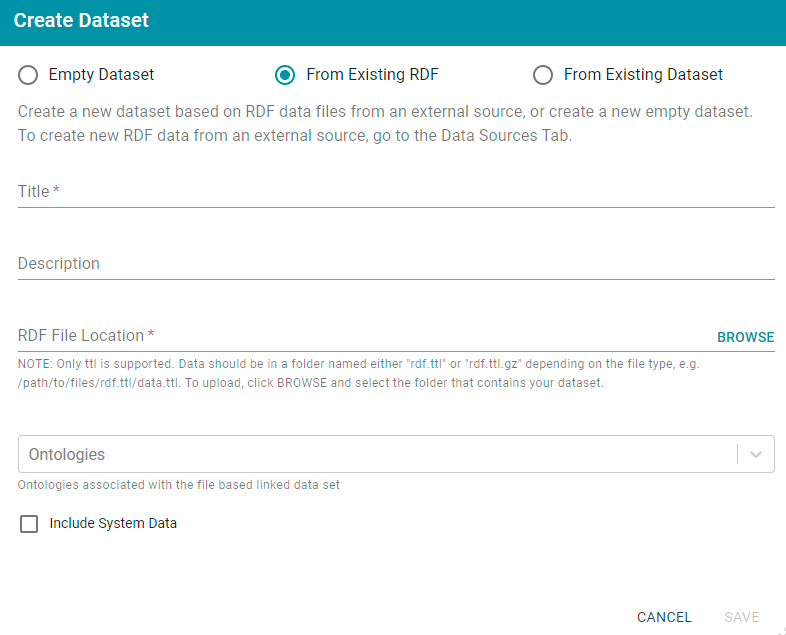
- Select the Empty Dataset radio button.
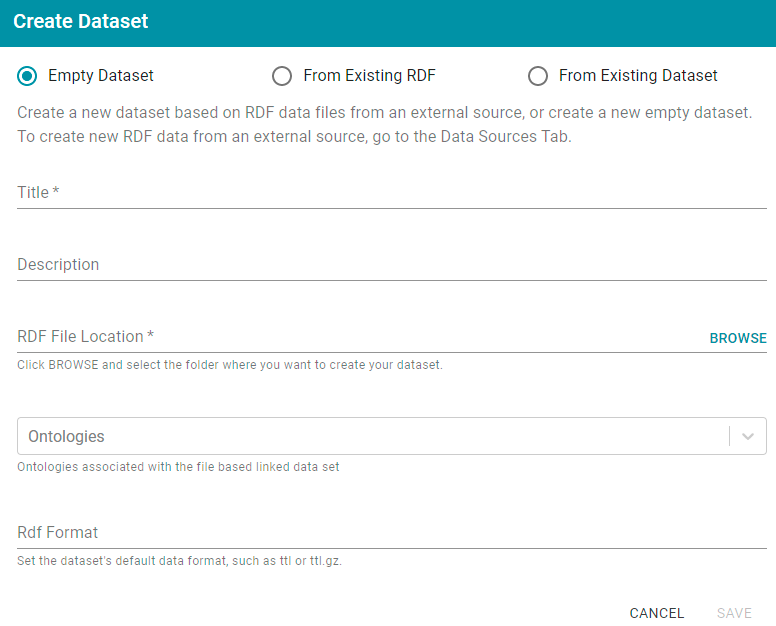
- Type a name for the new Dataset in the Title field and an optional description in the Description field.
- Click the RDF File Location field to open the File Location dialog box. Find and select the empty directory that you created for the exported files, and then click OK to close the dialog box.
- Next, if you know which model or models are associated with the data that you plan to export, select the models from the Ontologies drop-down list. Leave Ontologies blank if you do not know which models apply or do not want to select one at this time. When the Export steps runs, Anzo automatically exports any models that are related to the exported Dataset.
- Finally, by default, Export steps export the RDF files in uncompressed Turtle (.ttl) format. If you would like to generate compressed Turtle files, specify ttl.gz in the RDF Format field. When the data is exported, Anzo creates an rdf.ttl.gz directory with the exported files. If the RDF Format field is blank, the exported files are saved to an rdf.ttl directory.
- Click Save to save the empty Dataset and return to the Datasets screen. The new Dataset becomes available as a selection when choosing the Target FLDS for an Export step.