Creating a Cloud Location
Follow the instructions below to create a Cloud Location. Note that the steps below are in progress and more details are forthcoming.
- In the Administration application, expand the Connections menu and click Cloud Locations.
- On the Cloud Locations screen, click the Add Cloud Location button and select the Cloud Service Provider that hosts your Kubernetes (K8s) cluster. The Create Cloud Location dialog box is displayed. For example, the image below shows the Create Cloud Location screen for Google:
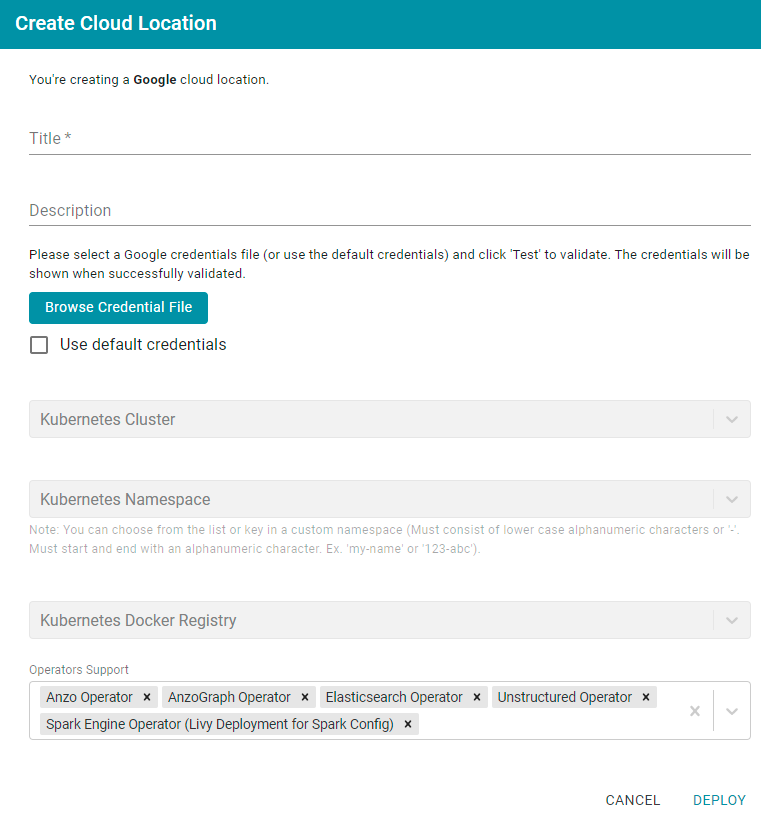
- At the top of the screen, specify a Title for this Cloud Location and type an optional Description.
- Next, specify the credentials that have permission to connect to the Cloud Service Provider (CSP) API and deploy resources in the Kubernetes cluster. There are two options, depending on the user that is running Anzo and the Service Account, Principal, or Group that was assigned the K8s Cluster Developer IAM policy when the K8s infrastructure was set up:
- Since the Anzo Service Account, Principal, or Group is typically running Anzo, and the K8s Cluster Developer IAM policy was assigned to that account when the K8s infrastructure was set up, the appropriate credentials are already applied to this Anzo instance. In this case, select the Use Default Credentials checkbox. The dialog box indicates that the default instance credentials will be used and presents a Test button (shown in the image below).
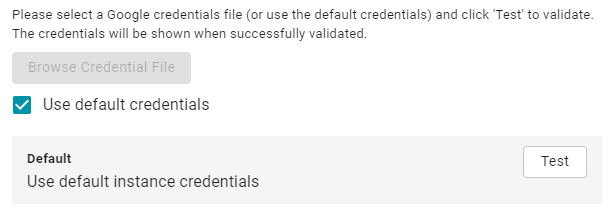
Click Test to retrieve the credentials and test that they are valid.
- If another user is running Anzo, and that account does not have the Cluster Developer IAM permissions, retrieve from your CSP the JSON configuration file for the account that is assigned the Cluster Developer IAM policy. Then click the Browse Credential File button and upload the JSON credentials file that you downloaded.
- Since the Anzo Service Account, Principal, or Group is typically running Anzo, and the K8s Cluster Developer IAM policy was assigned to that account when the K8s infrastructure was set up, the appropriate credentials are already applied to this Anzo instance. In this case, select the Use Default Credentials checkbox. The dialog box indicates that the default instance credentials will be used and presents a Test button (shown in the image below).