Configuring Graphmart and Data Layer Permissions
Follow the instructions below to configure permissions at the Graphmart and Data Layer levels. Graphmart and Data Layer sharing is managed at the Configuration and Data Access levels. When managing access at the Configuration level, you are controlling who can view or modify the configuration of the Graphmart, such as who can edit the Graphmart settings and enable, disable, modify, or add Data Layers. The Data Access configuration controls who can view the data that is contained within the Graphmart.
See Introduction to Graphmart and Data Layer Sharing for background information on Graphmart Sharing concepts and an introduction to the Sharing user interface.
Sharing Configuration Access
Follow the steps below if you want to modify the Configuration-level access for a Graphmart.
- In the Anzo application, expand the Blend menu and click Graphmarts. Anzo displays a list of the existing Graphmarts. For example:
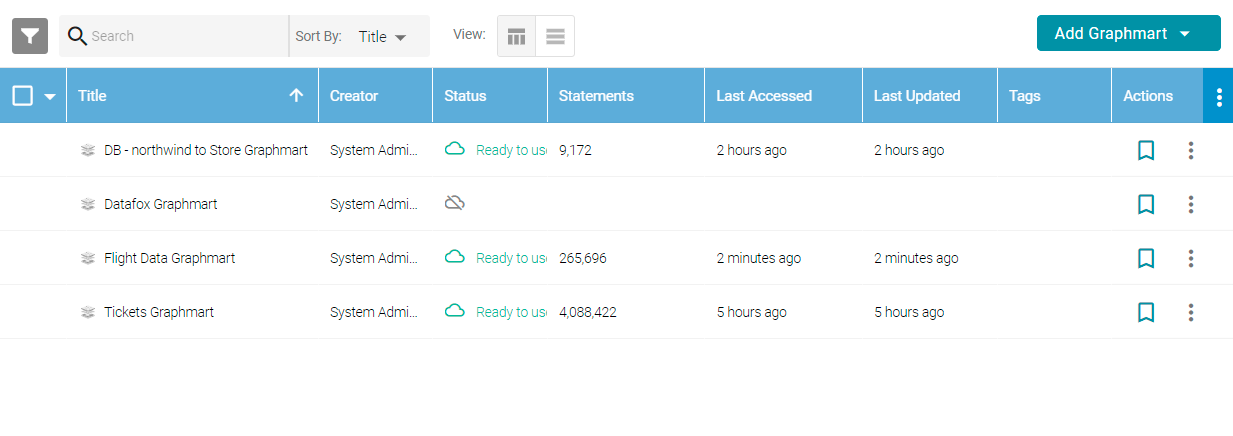
- In the list of Graphmarts, click the name of the Graphmart for which you want to configure permissions. Then click the Sharing tab. The Sharing screen is displayed and the Configuration tab is selected. For example:

- If you want to change how the Configuration permissions are inherited, use the fields at the top of the screen:
- To apply all of the permissions from another artifact to this one, select the artifact to inherit from in the Inherit permissions from field. By default, Graphmarts inherit their permissions from the Graphmarts Registry Default Access Policy.
- To pass this artifact's permissions to other artifacts, select the artifacts to pass permissions to in the Pass permissions to field. By default, Graphmarts pass their permissions to all of the Data Layers, Data on Demand endpoints, and Versions that are in the Graphmart.
For more information about permission inheritance at the Graphmart level, see Permission Inheritance.
- To modify Configuration access to this Graphmart with a particular user or group, type a value in the Search users, roles or groups field to find and display the user or group. The resulting list shows the current permission level that is set for each user or group in the search results. For example, the image below shows the current permissions for the IT group (None):
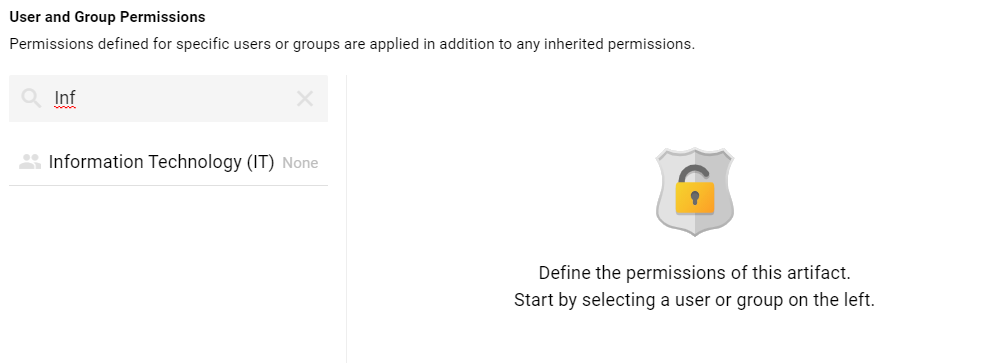
- Select the user or group for which you want to configure permissions. The permissions settings are displayed on the right side of the screen. For example:
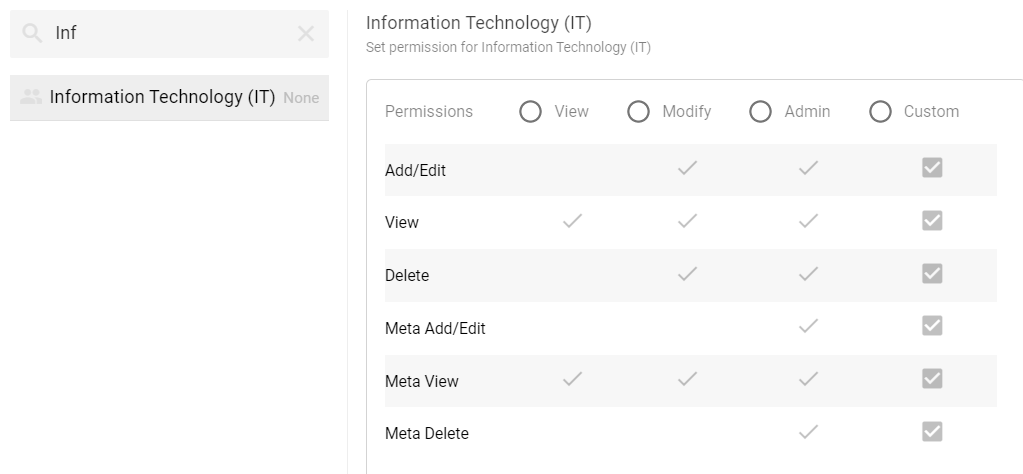
- To assign a predefined set of permissions, click the View, Modify, or Admin radio button to assign that level of access to the selected user or group. Refer to User and Group Configuration Permissions for details about the permissions sets. For example, the image below gives Admin permissions to users in the IT group:
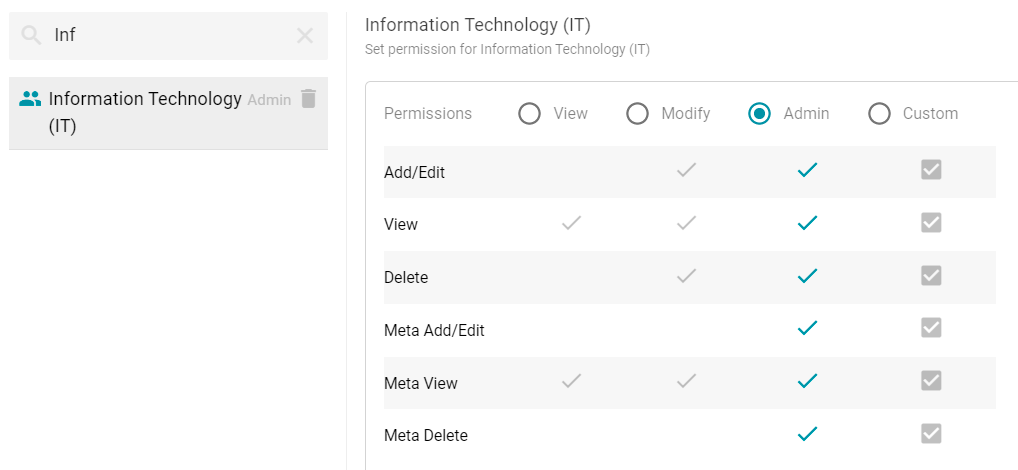
If you want to customize the permissions, click the Custom radio button and then select or deselect the permissions checkboxes. To clear permissions for a user or group, click the trashcan icon (
 ) next to the name.
) next to the name.
Sharing Data Access
Follow the steps below if you want to modify permissions at the Data Access level for a Graphmart.
- In the Anzo application, expand the Blend menu and click Graphmarts. Anzo displays a list of the existing Graphmarts. For example:
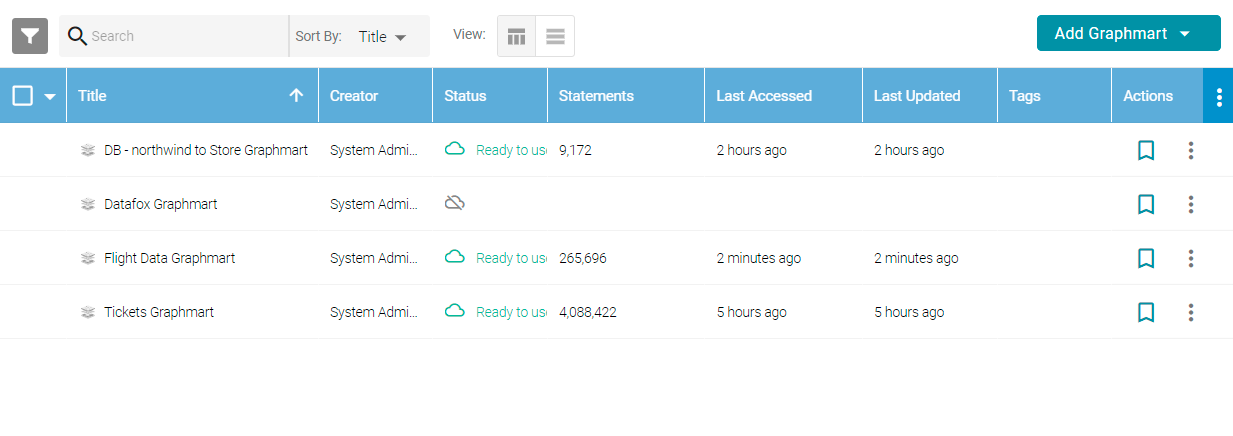
- In the list of Graphmarts, click the name of the Graphmart for which you want to configure permissions. Then click the Sharing tab. The Sharing screen is displayed and the Configuration tab is selected. Click the Data Access tab. For example:
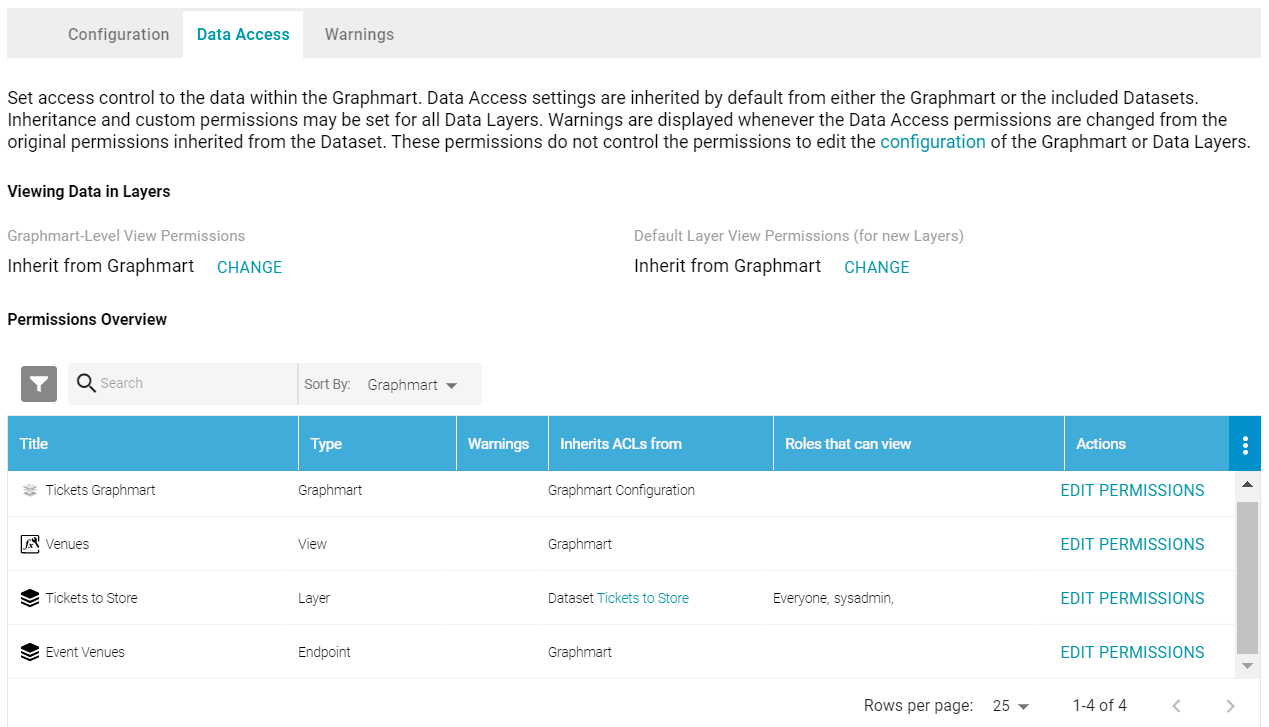
- If you want to change how the Data Access permissions are inherited, use the fields at the top of the screen:
- Graphmart-Level View Permissions controls who can view the data within the entire Graphmart.
- Default Layer View Permissions (for new Layers) controls who can view the data within the Data Layers.
For more information about permission inheritance at the Graphmart level, see Permission Inheritance.
- To change the permissions for an individual Data Layer, Data on Demand endpoint, or another Graphmart component that is listed in the Permissions Overview, click Edit Permissions in the row for that component.
Changes to Graphmart and Data Layer permissions take effect immediately. Users do not need to log out and log back in, and affected Graphmarts do not need to be reloaded or refreshed.