Creating a Model
This topic provides instructions for creating a new data model in the Anzo application. For instructions on uploading an existing model to Anzo, see Uploading a Model to Anzo.
- In the Anzo application, click Model. Anzo displays the Manage Data Model Working Set screen. For example:
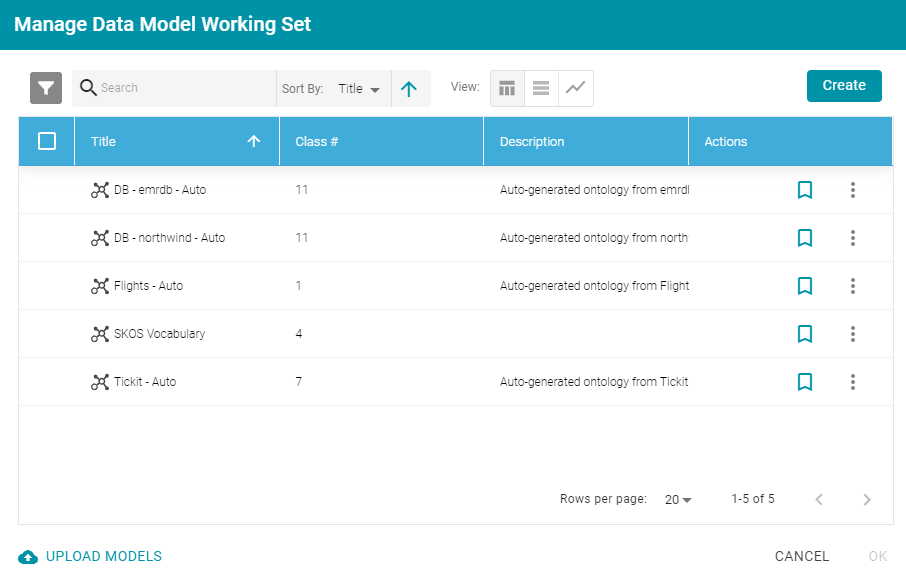
- Click the Create button on the top right of the screen. Anzo displays the Model editor.
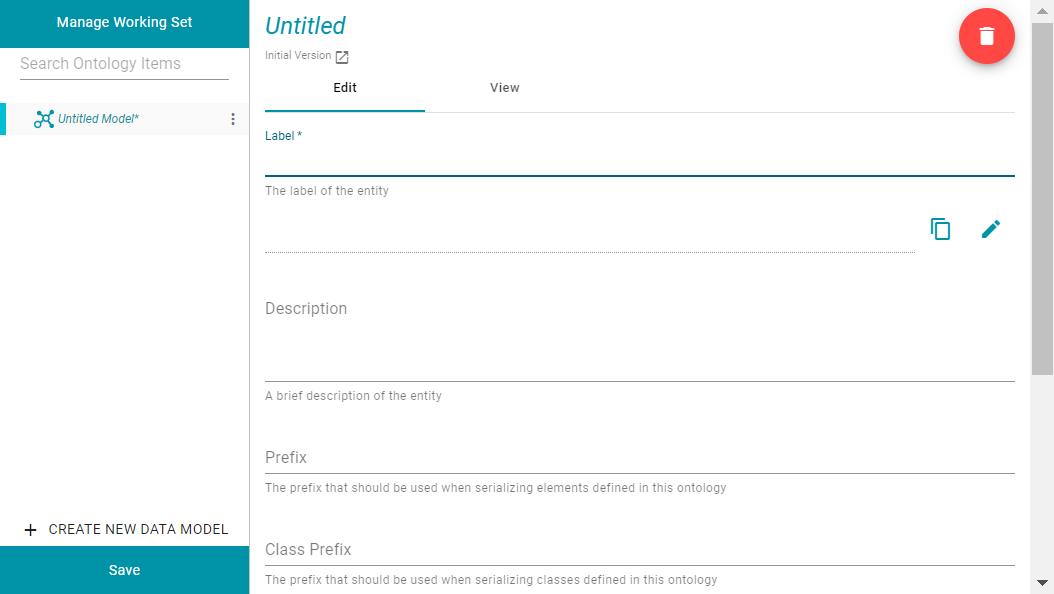
- In the Label field, type a unique name for the model.
- Provide the following optional information as needed:
- Description: A brief description of the model.
- Serialization Prefix: The prefix to use for this model when Anzo serializes it. For example, the prefix for the Friend of a Friend (FOAF) model is "foaf," and the prefix for Dublin Core is "dc."
The Prefix value is also used to provide hints when typing queries in the Query Builder. When writing a query against a data source that has this model in scope, typing in the PREFIX clause presents this Prefix value as a suggestion.
- Class Prefix: The custom URI template to follow for classes in this model. The value must be a valid URI. When the Class Prefix is set, the URIs for the classes in this model will follow the specified scheme. For example, if Class Prefix is set to http://cambridgesemantics.com/class/ and a class called Employees is created in the model, the URI that is generated for the Employees class will be http://cambridgesemantics.com/class/Employees.
When Class Prefix is not set, Anzo generates the model's class URIs in the following format: http://cambridgesemantics.com/ontologies/<model_label>#<class_label>.
- Property Prefix: The custom URI template to follow for properties in this model. The value must be a valid URI. When the Property Prefix is set, the URIs for the properties in this model will follow the specified scheme. For example, if Property Prefix is set to http://cambridgesemantics.com/property/ and a property called LastName is created in the model, the URI that is generated for the LastName property will be http://cambridgesemantics.com/property/LastName.
When Property Prefix is not set, Anzo generates the model's property URIs in the following format: http://cambridgesemantics.com/ontologies/<model_label>#p_<property_label>.
- Imports: Lists any definitions that you want to import from another model into this model. To select models to import, click in the Imports field and select a model from the drop-down list. Select the field again to select additional models.
- System Model: Indicates that the data model is a system model only and not related to business data.
- Hidden Model: Hides the data model so that it is not associated with business data.
- Click Save to save the model.
For information about adding classes and properties to the new model, see Editing a Model. You can change or create a mapping to associate the new model with a data set. For information, see Working with Mappings.