Routing Hi-Res Analytics to a Custom URL
If you have a custom skin or personality for the Hi-Res Analytics application, and you want those customizations to be loaded automatically when users access the application, you can configure the Anzo application to re-route users to the preferred URL. Follow the instructions below to change the entry points to the Hi-Res application in the Anzo application. The instructions use the Find feature in the Query Builder to find and modify the object of the Hi-Res Analytics routing property.
- In the Anzo application, expand the Access menu and click Query Builder.
- In the Query Builder, click the Find tab. The Find screen is displayed with the System Datasource selected as the Source.
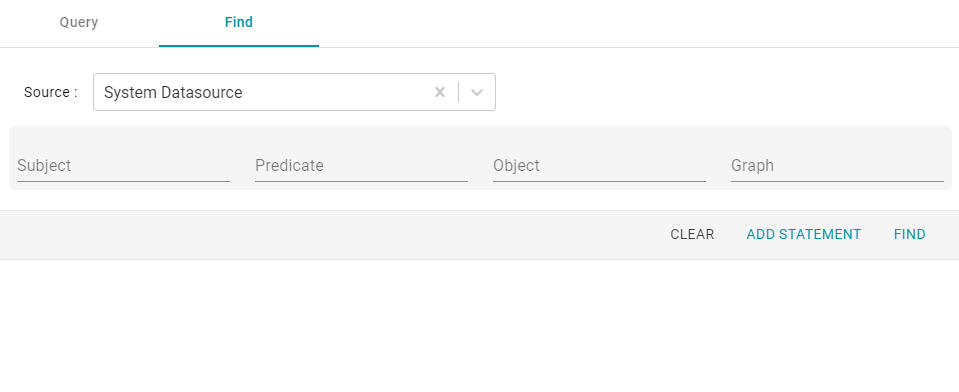
- In the Subject field, specify the following URI:
http://cambridgesemantics.com/Routes/sdi/hi-res-analytics-urn
- In the Predicate field, specify this URI:
http://cambridgesemantics.com/ontologies/AnzoRoute#link
- Click Find to display the quads with the specified subject and predicate. You can clear the Subject and Named Graph Quick Filter checkboxes to make the results easier to read. For example:
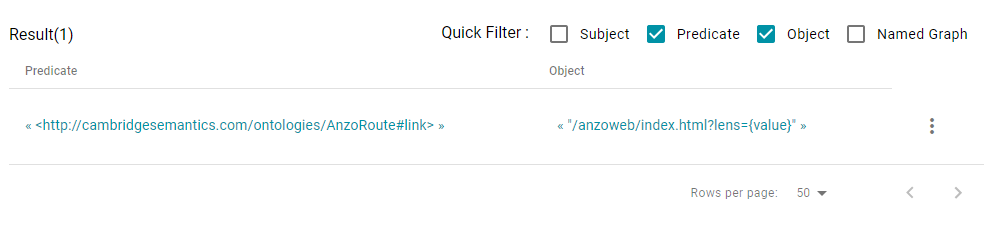
- Click the menu icon (
 ) for the quad and select Edit. Anzo opens the Edit Statement dialog box.
) for the quad and select Edit. Anzo opens the Edit Statement dialog box.
- In the Edit Statement dialog box, replace the Object value ("/anzoweb/index.html?lens={value}") with the URL that you want to route users to. For example: "/myplace/index.html?lens={value}".

- Click Save to apply the change and return to the Find screen.
The Anzo application is now configured to route users to the custom URL if they open the Hi-Res Analytics application from the Home page, open a dashboard from the Hi-Res Analytics screen, or click Create Dashboard from a Graphmart screen.