Adding a Data Source to an Existing Graphmart
Follow the steps below if you want to add a data source to an existing graphmart.
Graph Lakehouse uses the Graph Data Interface (GDI) Java plugin to connect directly to sources. For file-based sources, make sure the source files are available to Graph Lakehouse on the shared file store. For databases, if you have configured custom drivers to access those sources in Graph Studio, the same drivers need to be added to Graph Lakehouse. For instructions, see Adding Drivers for Custom Database Sources.
- If necessary, add the data source. See Adding Data Sources for instructions.
-
In the Graph Studio application, go to the Graphmarts screen.
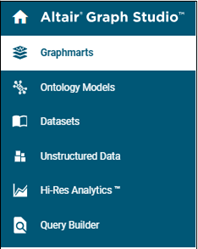
Graph Studio displays a list of the existing graphmarts. For example:
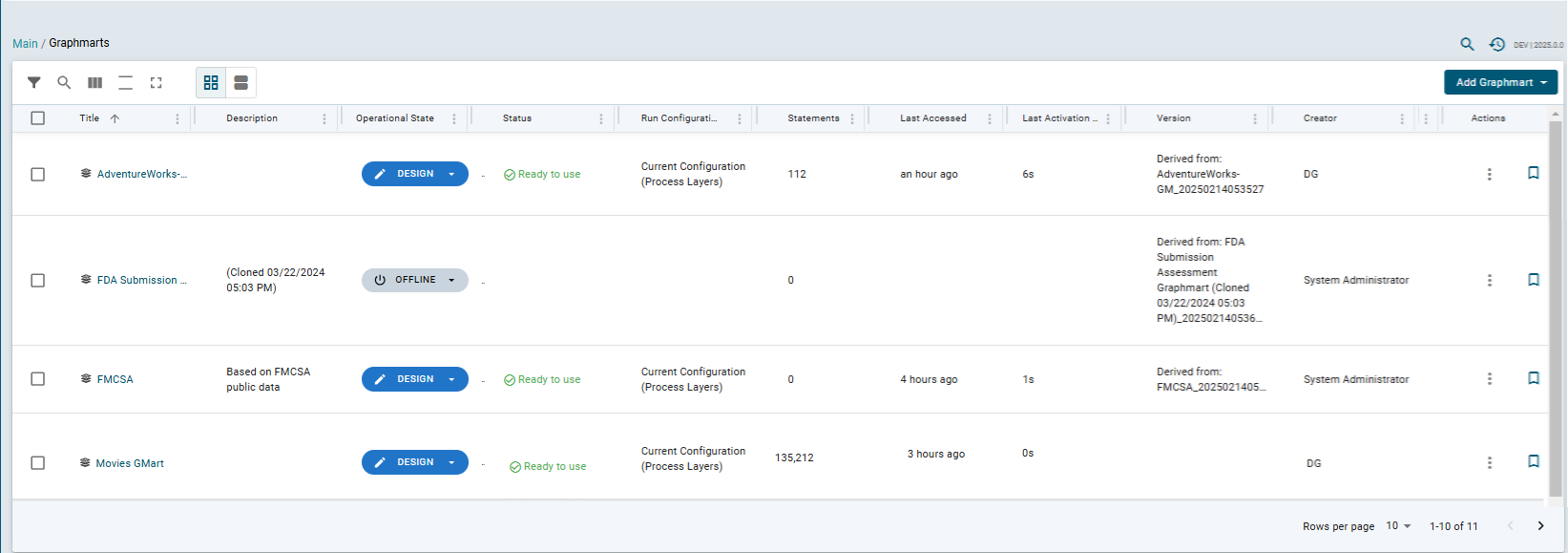
- Click the name of the graphmart that you want to add the data source to. The Overview is displayed. For example:
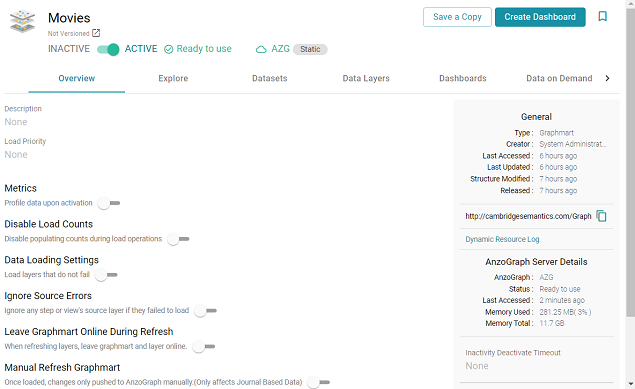
- If necessary, activate the graphmart. Graphmarts must be online to be able to add data sources to them.
- Click the Data Layers tab. On the Data Layers tab, click Add on the right side of the screen and select Data Source. The Select Data Source dialog box is displayed. For example:
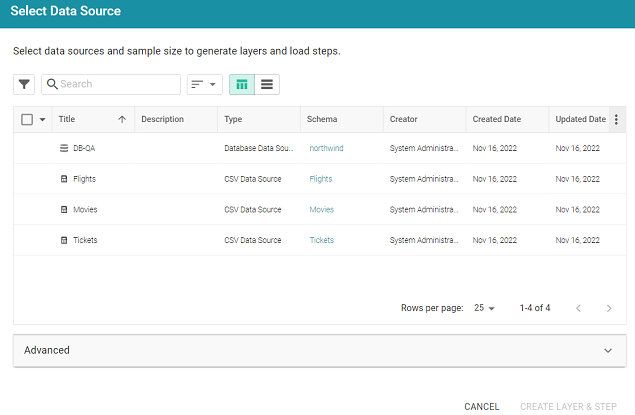
- Select the checkbox next to the data source that you want to add to the graphmart. (Users with the Batch Direct Data Loading permission can select multiple sources.) The selected schema or schemas are shown at the bottom of the screen. For example, in the image a below, a source with two schema instances is selected.
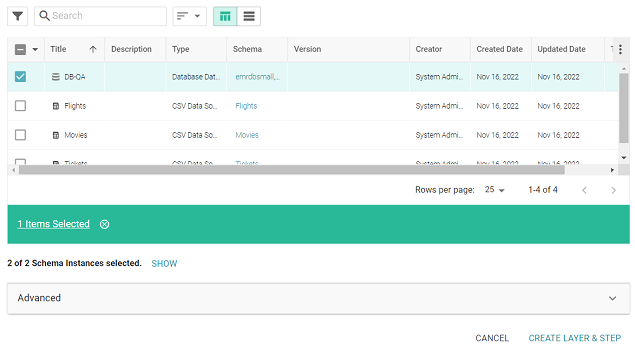
Clicking Show displays the selected schemas. For example:

If you would like to exclude one or more schemas, clear the checkbox for each schema that you want to exclude.
- If you want to configure any of the advanced settings, click Advanced to view the options. For details about the each of the Advanced settings, see Direct Load Advanced Settings Reference.
- When you have finished configuring the workflow, click Create Layer & Step. The new layer is created and the steps are generated according to the chosen strategy. A managed model is also generated for the layer. See Managed Model Concepts for information.
Once the layer is online, the data can be analyzed. See Access Knowledge Graphs for next steps. Or see Working with Graphmarts for information about managing graphmarts.