Run a Transformation Query (Query Step)
This topic provides guidance on configuring a Query Step that you can use for creating, cleaning, conforming, or transforming the data in a layer. Follow the steps below to create a Query Step.
- Go to the graphmart for which you want to add a step and then expand its Data Layers list.
-
In the Data Layers list, find the layer that you want to add the step to. Click the menu icon (
 ) for that layer and select Add Step/View. For example:
) for that layer and select Add Step/View. For example: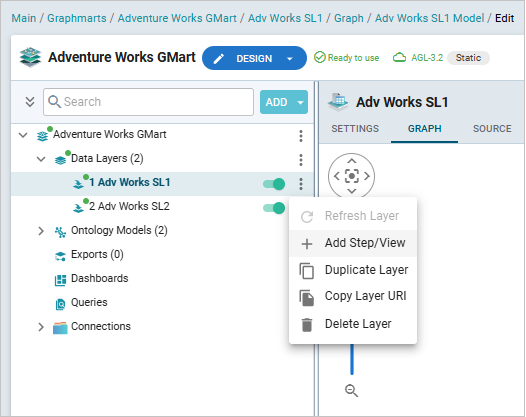
The Add Step/View dialog box is displayed with the New tab selected.
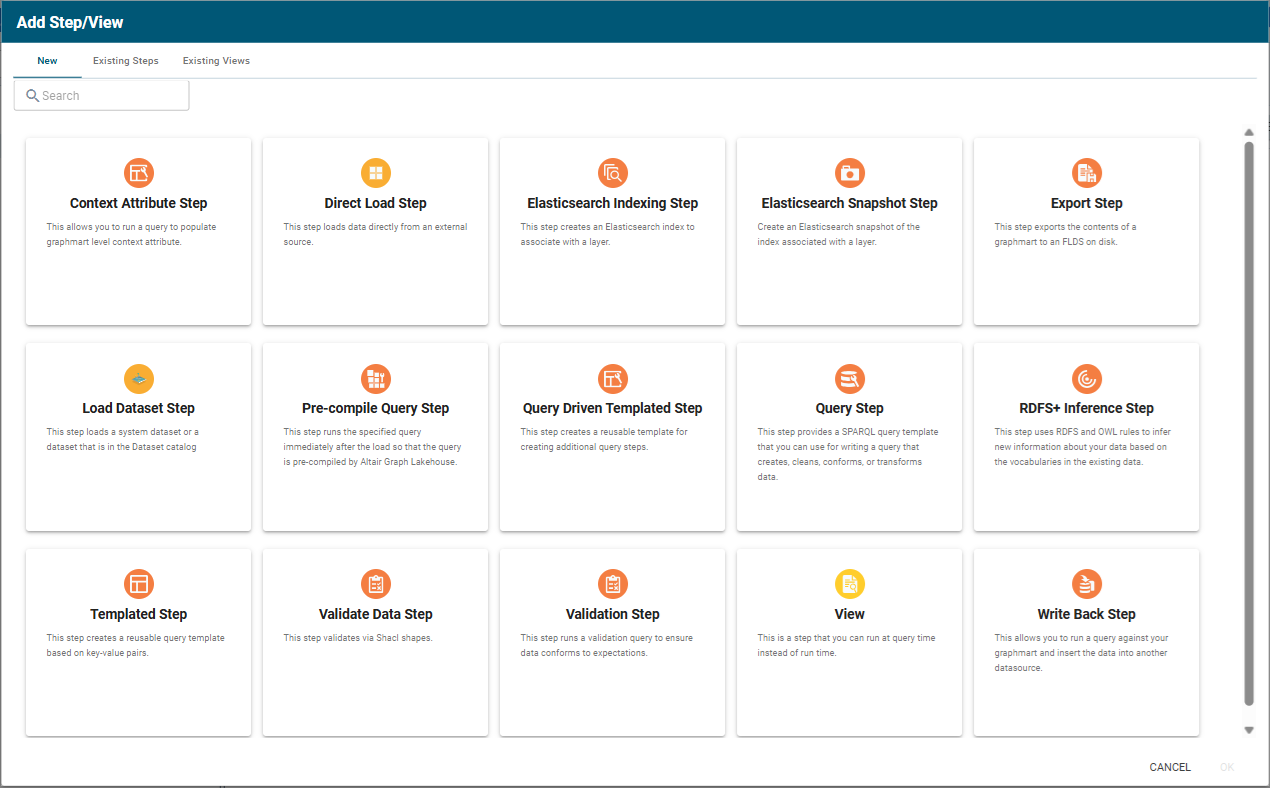
- To create a new Query step, select Query Step and then click OK. If you want to clone an existing step, click the Existing Steps tab, select the step that you want to clone, and then click OK. Graph Studio creates or clones the step and displays the Details tab:
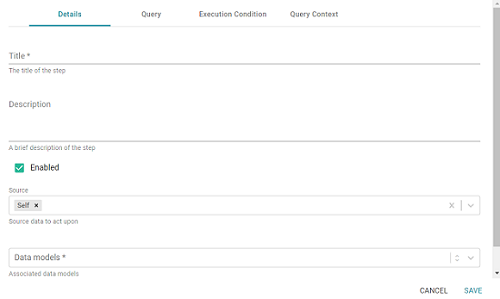
- On the Details tab, configure the following options as needed:
- Title: The required name of the step.
- Description: An optional short description of the step.
- Enabled: When creating a new step, the Enabled option is selected by default, indicating that the step is enabled and will run when the layer is loaded or refreshed. If you want to disable the step so that it is not processed, clear the Enabled checkbox.
- Source: The source data that this step should act upon. Steps can build upon the data generated by steps in other layers or can be self-contained, applying changes that relate only to the data defined in the layer that contains this step. You can select any number of the following options:
- Self: This option is selected by default and means that the step runs against the data that is in the parent layer.
- All Previous Layers Within Graphmart: This option means that the step runs against the data in all of the successful layers that precede the layer this step is in. Any failed layers are ignored.
- Previous Layer Within Graphmart: This option means that the query runs against the data that is in the one layer that precedes the layer this step is in.
- Layer Name: The Source drop-down list also includes options for layer names. You can choose a specific layer to act upon the data in that layer.
- Data models: This required field specifies the model or models to associate with this step. The list displays all of the available models. By default, the field is set to Exclude System Data (
 ). If you want to choose a system model, click the toggle button on the right side of the field to change it to Include System Data (
). If you want to choose a system model, click the toggle button on the right side of the field to change it to Include System Data ( ). When system data is included, the drop-down list displays the system models in addition to the user-generated models.
). When system data is included, the drop-down list displays the system models in addition to the user-generated models. - Pre-Run Generate Statistics: This option controls whether to initiate Graph Lakehouse's internal statistics gathering queries before running the query to pre-compile. The statistics gathering helps ensure that the Graph Lakehouse query planner generates ideal query execution plans for queries that are run against the graphmart.
- When you have finished configuring the Details tab, click the Query tab. This tab defines the query that this step should run. The template includes the syntax for writing SPARQL INSERT and DELETE queries and includes the target and source graph parameters (
${targetGraph}and${usingSources}). Graph Studio replaces the parameters with the appropriate URIs when the step runs. Edit the template as needed. You can click the Dry Run button to perform practice runs to see results without having to refresh the graphmart or layer.If your query connects to a source that requires input of connection and authorization information, Altair recommends that you do not include the connection and authorization values directly in the query. Instead, replace those values with Context Variables from a Query Context. You can access Context Providers for each data source from the step's Query Context tab. For detailed information about query contexts and referencing variables in a query, see Using Query Contexts.
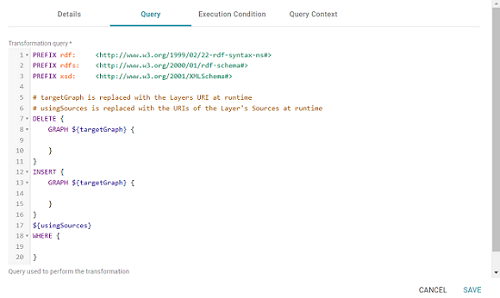
- Click Save to save the step configuration.
Once the Details tab is configured and the query is defined, the step can be run. For information about running this step conditionally by setting up an execution condition, see Defining Execution Conditions.