Connecting to AnzoGraph
This topic provides instructions for configuring the connection to AnzoGraph. For information about managing AnzoGraph servers, see AnzoGraph Server Administration.
Do not connect multiple Anzo instances to the same AnzoGraph instance. Since AnzoGraph is stateless and Anzo manages all of the data, connecting more than one Anzo instance to the same AnzoGraph instance causes severe data management conflicts that result in unexpected behavior. This type of configuration is not supported.
- In the Administration application, expand the Connections menu and click AnzoGraph. Anzo opens the AnzoGraph connection overview screen, which lists any existing connections. For example:
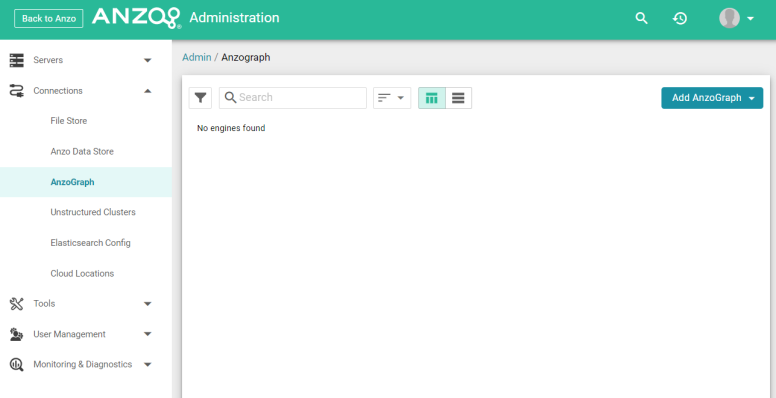
- On the AnzoGraph screen, click Add AnzoGraph and select Add AnzoGraph from the drop-down list. Anzo displays the Create AnzoGraph dialog box.
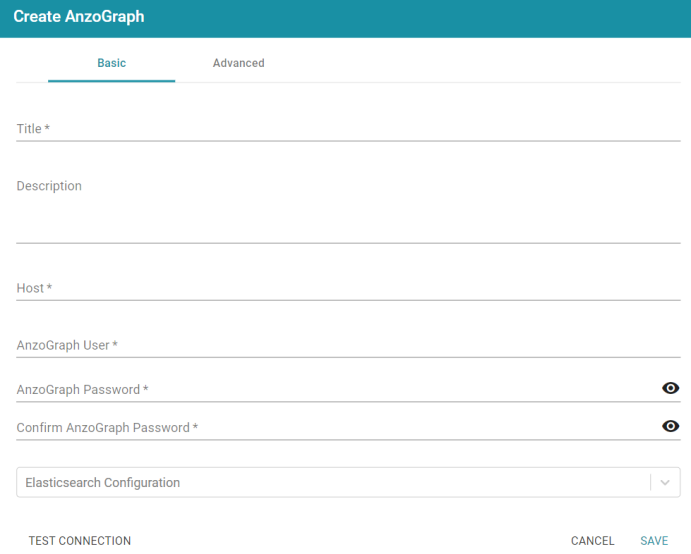
- On the Basic tab, type a name for the instance in the Title field.
- In the optional Description field, type a description for the instance. If you leave this field blank, Anzo creates a description when you save the configuration.
- In the Host field, type the AnzoGraph server host name or IP address. If you have a cluster, type the name or IP address of the leader server.
- In the AnzoGraph User field, type the Admin username that was created when AnzoGraph was installed.
- Type the password for the AnzoGraph user in the AnzoGraph Password and Confirm Password fields.
- If this AnzoGraph instance will host data associated with Elasticsearch, click the Elasticsearch Configuration drop-down list and select the Elasticsearch instance to use with this AnzoGraph connection. For information about configuring an Elasticsearch connection, see Connecting to Elasticsearch.
- Click Test Connection to check if Anzo can connect to AnzoGraph. If the connection fails, make sure that AnzoGraph is running and that you typed the correct username and password.
- Optional: Click the Advanced tab and configure any of the optional advanced settings. For details about the Advanced settings, see AnzoGraph Advanced Settings Reference.
- Click Save to save the configuration. Anzo connects to AnzoGraph and opens the Graphmarts tab. For example:
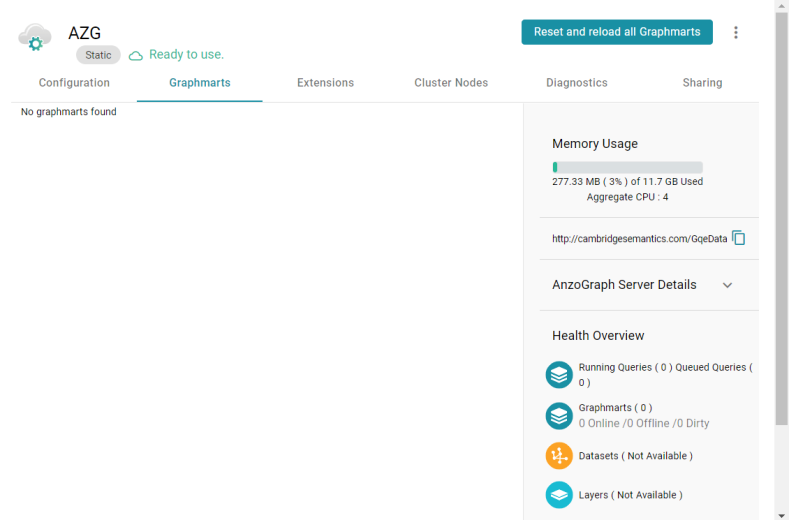
To change configuration details, click the Configuration tab and adjust values as needed. The right side of the screen shows connection status as well as memory usage details, overall data statistics, and Graphmart details.