Copying a Graphmart
Follow the instructions below if you want to create a graphmart by making a copy of an existing graphmart and its data layers and steps. For instructions on creating a new graphmart from scratch, see Creating a Graphmart.
- In the Anzo application, expand the Blend menu and click Graphmarts. Anzo displays a list of the existing graphmarts. For example:
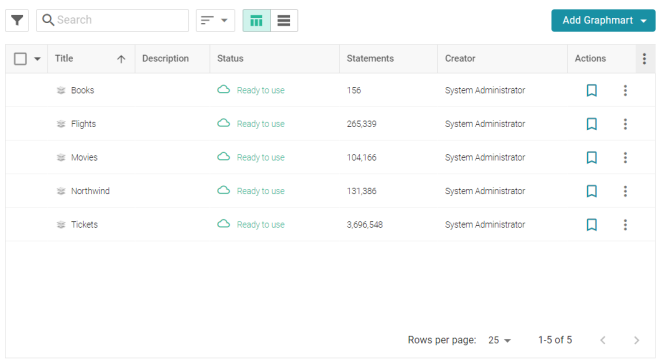
- On the Graphmarts screen, click the name of the graphmart that you want to copy. Anzo displays the Overview. At the top of the screen, click the Save a Copy button.

The Clone dialog box is displayed. For example:
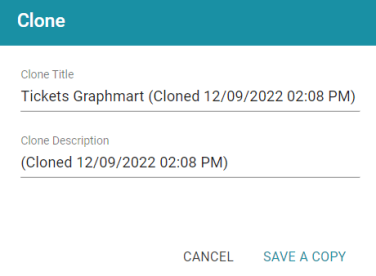
- In the Clone dialog box you have the option to edit the new graphmart name in the Clone Title field and modify the description in the Clone Description field.
- When you are ready to save the copy, click Save a Copy.
Anzo creates and displays the new graphmart. You can proceed with modifying the graphmart settings, changing and adding datasets, data layers, or Data on Demand endpoints, or activating the new graphmart.