Creating a Graphmart from a Data Source
Follow the steps below if you want to create a new graphmart from a data source.
AnzoGraph uses the Graph Data Interface (GDI) Java plugin to connect directly to sources. For file-based sources, make sure the source files are available to AnzoGraph on the shared file store. For databases, if you have configured custom drivers to access those sources in Anzo, the same drivers need to be added to AnzoGraph. For instructions, see Deploy Optional Drivers for Accessing Custom Database Sources.
- If necessary, add the data source. See Adding Data Sources for instructions.
- In the Anzo application, expand the Onboard menu and click Structured Data. Anzo displays the Data Sources screen, which lists any existing sources. For example:
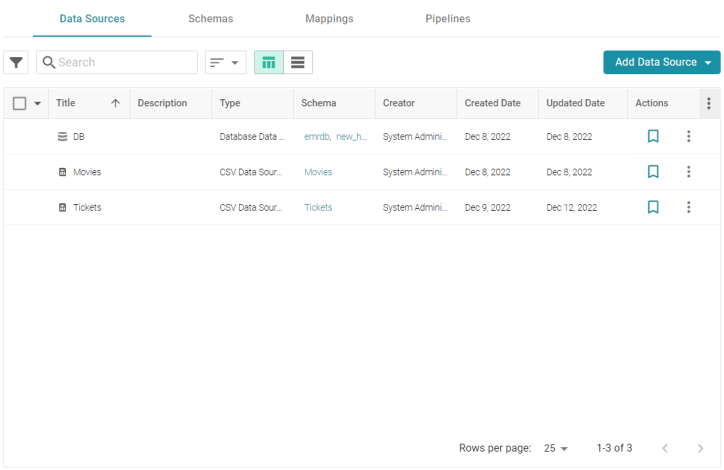
- Select the checkbox next to the data source that you want to ingest. Options are enabled at the bottom of the screen. For example:

Users with the Batch Direct Data Loading permission can select multiple data sources to ingest.
- Click the Create Graphmart button. The Create Graphmart dialog box is displayed. For example:
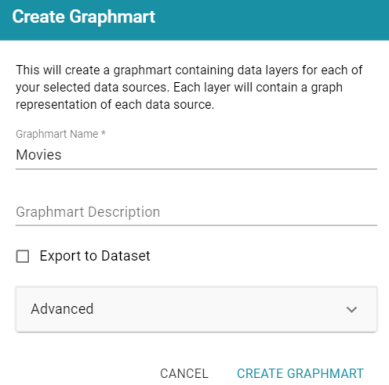
If the selected data source includes more than one schema, the number of schema instances is shown at the top of the screen. For example:
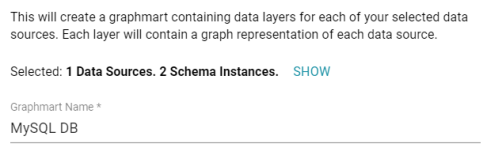
Clicking Show displays the selected schemas. For example:
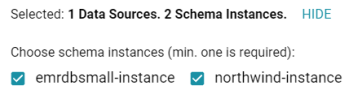
If you would like to exclude one or more schemas, clear the checkbox for each schema that you want to exclude.
- On the Create Graphmart dialog box, the Graphmart Name is populated with the name of the selected source. If multiple sources were selected, the Graphmart Name is blank. Edit the Graphmart Name if necessary and add an optional Description for the new graphmart.
- If you would like to configure any of the advanced settings, click Advanced to view the options. For details about the each of the Advanced settings, see Direct Load Advanced Settings Reference.
- When you have finished configuring the workflow, click Create Graphmart. The new graphmart is created and activated and the data layers and steps are generated according to the chosen strategy. A managed model is also generated. See Introduction to Managed Models for information. If you chose to export a dataset, the new dataset is also added to the Datasets catalog.
Once the graphmart is online, the data can be analyzed. See Access for next steps. Or see Working with Graphmarts for information about managing graphmarts.