Cloning a Lens
Cloning a lens makes a copy of the lens that can be changed without affecting the original lens or other dashboards. Follow the steps below to clone a lens.
You can only clone lenses from dashboards that you have permission to modify. If you open a dashboard with read-only access, the Open Lens and Clone options are not available. To clone a lens from a read-only dashboard, save a copy of the dashboard so that you become the owner. To save a copy, click the Dashboard button in the main Hi-Res Analytics toolbar and select Save As. Then follow the procedure below to clone a lens into the dashboard that you own.
- Open a dashboard in the Hi-Res Analytics application, then click Lenses in the main toolbar and select Open. Anzo opens the Lens Selection dialog box, which lists the lenses that are available to open. For example:
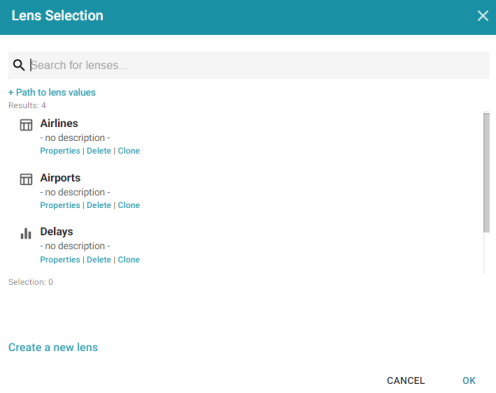
- Click the Clone link for the lens that you want to clone. Anzo displays the Clone lens dialog box, and populates the Title field with the existing lens name and "(clone)." For example:

- Modify the Title to name the new copy of the lens, and add or change the Description if necessary. Then click OK.
- Anzo adds the new copy of the lens to the Lens Selection dialog box and selects it. Click OK to add the lens to the dashboard.