Exporting a Migration Package
Follow the steps below to export a Migration Package.
There are two permissions that control access to export, modify, and import migration packages: Manage Migration Packages and Perform Migration Package Operations As Sysadmin. If a user has only the Manage Migration Packages permission, they cannot modify, export, or import artifacts in packages unless they have the appropriate permissions on the artifacts. If a user has Perform Migration Package Operations As Sysadmin, that means they can modify, export, and import migration packages that include artifacts they may not otherwise have permission to operate on.
- In the Administration application, expand the Tools menu and click Migration Packages. Anzo displays the Migration Packages screen, which lists any existing packages. For example:
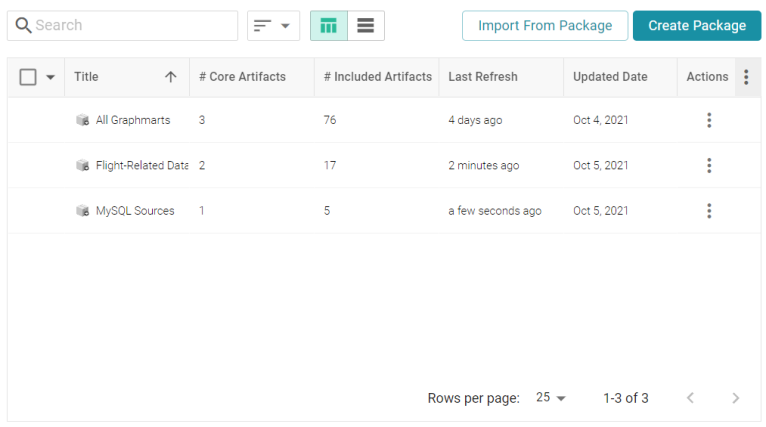
- Click the name of the Migration Package that you want to export. The Details tab for the package is displayed. For example:
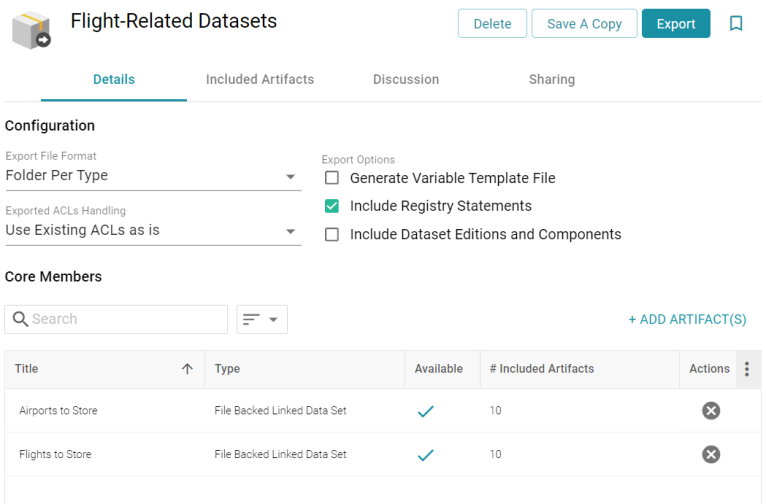
- If desired, you can change the export configuration by adjusting the Configuration settings at the top of the screen. For details about the options, refer to Export Configuration Settings Reference.
- If Generate Variable Template File is enabled and you want to change replaceable property values before performing the export and generating the template, you can click the Included Artifacts tab. The properties with editable values can be expanded by clicking the > character next to the artifact. For example:
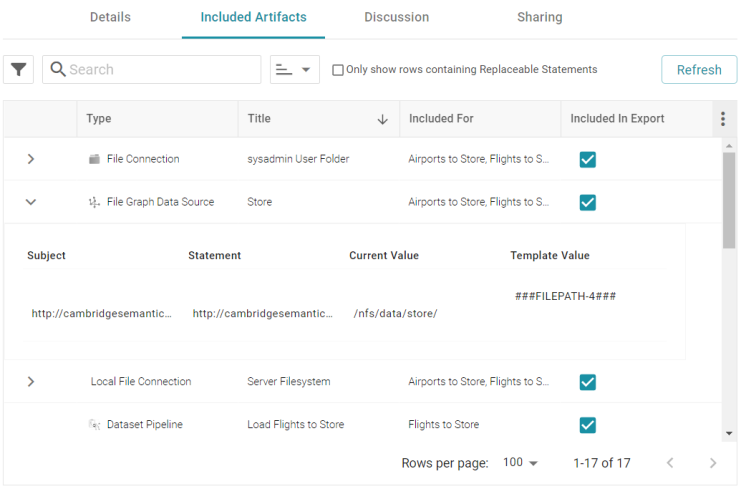
To filter the list to show only the rows that have replaceable values, you can select the Only show rows containing Replaceable Statements checkbox at the top of the screen.
- To edit a statement, click the value in the Template Value column and replace the placeholder text with the desired value. Then click the checkmark icon (
 ) to save the change. Any changes you make on the Included Artifacts tab will be included in the variable template that is generated during the export. For example, in the image below the Anzo Data Store placeholder is replaced with the path on the target server.
) to save the change. Any changes you make on the Included Artifacts tab will be included in the variable template that is generated during the export. For example, in the image below the Anzo Data Store placeholder is replaced with the path on the target server.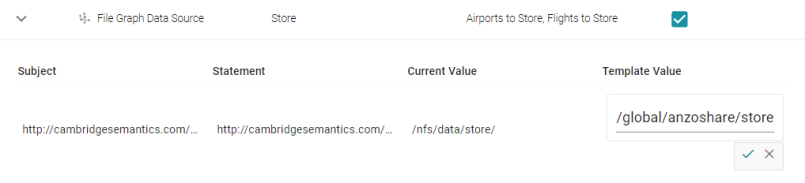
- When you are ready to export the package, click the Export button. Anzo exports each of the included artifacts as TriG files and packages the TriG files into a .zip file. The contents of the .zip file are laid out according to the specified Export File Format. Once the package is assembled, the .zip file is automatically downloaded to your computer.
If changes were made to the artifacts since they were added to the package and the package was not refreshed before the export, Anzo automatically creates a Version of the changed artifacts.
Once the package is exported, you can extract the file to access any generated templates and to place the artifacts in source control if that is part of your organization's process. For information about working with the generated templates, see Editing Migration Package Template Files. When you are ready to import the package into the target server, see Importing a Migration Package.