Adding a Workflow
A Workflow is a container for tasks. Running a workflow runs all of the tasks in that workflow. Consider whether any tasks have dependencies when determining the number and type of tasks to group in one workflow.
- In the Administration application, expand the Tools menu and click Workflow Manager. Anzo displays the Workflows screen, which lists any existing workflows. The image below shows the Workflows screen on an environment without any existing workflows.
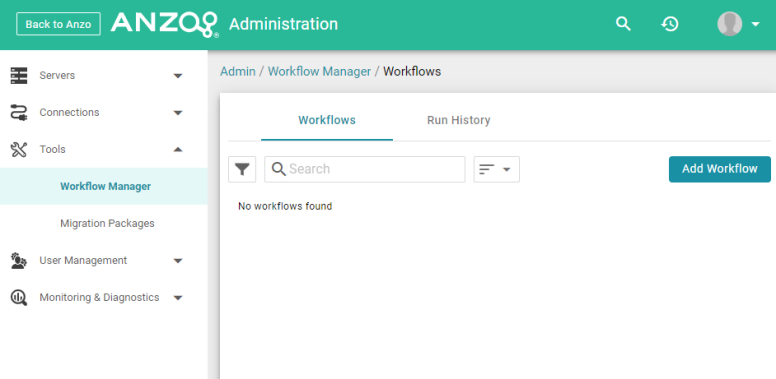
- Click Add Workflow. The Create Workflow dialog box is displayed:
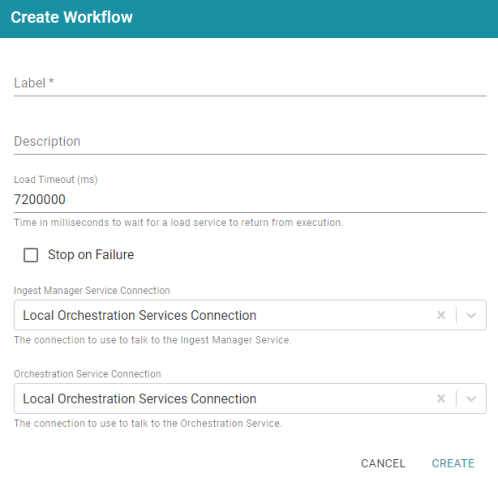
- Configure the workflow by completing the following fields as needed. Only Label is a required field.
- Label: This field specifies the name of the workflow.
- Description: This field specifies an optional description for the workflow.
- Load Timeout (ms): This field specifies the time limit (in milliseconds) for the workflow to complete. The default value is 7200000 milliseconds (120 minutes). If all of the tasks in the workflow are not finished before the load timeout, the workflow will be stopped.
- Stop on Failure: This option controls whether the workflow is stopped if one of the tasks fails or whether the workflow continues to process the rest of the tasks if there is a failure.
- Ingest Manager Service Connection: This field specifies the Ingest Manager connection to use for this Workflow. The field defaults to the local Orchestration Services connection. If you have registered additional connections, you can select an alternate connection.
- Orchestration Service Connection: This field specifies the Orchestration Service connection to use for this workflow. The field defaults to the local Orchestration Services connection. If you have registered additional connections, you can select an alternate connection.
- Click Create to add the workflow. The new workflow is added to the list of workflows on the Workflows screen. For example, the image below shows that there is one new workflow without any tasks.
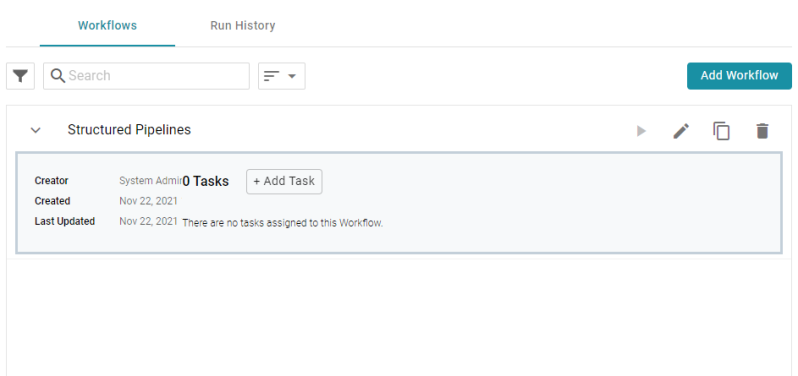
Once the workflow is configured, you can add any number of tasks that the workflow should run. For instructions, see Adding a Task to a Workflow.