Connecting to a Distributed Unstructured Cluster
This topic provides instructions for connecting to a static Distributed Unstructured (DU) cluster. For information about installing DU, see Installing Distributed Unstructured.
- In the Administration application, expand the Connections menu and click Unstructured Clusters. The Unstructured Clusters screen lists the available clusters. For example, the image below shows a cluster that was just installed. Note that the Status is Disconnected:
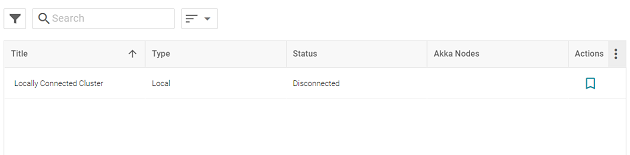
- Click the name of the cluster to open the Configuration screen. For example:
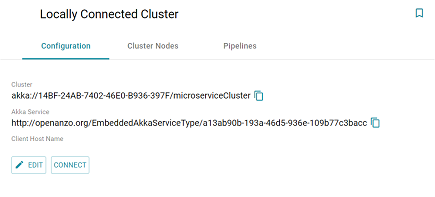
- Click the Edit button to open the Edit Cluster Configuration dialog box.
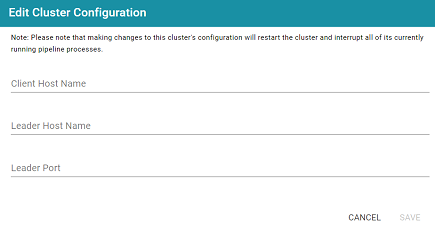
- On the Edit Cluster Configuration dialog box, complete the Client and Leader Host Name fields. You do not need to specify the Leader Port as Anzo automatically populates the port once the connection is established.
- Client Host Name: Specify the hostname or IP address of the Anzo server.
- Leader Host Name: Specify the hostname or IP address of the leader server. This is the value specified during the installation of the leader software as described in Deploy the Leader Node.
The value must be a routable IP address or hostname. If the leader instance is installed on the Anzo host server, specify the IP address or hostname of the server. Do not use
127.0.0.1orlocalhost.
- Click Save to save the connection configuration. Anzo connects to the cluster, adds the Leader Port value, and returns to the Configuration screen. For example:
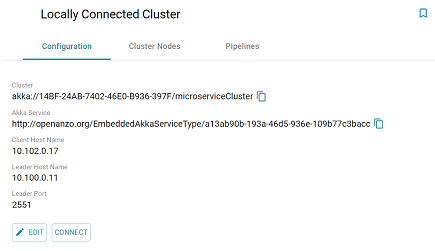
The cluster is now connected to Anzo and ready to process unstructured pipelines. If you return to the Unstructured Clusters screen, the status of the cluster is now Connected and the number of Akka Nodes is displayed. For example:
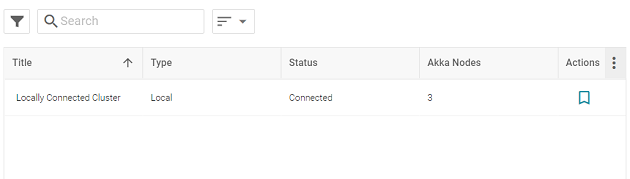
If you changed the IP address or hostname of the leader node, review the network settings for the connection between the worker nodes and the leader to ensure that the workers can reach the new leader. See Configure DU Cluster Network Connections for more information.