Adding Directory Users and Groups to Anzo
After you connect to a central directory server, you have multiple options for how LDAP users gain access to Anzo. Some organizations retrieve the LDAP users and groups from the server and add them to Anzo. An Anzo administrator then manages role and license assignment in Anzo. Other organizations pre-define LDAP-to-Anzo role configurations and mappings so that users are automatically assigned an Anzo license and can log in to Anzo as soon as the LDAP administrator adds them to the appropriate LDAP role. With this option, no action needs to be taken in Anzo once the directory server is connected and user and role mappings are configured.
This topic provides instructions for adding directory users and groups to Anzo. For instructions on setting up self-authorization for directory users so that they can log into Anzo and automatically become licensed after being added to the appropriate LDAP group, see Enabling Self-Authorization for Directory Users.
Add Directory Users to Anzo
- To add directory users to Anzo, select Users from the User Management menu in the Administration application. The Users screen is displayed. For example:
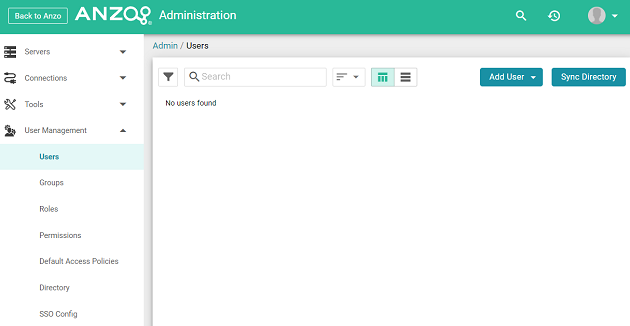
- Click the Add User button and select Add Directory Users. The Add Directory User dialog box is displayed:
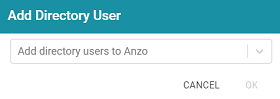
- Click the Add directory users to Anzo drop-down list, and select each user to add to Anzo. Repeat this step for all of the users that you want to add.
- When you have finished adding users, click OK to return to the Users screen. For example:
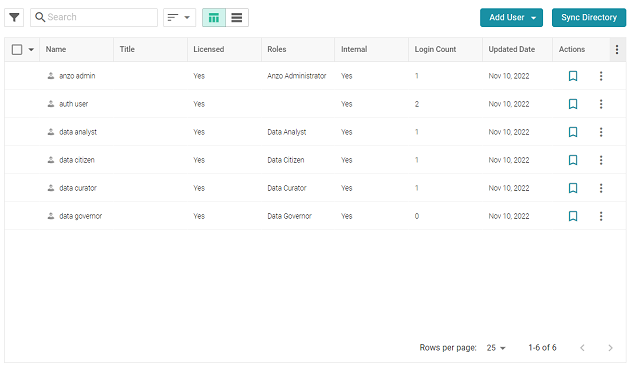
In order for the new users to be able to log in to Anzo, they must be Licensed users. Complete the next step to designate licensed users.
- The last step in the process is to configure the Licensed users. If you want a user to be able to log in to Anzo, they must be specified as a licensed user. To designate a user as licensed, open the Edit User dialog box by clicking a user's name in the Users list. In the dialog box, select the Licensed checkbox and click Save. For example:
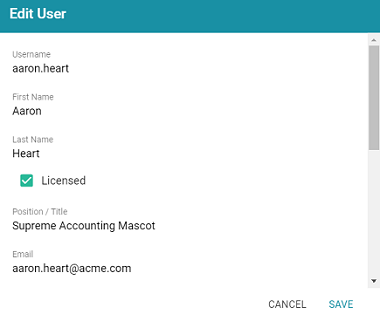
Repeat this step for all of the users who should be licensed.
For instructions on adding groups to Anzo, proceed to Add Directory Groups to Anzo below.
Add Directory Groups to Anzo
- To add directory groups to Anzo, select Groups from the User Management menu in the Administration application. The Groups screen is displayed. For example:
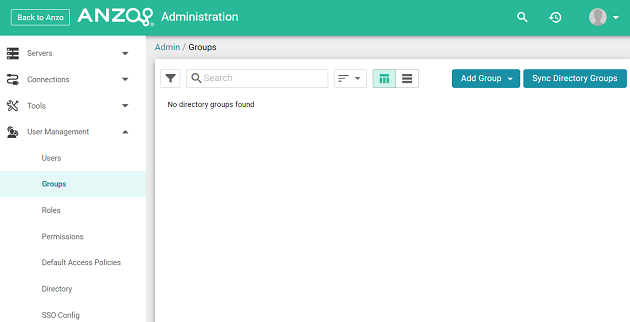
- Click the Add Group button and select LDAP Directory Group. The Add Directory Group dialog box is displayed:
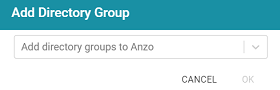
- Click the Add directory groups to Anzo drop-down list, and select each group to add to Anzo. Repeat this step for all of the groups that you want to add.
- When you have finished adding groups, click OK to return to the Groups screen. For example:
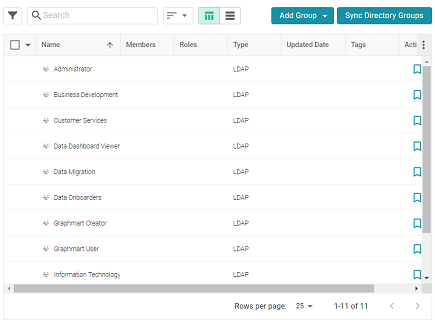
Now that the users and groups from the directory server are available in Anzo, the next step is to associate the groups with Anzo roles. Roles are used to grant access to the Anzo applications and the functionality in those applications. See Creating and Managing Roles for instructions.