Modifying an Edition
You cannot change an existing edition, but you can clone and edit a copy of an edition. Follow the steps below to create a new edition based on an existing version.
- In the Anzo application, expand the Blend menu and click Datasets. Anzo displays the Datasets screen, which lists the catalog of datasets. For example:
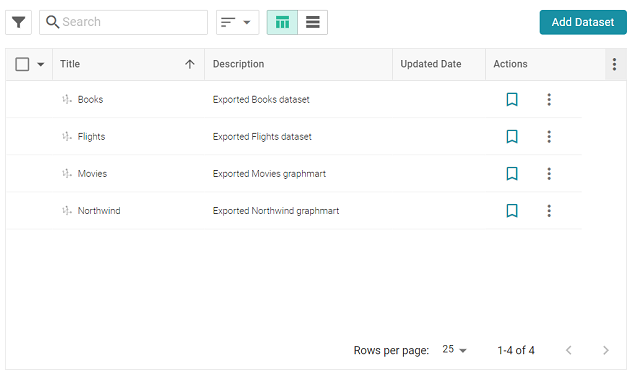
- Click the dataset for which you want to modify an edition. Anzo displays the Explore tab for the dataset. Click the Overview tab, which lists the existing editions. For example:
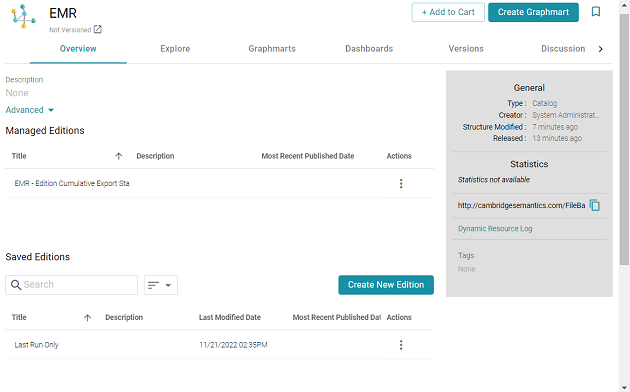
- Click the menu icon in the Actions column for the edition that you want to copy and select Clone Edition. Or select Browse Edition if you want to review the edition before making a copy. When you are ready to make a copy, click the Edit a Copy button. Anzo opens the Edition for editing. For example:
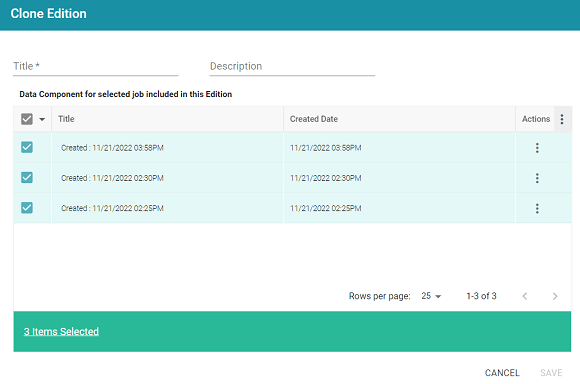
- Specify a name for the edition in the Title field and include an optional description in the Description field.
- To make changes to the edition, select or clear the Data Component checkboxes on the left side of the screen to include or exclude components.
When you make changes to an edition while creating or changing a graphmart, Anzo creates a copy of the edition with the changes and uses the copy as a dataset in the graphmart. The original published edition remains unchanged.
- When you have finished modifying the edition, click Save. Anzo creates the edition and adds it to the list of Saved Editions on the Overview screen.
The new edition is now available to add to a new or existing graphmart. To quickly create a new graphmart, you can click the menu icon in the Actions column for the new edition and select Create Graphmart with this Edition.