Connecting to a Databricks Source
Follow the instructions below to connect to a Databricks database.
- In the Anzo application, expand the Onboard menu and click Structured Data. Anzo displays the Data Sources screen, which lists any existing data sources. For example:

- Click the Add Data Source button, select Database, and then select Databricks Database Data Source. The Create screen is displayed:
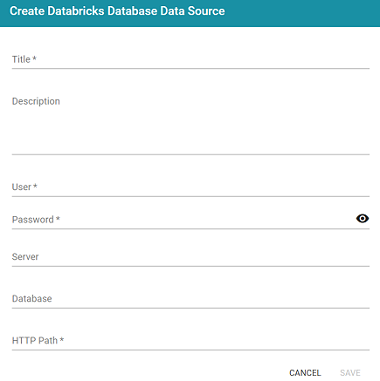
- Complete the required fields and configure any optional settings. The list below describes each setting.
- Title: The name to give to this data source connection.
- Description: An optional description of the connection.
- User: The user name to use for logging in to the database.
- Password: The password for the user name.
- Server: The host name or IP address for the source.
- Database: An optional partition that contains the data to onboard.
- HTTP Path: The Databricks compute resources URL.
The image below shows an example of a completed configuration.
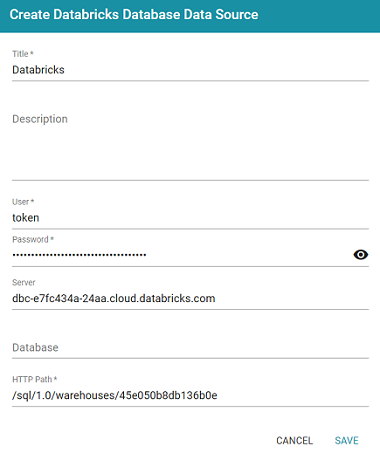
- Click Save to save the data source connection. The Tables tab is displayed.
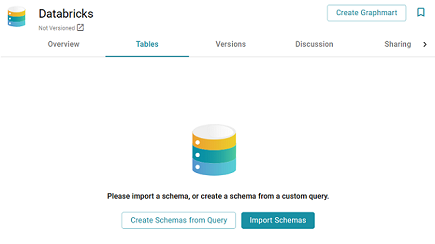
- Before proceeding to select or create a schema, you may want to test connectivity to the database. To do so, click the Overview tab and then click the Test Connection button at the bottom of the screen.
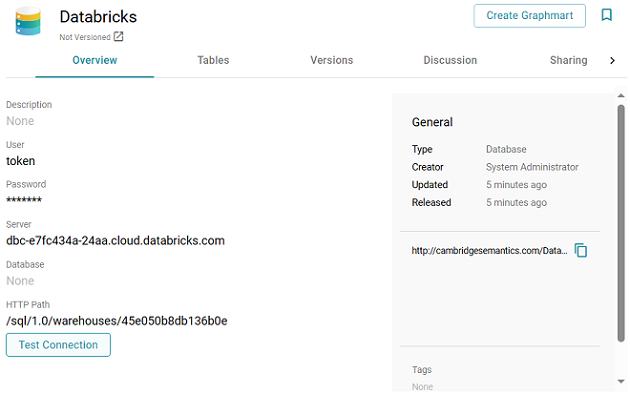
If the connection fails, adjust the data source details until the connection is successful.
Only the connection between Anzo and the database is tested. Connectivity is not tested between AnzoGraph and the database. Cambridge Semantics recommends that you perform a manual test to ensure that AnzoGraph can also connect to the database.
After connecting to the source, the next step is to add one or more schemas. See Defining a Database Schema for instructions.