Creating an Edition
Follow the instructions below to create a new edition.
- In the Anzo application, expand the Blend menu and click Datasets. Anzo displays the Datasets screen, which lists the catalog of datasets. For example:
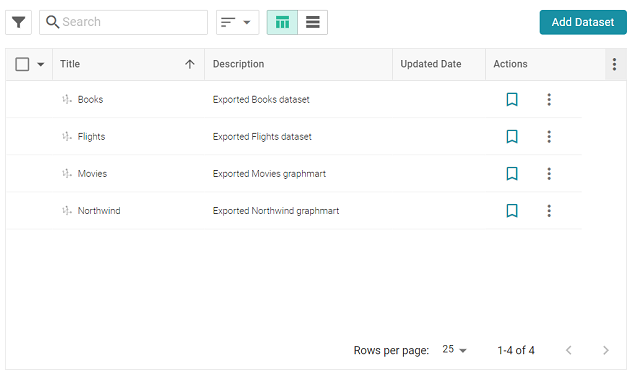
- Click the dataset for which you want to create an edition. Anzo displays the Explore tab for the dataset. Click the Overview tab, which lists the existing editions. For example:
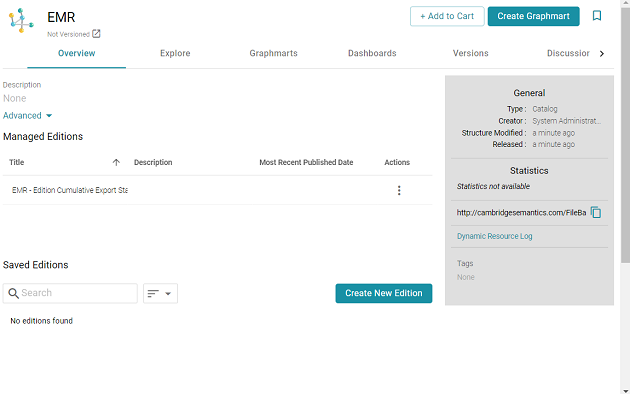
- To create a new edition from scratch, click the Create New Edition button at the bottom of the screen.
If you want to create an edition by cloning the Managed Edition, click the menu icon (
 ) in the Actions column for the Managed Edition and select Clone Edition. To clone a Saved Edition, click the menu icon for the Saved Edition and select Clone Edition.
) in the Actions column for the Managed Edition and select Clone Edition. To clone a Saved Edition, click the menu icon for the Saved Edition and select Clone Edition.The Create New Edition (or Clone Edition) screen is displayed. For example:
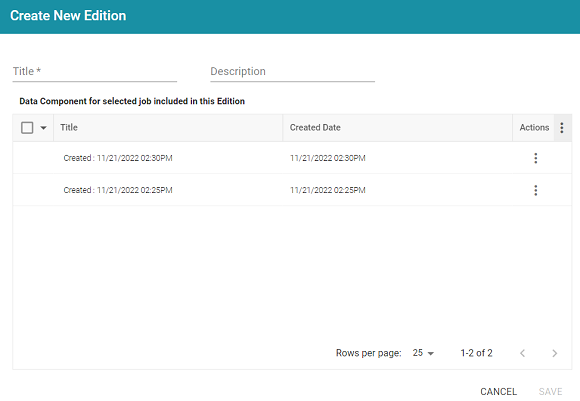
- Specify a name for the edition in the Title field and include an optional description in the Description field.
- In the Data Components list, select the checkbox next to each component that you want to add to this edition. For example:
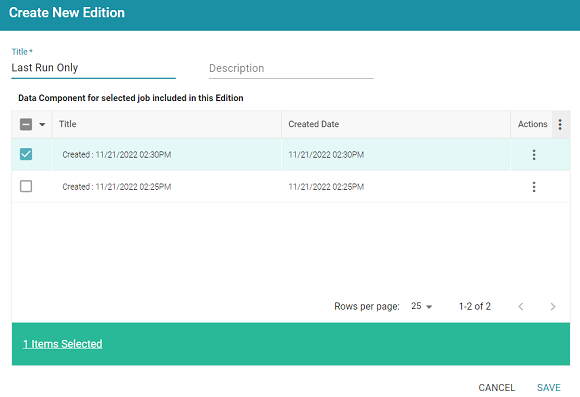
- When you are finished selecting data components, click Save to save the edition. The new edition is added to the list of Saved Editions on the Overview screen. For example:
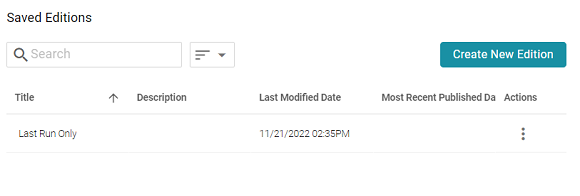
From the Actions menu for an edition, you can create a graphmart, or you can browse, clone, or delete the edition.