Creating a Form Lens
Form lenses enable you to create an editable or read-only form on the dashboard. Creating forms can be useful for displaying many details about each record instead of using a table where the large number of columns makes the data hard to read. Follow the steps below to create a Form lens.
By default, only the sysadmin user has access to create Form lenses. In addition, Form lenses are valid in only in Linked Dataset dashboards. They do not display data for graphmart dashboards. To create a Linked Dataset dashboard, select the Show advanced dashboards checkbox when creating a dashboard, and then select Linked Dataset Dashboard.
- In the dashboard that you want to add a lens to, click Lenses in the main toolbar and select New. The Create Lens dialog box is displayed:
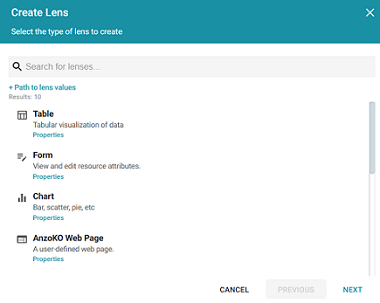
- On the Create Lens dialog box, select Form, and then click Next. Anzo displays the General Information dialog box.
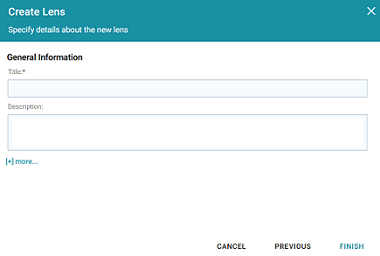
- Type a Title and optional Description for the lens.
- Click Finish. The lens Designer dialog box is displayed so that you can configure the lens.
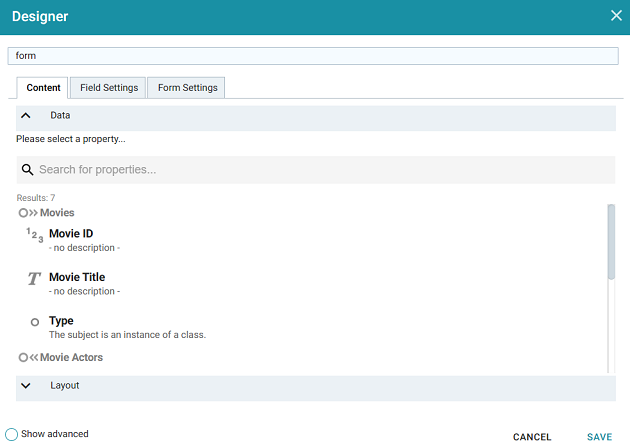
- On the Content tab, drag onto the dashboard each property or relative path that you want to appear as a field on the form. After adding objects, you can rearrange the form layout and use the Field Settings tab to further configure each field.
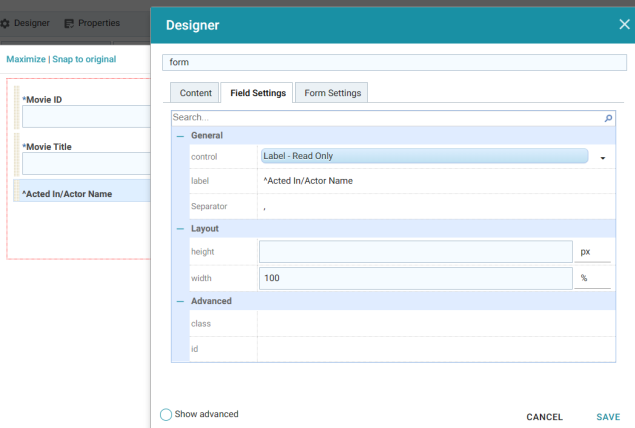
- If you want to arrange the fields in a different layout, such as a two-column layout, click Layout below the list of properties on the Content tab. The Designer displays the available layout containers.
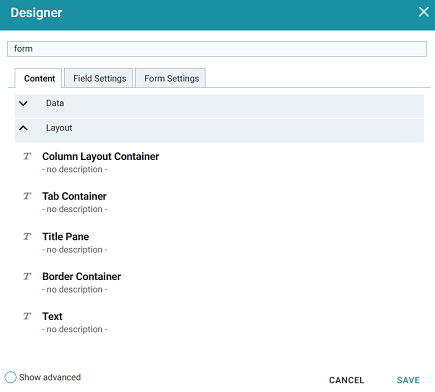
- Drag a container onto the form to create the layout template. You can then drag properties into the template.
- Click Save to save the configuration and add the lens to the dashboard.