Graphmart FAQ
This topic provides answers to frequently asked questions about graphmarts.
- What is the difference between graphmart reload vs. refresh?
- How do I find the URI for a graphmart?
- How do I find the URI for a layer?
- How do I see the models in a graphmart?
What is the difference between graphmart reload vs. refresh?
When you make modifications to data layers in a graphmart, Anzo displays Reload and Refresh buttons on the top of the screen. For example:
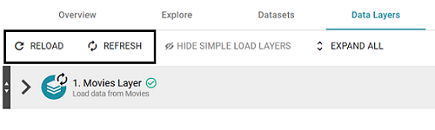
The Refresh option becomes available when changes have been made to one or more data layers. Clicking Refresh resets (deletes from AnzoGraph) and reloads only the data layers that have changed. Clicking Reload resets and reloads the entire graphmart to AnzoGraph, including the data layers that have not changed.
How do I find the URI for a graphmart?
Anzo displays graphmart details on the Overview screen for the graphmart. To view and copy a graphmart URI, go to the Overview tab for the graphmart. The URI is under General information on the right side of the screen. You can click the clipboard icon (![]() ) to copy the URI.
) to copy the URI.
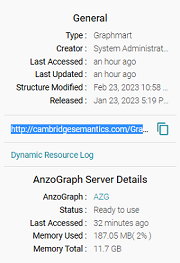
You can also copy a URL-encoded version of the graphmart URI from the address bar in the browser when viewing the graphmart. For example:

How do I find the URI for a layer?
You can retrieve a data layer URI on the Data Layers screen for a graphmart. To view and copy a layer URI, go to the Data Layers tab for the graphmart. Anzo displays the layers. Each layer is a graph. For example:
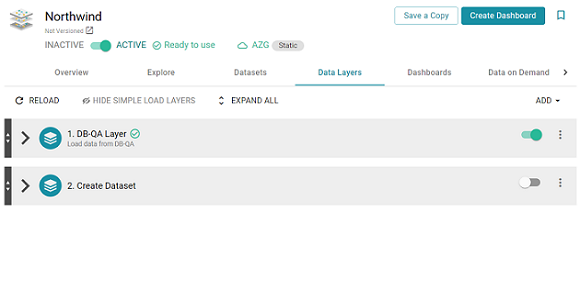
Click the menu icon (![]() ) for the layer whose URI you want to copy and click Copy URI:
) for the layer whose URI you want to copy and click Copy URI:
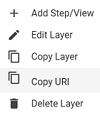
How do I see the models in a graphmart?
Anzo displays the list of included models on the Explore screen for a graphmart. To view the list of models:
- Go to the Explore tab for the graphmart for which you want to view models.
- In the top right corner of the graph view in the center of the screen, there are three icons:
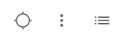
- To view the associated models, click the contents icon (
 ) on the right.
) on the right. - For example, the image below shows a graphmart with one model:
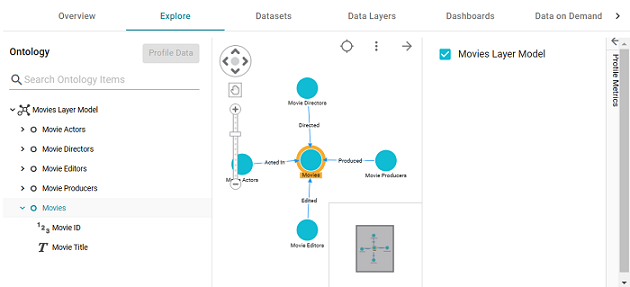
You can click the arrow icon (
 ) to close the model panel.
) to close the model panel.