Export Configuration Settings Reference
This topic describes the Export Configuration options that are available on the Details tab when creating or configuring a Migration Package.
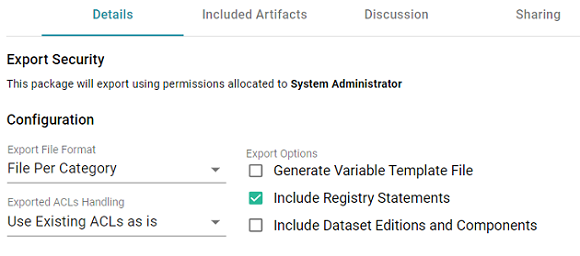
- Export File Format
- Exported ACLs Handling
- Generate Variable Template File
- Include Registry Statements
- Include Dataset Editions and Components
Export File Format
This option configures the file structure of the exported .zip package. There are three options to choose from:
File Per Category
This option (the default setting) creates one TriG file per type or category of information that is included in the export. This is the same as the layout of files that results when you export an artifact from the Versions tab in the Anzo application. If File Per Category is selected, the exported package contains one file per each of the following categories: Export, Migration, Versions, Metadata, Registries, and Graph. The files that are generated depend on the chosen Export Options. The relevant information for all of the included artifacts is written to the same category file. For example, the image below shows the contents of a package that was exported with Export File Format set to File Per Category. The Migration Package name is "All Graphmarts."
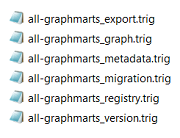
File Per Graph
This option creates one TriG file per graph. Unlike the Files Per Category option, where data is separated by type of information, each graph file contains all of the data that is related to that graph, such as the metadata and registry information. For example, the image below shows the contents of a package that was exported with Export File Format set to File Per Graph. There is a TriG file for each data source graph, layer graph, model graph, dashboard graph, etc. The Migration Package name is "All Graphmarts."
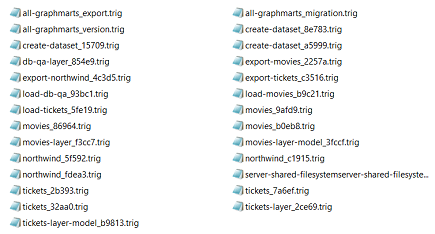
Folder Per Type
Like the File Per Graph option, this option creates one TriG file per graph, where each graph file contains all of the data that is related to the graph, such as the metadata and registry information. However, the graph files are organized into subdirectories by base graph type, such as data source, graphmart, layer, schema, etc. The folders contain all graphs of that type for all of the included artifacts. For example, the image below shows the contents of a package that was exported with Export File Format set to Folder Per Type. The Migration Package name is "All Graphmarts."
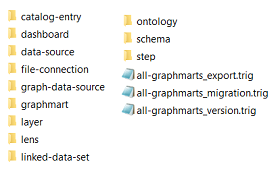
Exported ACLs Handling
This option determines how to handle the ACL configuration for the artifacts in the package. There are three options to choose from:
- Use Existing ACLs as is
- Generate Access Control Template File
- Use the Destination Server's Default Access Policy on Import
Use Existing ACLs as is
This option exports the ACL metadata for all of the artifacts as-is. No template file will be generated and the artifacts will be imported into the target system with the same permissions as the artifacts on the source system.
Generate Access Control Template File
This option generates a template file that contains access control statements with placeholder values in the objects. You replace the placeholder values with the Group or User URIs that should have permission to access all of the artifacts in the Migration Package. For more information about the template, see Editing Migration Package Template Files.
Use the Destination Server's Default Access Policy on Import
This option excludes the ACL metadata when exporting the artifacts in the package. That means the artifacts will inherit the access policies from the target server when they are imported. If the artifacts already exist in the target system, the existing ACLs on those artifacts remain in place. If the artifacts do not exist in the target system, they will inherit the policies that are configured in the target system's Default Access Policies.
Generate Variable Template File
This option indicates whether to generate a Variable Template File in the export package. A Variable Template File is a TriG file that contains statements for all of the properties that have replaceable values. Properties with replaceable values are objects such as file paths and Anzo Data Store locations, which might differ on the source and target Anzo servers. The template that is generated has placeholder text that you replace with the desired values for the target server. If you want a template to be generated, select the Generate Variable Template File checkbox. If you do not want to make changes to artifacts before they are imported to the target system, clear the Generate Variable Template File checkbox. For more information about the template, see Editing Migration Package Template Files.
Include Registry Statements
This option is selected by default and indicates whether to export the registry statements for the artifacts in the package. A registry is like a container for all artifacts of a certain type. For example, the Data Sources Registry stores information about all of the Data Sources. Registry statements should be included in exports except in rare cases when you do not intend to import the Migration Package back into Anzo. When registry statements are not included in an export, the imported artifacts are not displayed in Anzo. For example, if a data source artifact is imported without registry statements, it would not be added to the Data Sources registry and therefore not be displayed in the list of Data Sources in the Anzo application.
Include Dataset Editions and Components
This option specifies whether the export includes all of the editions and components for each dataset in the package. When Include Dataset Editions and Components is selected, the exported package includes the Managed and Saved Editions and all of their components for each dataset.