Take a Snapshot of an Index (Elasticsearch Snapshot Step)
This topic provides guidance on configuring an Elasticsearch Snapshot Step that generates a snapshot of an Elasticsearch index that was created from a graphmart. Follow the steps below to create an Elasticsearch Snapshot Step.
For an overview on creating an Elasticsearch index and snapshot from a graphmart, see Creating an Elasticsearch Index from a Graphmart.
- Go to the graphmart for which you want to add a step and then click the Data Layers tab.
- On the Data Layers tab, find the layer that you want to add the step to. Click the menu icon (
 ) for that layer and select Add Step/View. The Add Step/View dialog box is displayed with the New tab selected.
) for that layer and select Add Step/View. The Add Step/View dialog box is displayed with the New tab selected.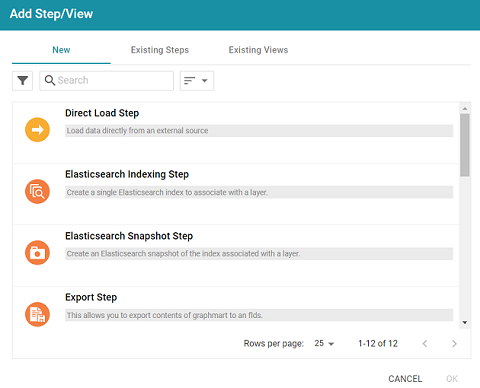
- To create a new Elasticsearch Snapshot step, select Elasticsearch Snapshot Step and then click OK. If you want to clone an existing step, click the Existing Steps tab, select the step that you want to clone, and then click OK. Anzo creates or clones the step.
If this is the first Elasticsearch-related step in the layer, the following warning is displayed:

The warning is to inform you that the Elasticsearch index-related configuration settings at the layer level are automatically adjusted to the default settings for layers that contain Elasticsearch Indexing or Snapshot Steps. Those settings are on the layer's Elasticsearch Indexing tab. The image below shows the tab with the default settings:

- If necessary, click OK to close the warning. The Details tab is displayed:
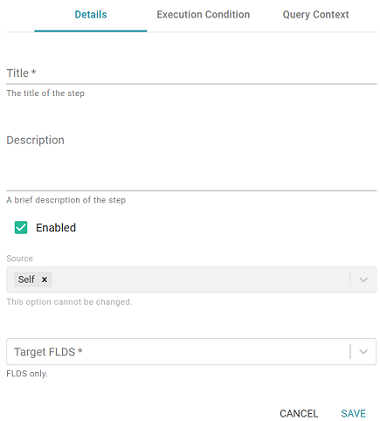
- On the Details tab, configure the following options as needed:
- Title: The required name of the step.
- Description: An optional short description of the step.
- Enabled: When creating a new step, the Enabled option is selected by default, indicating that the step is enabled and will run when the layer is loaded or refreshed. If you want to disable the step so that it is not processed, clear the Enabled checkbox.
- Source: The source data that this step should act upon. Steps can build upon the data generated by steps in other layers or can be self-contained, applying changes that relate only to the data defined in the layer that contains this step. You can select any number of the following options:
- Self: This option is selected by default and means that the step runs against the data that is in the parent layer.
- All Previous Layers Within Graphmart: This option means that the step runs against the data in all of the successful layers that precede the layer this step is in. Any failed layers are ignored.
- Previous Layer Within Graphmart: This option means that the query runs against the data that is in the one layer that precedes the layer this step is in.
- Layer Name: The Source drop-down list also includes options for layer names. You can choose a specific layer to act upon the data in that layer.
- Target FLDS: This is the target FLDS to save the snapshot to. Typically this is the FLDS that was created by an Export Step in a previous layer. If an FLDS does not exist, you can select -Create New- to create an empty dataset. See Adding an Empty Dataset for an Export Step for instructions.
- Click Save to save the step configuration.
Once the Details tab is configured, the step can be run. For information about running this step conditionally by setting up an execution condition, see Defining Execution Conditions.