Docker Installation and Configuration Requirements
This topic lists the AnzoGraph and Docker requirements and recommendations and provides references to the Docker downloads and installation instructions. It also includes information about configuring Docker to meet the AnzoGraph requirements.
Docker Requirements and Recommendations
| Component | Guidelines |
|---|---|
| Docker Version | Docker Engine - Community version 18 or later is required. |
| Operating Systems | MacOS, Linux, Windows 10 Professional or Enterprise edition. Docker uses a hypervisor with a VM, and the host server must support virtualization. Since older Windows versions and Windows 10 Home edition do not support Hyper-V, Windows 10 Professional or Enterprise is required for Docker on Windows. In addition, when using Docker CE on Windows, configure Docker to use Linux containers. Using Microsoft Windows Containers is not supported as it provides Windows API support to Windows container service instances. |
| Available RAM | Minimum: 8 GB; Recommended: 16 GB. AnzoGraph needs enough RAM to store data, intermediate query results, and run the server processes. Cambridge Semantics recommends that you allocate 3 to 4 times as much RAM as the planned data size. For guidance on sizing AnzoGraph servers, see Server and Cluster Sizing and Capacity Planning Guidelines. |
| Available Disk Space | AnzoGraph requires 10 GB for internal requirements. The amount of additional disk space required for load file staging, persistence, or backups depends on the size of the data to be loaded. For persistence, Cambridge Semantics recommends that you have twice as much disk space available as RAM on the server. |
| CPU Count | Minimum: 2; Recommended 4+. |
Installing and Configuring Docker
This section provides references to Docker downloads for your operating system as well as installation instructions. It also includes instructions for configuring Docker resources to meet the AnzoGraph requirements.
Docker Desktop for Mac
Go to the Docker Desktop for Mac page here and follow the instructions to download, install, and run Docker.
Adjusting Docker Resources
After installing Docker, you must increase the available resources so that Docker is able to launch the AnzoGraph image. AnzoGraph requires at least 10 GB of available disk space and 8 GiB of available RAM to start the database. Cambridge Semantics recommends that you make at least 16 GiB memory available to Docker.
To adjust the available resources, click the Docker icon in the menu bar and select Preferences. On the Settings screen, select Resources. For example:
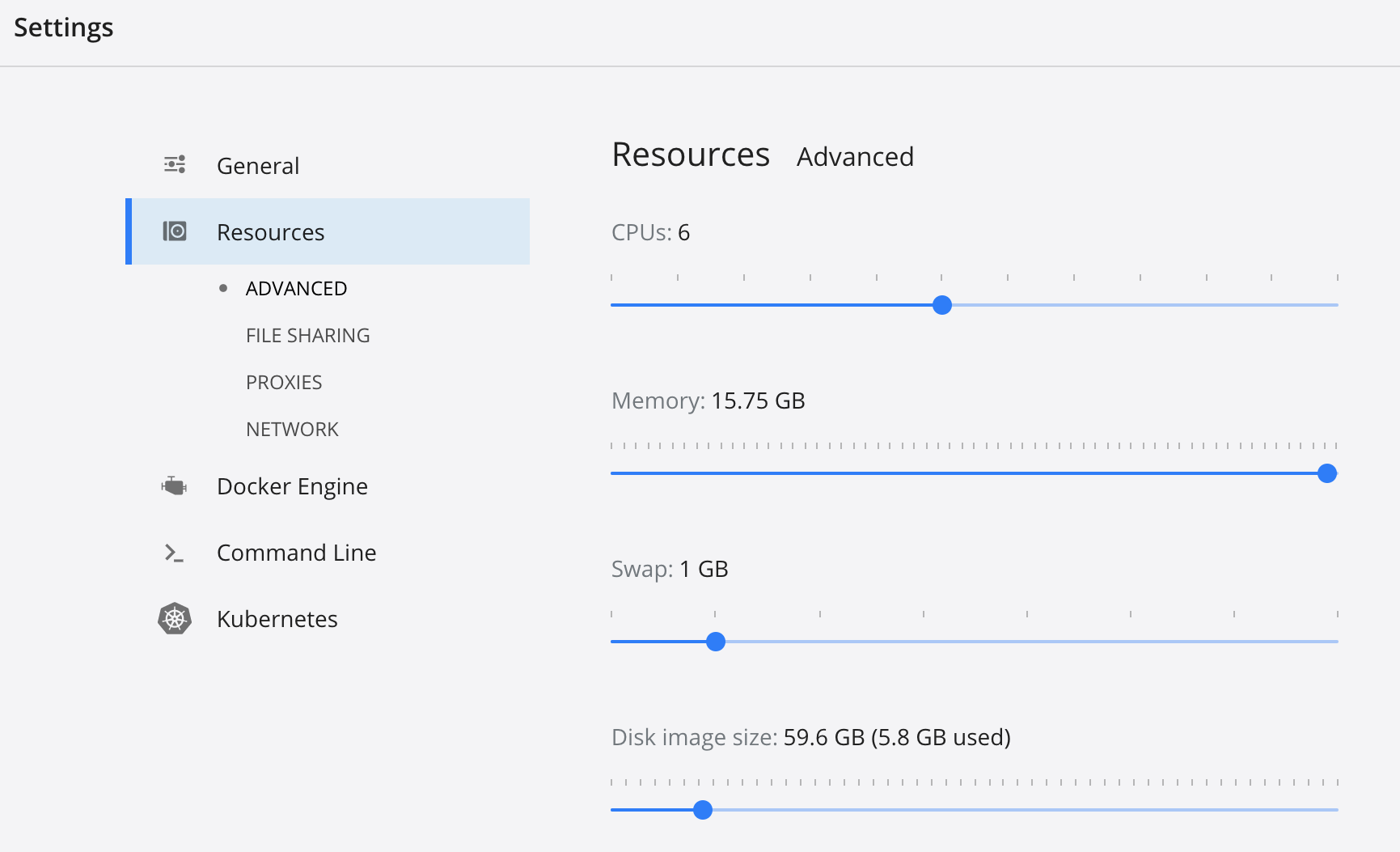
Increase the CPUs, Memory, and Disk image size as needed to meet the AnzoGraph requirements. Then click Apply & Restart to apply the changes and restart Docker. For instructions on deploying AnzoGraph, see Deploying AnzoGraph on Docker Desktop for Mac.
Docker for Linux
Go to the Docker CE hub for Linux editions page here and select the appropriate edition for your version of Linux. Follow the instructions in the Docker documentation to download, install, and run Docker.
You might also want to follow the steps in Post-installation steps for Linux to make sure that a non-root user can run Docker commands and to configure Docker to start automatically on boot. On Linux, Docker does not impose container resource constraints, and you do not need to increase Docker resources as long as the host server meets the AnzoGraph requirements.
See Deploying AnzoGraph on Docker for Linux for instructions on deploying AnzoGraph.
Docker Desktop for Windows
Go to the Docker Desktop for Windows page here and follow the instructions to download, install, and run Docker. During the installation, make sure that you configure Docker to use Linux containers. Do not choose to use Windows containers.
Adjusting Docker Resources
After installing Docker, you must increase the available resources so that Docker is able to launch the AnzoGraph image. AnzoGraph requires at least 10 GB of available disk space and 8 GiB of available RAM to start the database. Cambridge Semantics recommends that you make at least 16 GiB memory available to Docker.
To adjust the available resources, right-click the Docker icon in the Windows task bar and select Settings. On the Settings screen, select Resources. For example:
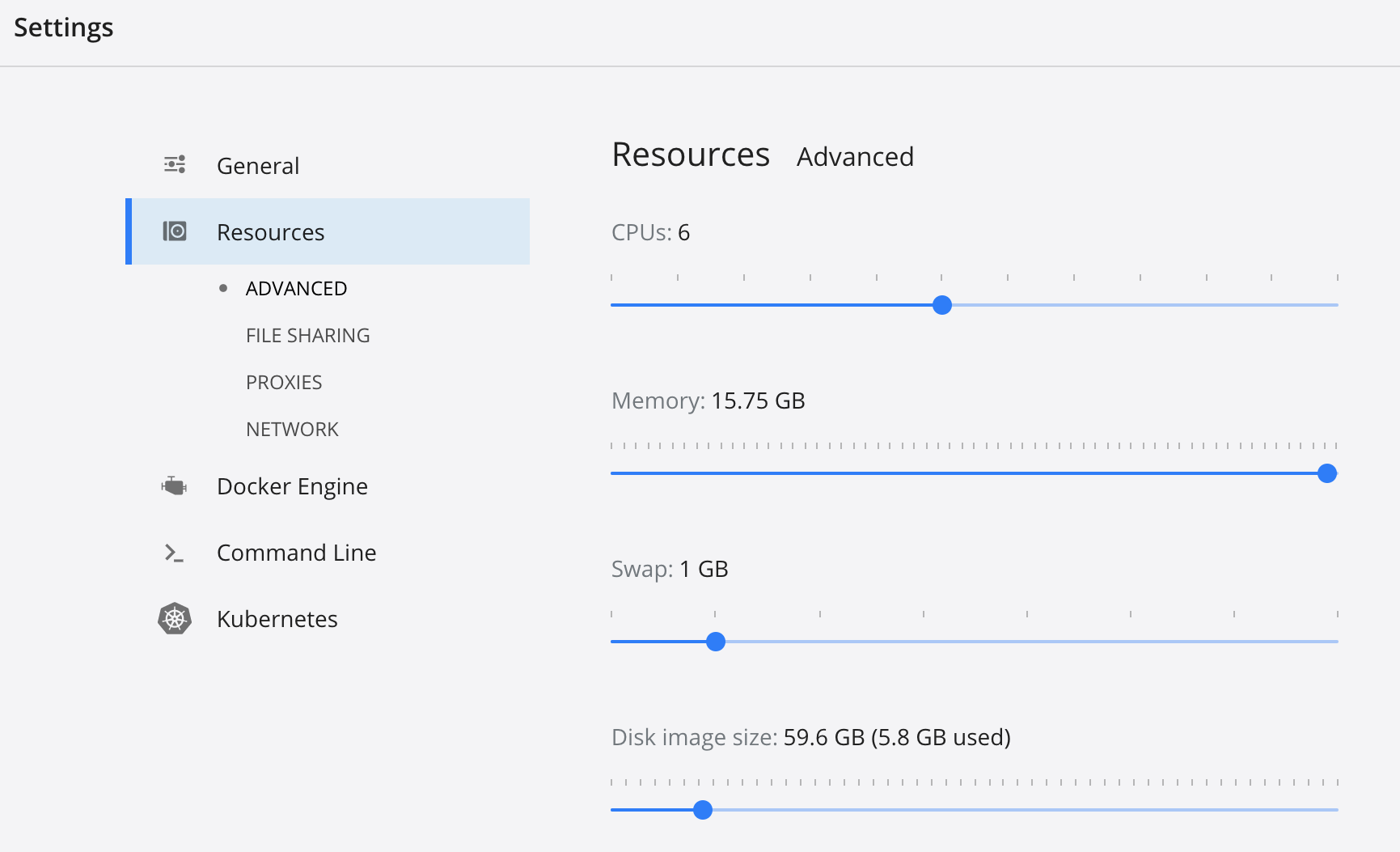
Increase the CPUs, Memory, and Disk image size as needed to meet the AnzoGraph requirements. Then click Apply & Restart to apply the changes and restart Docker. For instructions on deploying AnzoGraph, see Deploying AnzoGraph on Docker Desktop for Windows.