Exporting Artifacts
This topic provides instructions for exporting artifacts, such as data source definitions, pipelines, and mappings, and their related entities. Users can export the current version of an entity or any backup version. Follow the appropriate instructions below to export artifacts:
- Export the Current Version of an Artifact
- Export a Backup Version of an Artifact
- Exported ZIP File Contents
Export the Current Version of an Artifact
- Log in to the Anzo console and go to the detail view or overview for the component that you want to export. For example, the image below shows the overview for a pipeline:
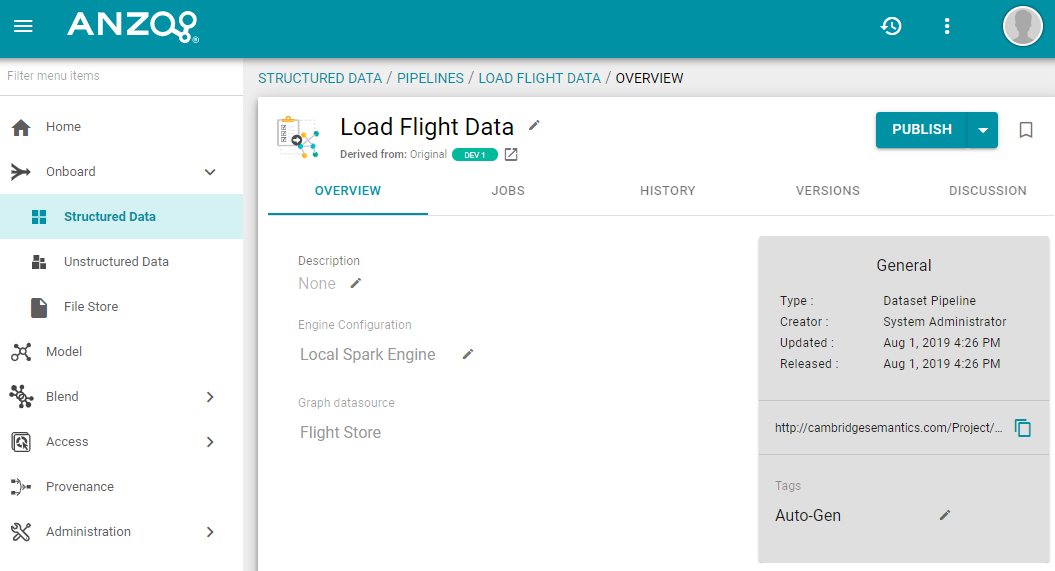
- Click the Export icon (
 ) under the component name. For example:
) under the component name. For example: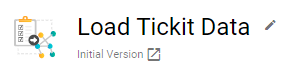
The image below shows an example of the Export icon for an entity that has a backup version. Clicking
 exports the current version of the entity, not the backup version that is listed.
exports the current version of the entity, not the backup version that is listed.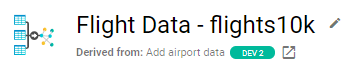
Anzo displays the Export Current State dialog box. For example:
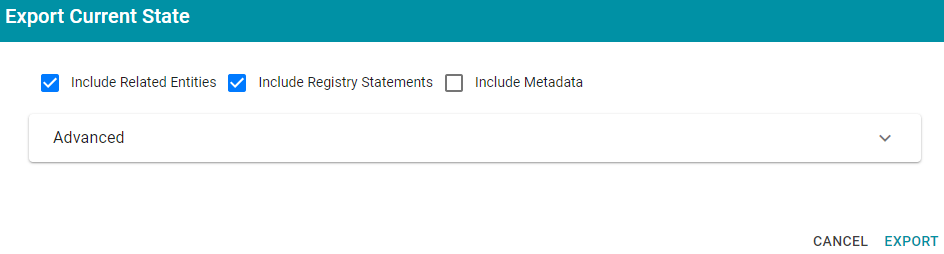
- On the Export dialog box, configure the export options as needed. The list below describes each option.
- Include Related Entities: Indicates whether to export the artifact's related entities. Since most artifacts have dependencies with other components, Cambridge Semantics recommends that you enable Include Related Entities (selected by default) and export all related entities.
- Include Registry Statements: Indicates whether to export the registry statements for the artifact and its related entities, such as the named graph information for the data source, schema, model, and instance data.
- Include Metadata: Indicates whether to export the metadata graph for the artifact and its related entities, such as the access control list (ACL) information and last modified date. If you exclude the metadata, the artifacts in this export will follow the ACL configuration on the destination server when they are imported. Select Include Metadata if you want to migrate the existing ACLs to the destination server.
- Advanced: If you want to replace the values for certain properties in the exported version of an entity, such as the user name and password for a database data source, the base folder location for a file connection, or the file path for a graph data source, expand the Advanced option to view the Included Entities list. For example:
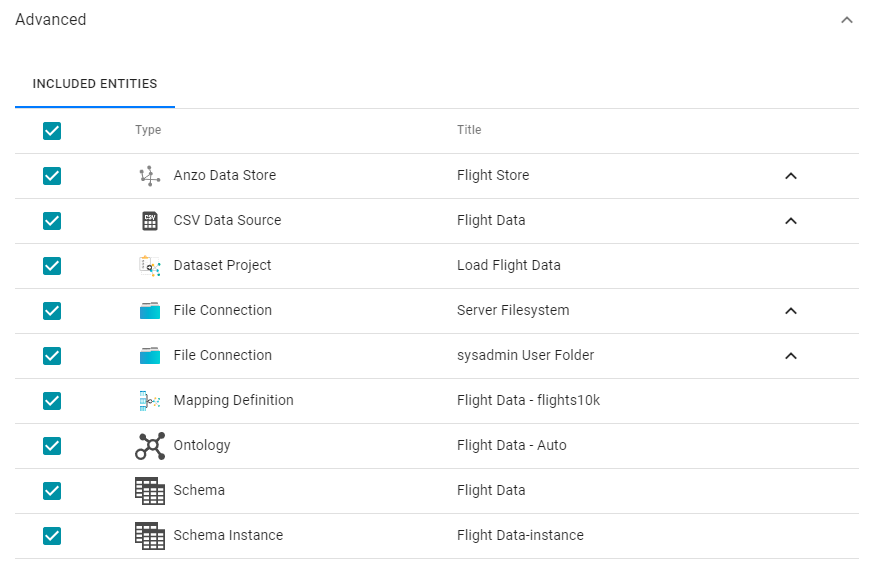
The entities with replaceable values are expandable. Click the ^ character to the right of an entity name to expand the options and view the editable properties. For example:
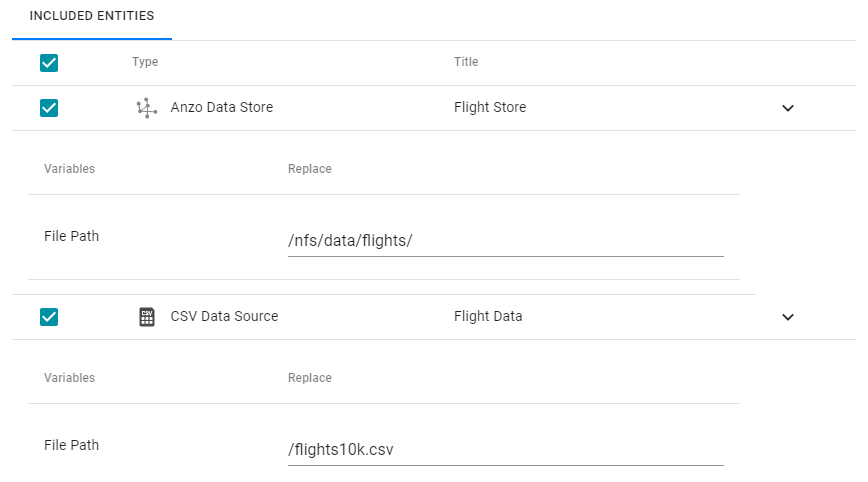
Replace any of the existing values with the new values that you want to define for the exported version of the entity. For information about configuring properties so that their values are replaceable on export, see Making Values Replaceable on Export.
- Click Export to export the artifacts. Anzo packages the files into a .zip file and downloads it to your computer. You do not need to extract the files in order to import the artifacts to another Anzo server. See Exported ZIP File Contents below for a description of the files that are included in the .zip file.
Export a Backup Version of an Artifact
For instructions on creating a backup version, see Backing Up and Restoring Artifacts.
- Log in to the Anzo console and go to the detail view or overview for the component that you want to export. For example, the image below shows the overview for a pipeline:
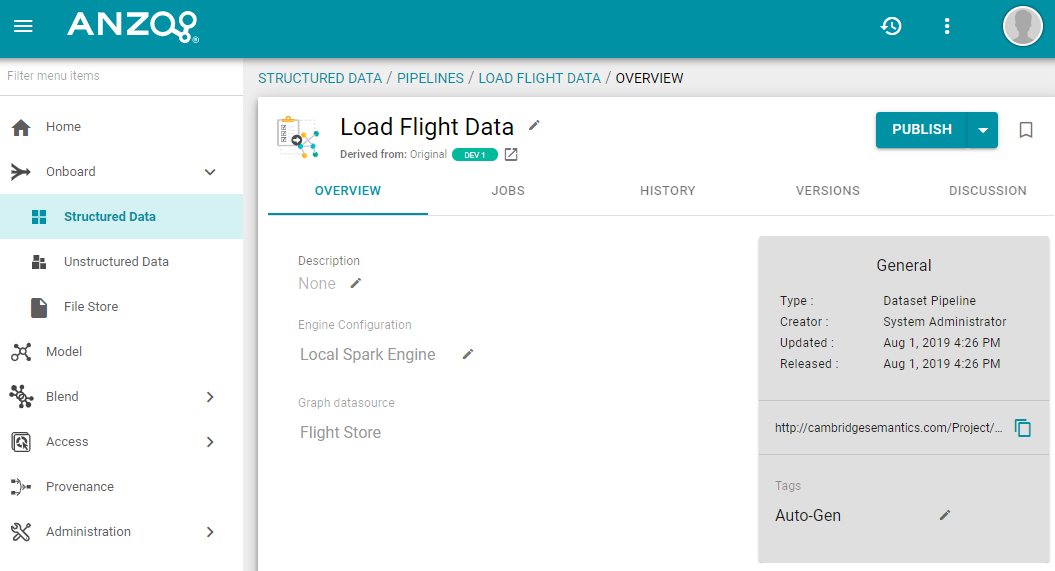
- Click the Versions tab. Anzo displays the Versions screen, which lists the backups that exist for the component. For example:
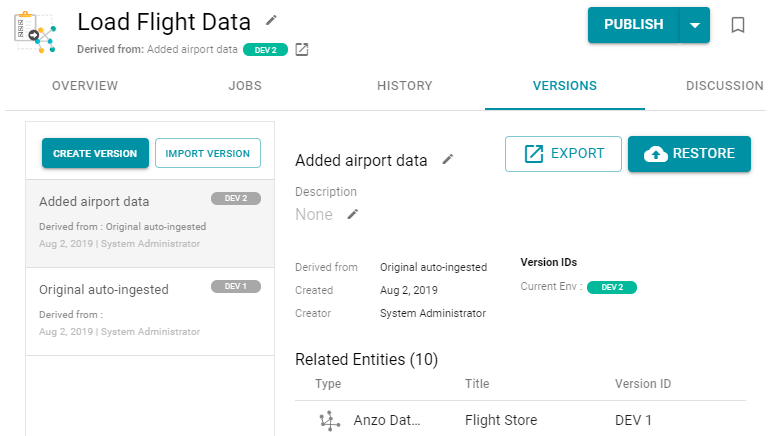
- On the left side of the screen, select the version that you want to export. For example:
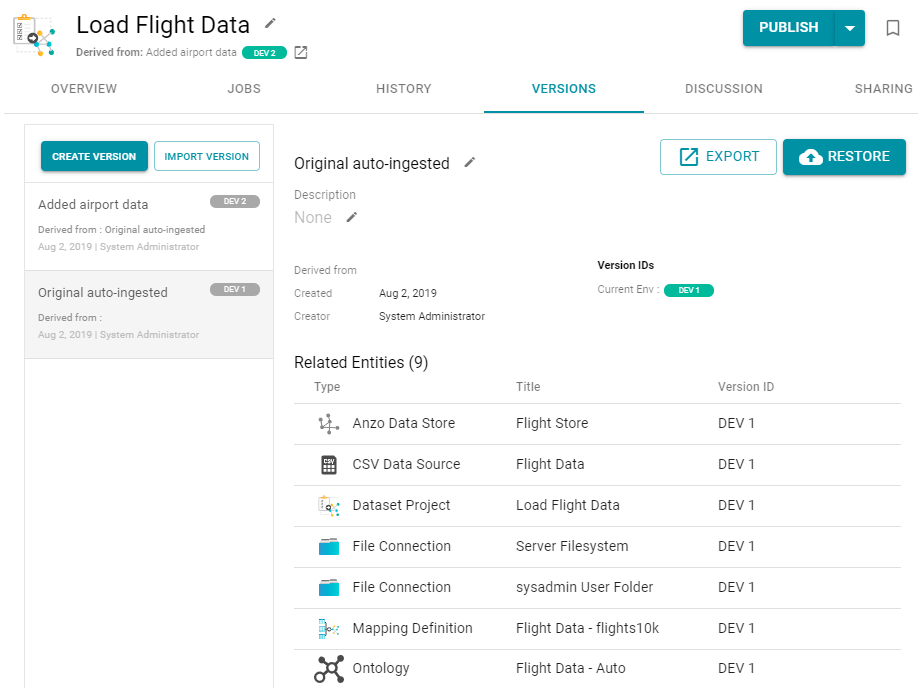
- Click the Export button. Anzo opens the Export Version dialog box. For example:
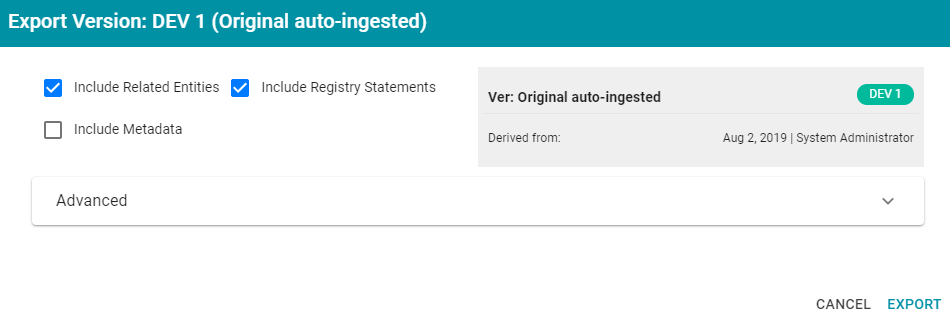
- On the Export dialog box, configure the export options as needed. The list below describes each option.
- Include Related Entities: Indicates whether to export the artifact's related entities. Since most artifacts have dependencies with other components, Cambridge Semantics recommends that you enable Include Related Entities (selected by default) and export all related entities.
- Include Registry Statements: Indicates whether to export the registry statements for the artifact and its related entities, such as the named graph information for the data source, schema, model, and instance data.
- Include Metadata: Indicates whether to export the metadata graph for the artifact and its related entities, such as the access control list (ACL) information and last modified date. If you exclude the metadata, the artifacts in this export will follow the ACL configuration on the destination server when they are imported. Select Include Metadata if you want to migrate the existing ACLs to the destination server.
- Advanced: If you want to replace the values for certain properties in the exported version of an entity, such as the user name and password for a database data source, the base folder location for a file connection, or the file path for a graph data source, expand the Advanced option to view the Included Entities list. For example:
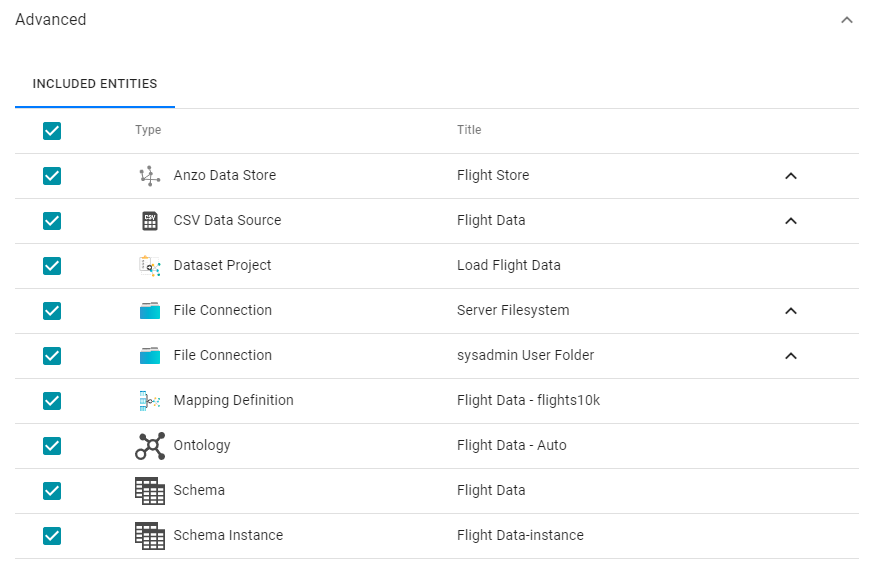
The entities with replaceable values are expandable. Click the ^ character to the right of an entity name to expand the options and view the editable properties. For example:
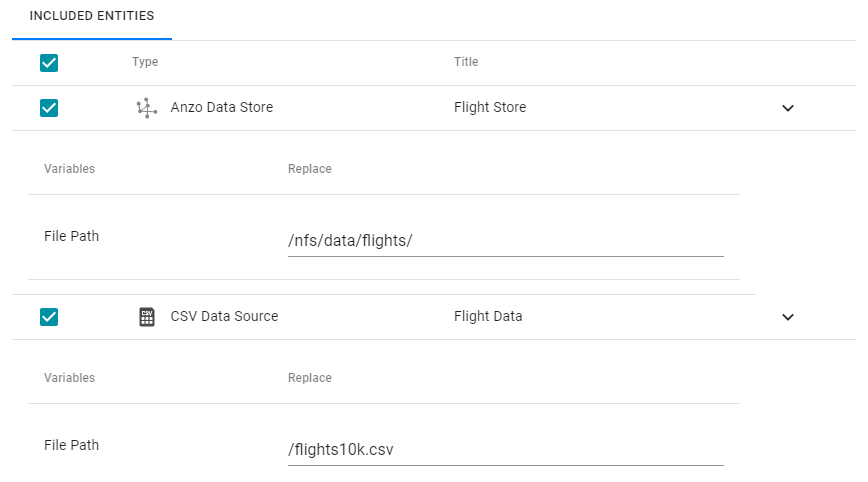
Replace any of the existing values with the new values that you want to define for the exported version of the entity. For information about configuring properties so that their values are replaceable on export, see Making Values Replaceable on Export.
- Click Export to export the artifacts. Anzo packages the files into a .zip file and downloads it to your computer. You do not need to extract the files in order to import the artifacts to another Anzo server. See Exported ZIP File Contents below for a description of the files that are included in the .zip file.
Exported ZIP File Contents
Depending on the options configured for the export, the .zip file contains one or more of the following files:
- artifact_name_graph.trig contains the model, data source, schema, and mapping definitions.
- artifact_name_metadata.trig contains metadata statements such as the access control list and last modified date for the exported entities.
- artifact_name_registry.trig contains registry statements such as the named graph information for the data source, schema, model, and instance data.
- artifact_name_version.trig contains statements about the backup version that the entities were exported from.