Importing Exported Artifacts
This topic provides instructions for importing the exported versions of artifacts, such as data source definitions, pipelines, mappings, and their related entities. For instructions on exporting artifacts, see Exporting Artifacts.
Note: If you want to import a model that was created outside of Anzo or was downloaded from Anzo as described in Downloading a Model, see Uploading a Model to Anzo for instructions on uploading the model. If you want to import a version of a model that was exported from Anzo as described in Exporting Artifacts, follow the instructions in this topic.
- Make sure that the .zip file containing the import files is in a file system location that Anzo has access to.
- Log in to the Anzo console and go to the resource selection screen for the artifact that you want to import. For example, the image below shows the Pipelines screen:
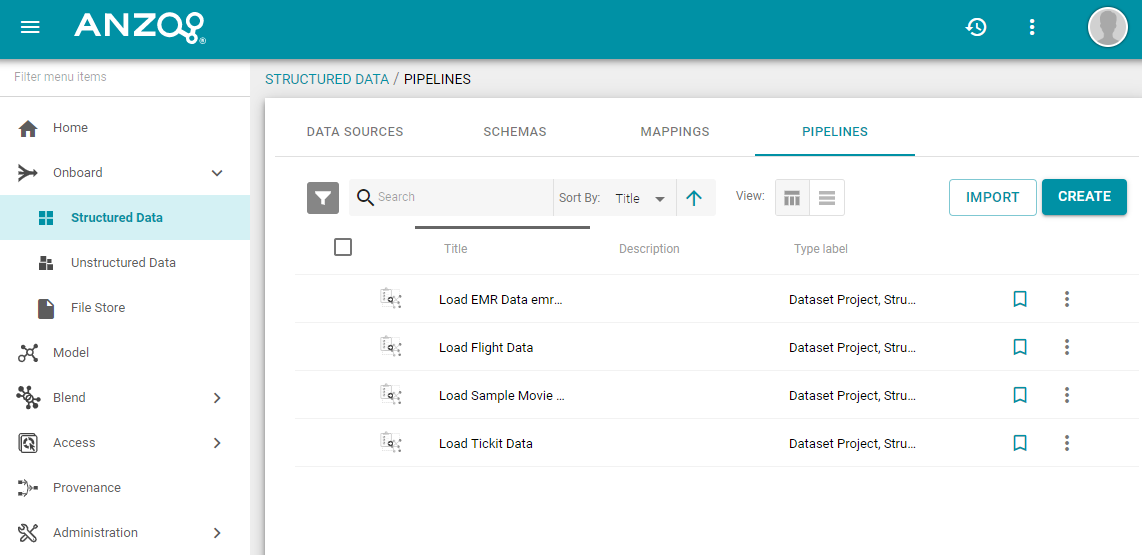
- Click the Import button on the top of the screen. Anzo opens the Import dialog box.
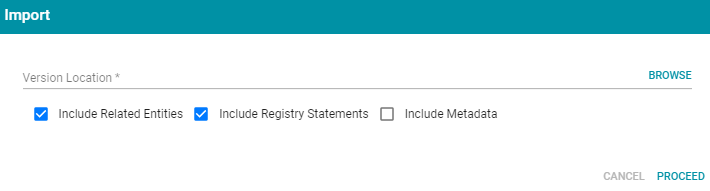
- On the Import screen, click Browse to open the File Location dialog box. Then find and select the .zip file and click OK.
- Enable or disable the Include Related Entities, Include Registry Statements, and Include Metadata options as needed, depending on the data that the import file contains.
- Include Related Entities: Indicates whether to import the artifact's related entities. Since most artifacts have dependencies with other components, and these dependencies were likely exported, Cambridge Semantics recommends that you enable Include Related Entities (selected by default).
- Include Registry Statements: Indicates whether to import the registry statements for the artifact and its related entities, such as the named graph information for the data source, schema, model, and instance data.
- Include Metadata: Indicates whether to import the metadata graph for the artifact and its related entities, such as the access control list information and last modified date.
- Click Proceed. Anzo imports the data and the imported artifact becomes available on the selection screen.