Making a Basic Connection to AnzoGraph
This topic provides instructions for quickly configuring a basic connection to AnzoGraph. For information about all of the AnzoGraph connection options, see Configuring an AnzoGraph Connection.
Note: Administrator privileges are required to complete this task.
- In the Anzo console, expand the Administration menu and click AnzoGraph. Anzo opens the AnzoGraph connection overview screen, which lists any existing connections. For example:
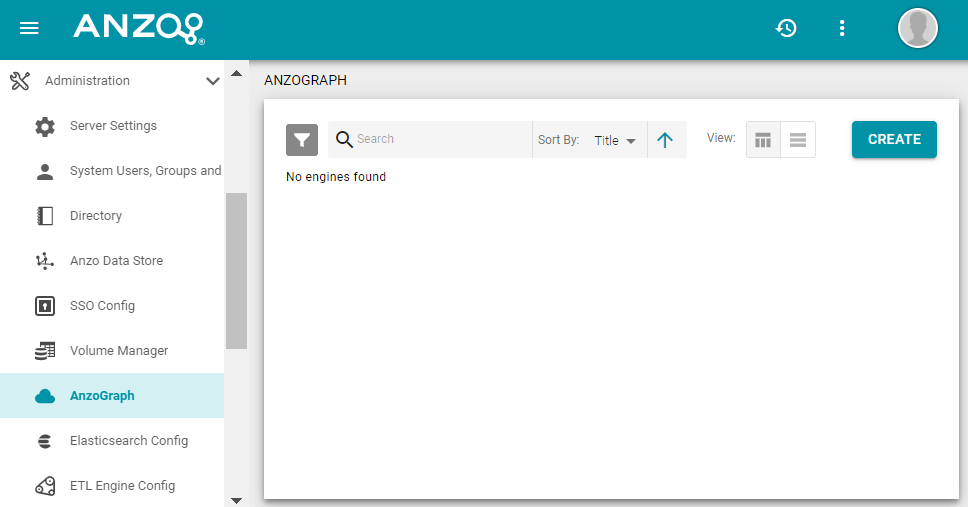
- Click Create to add a connection. Anzo displays the Create AnzoGraph dialog box.
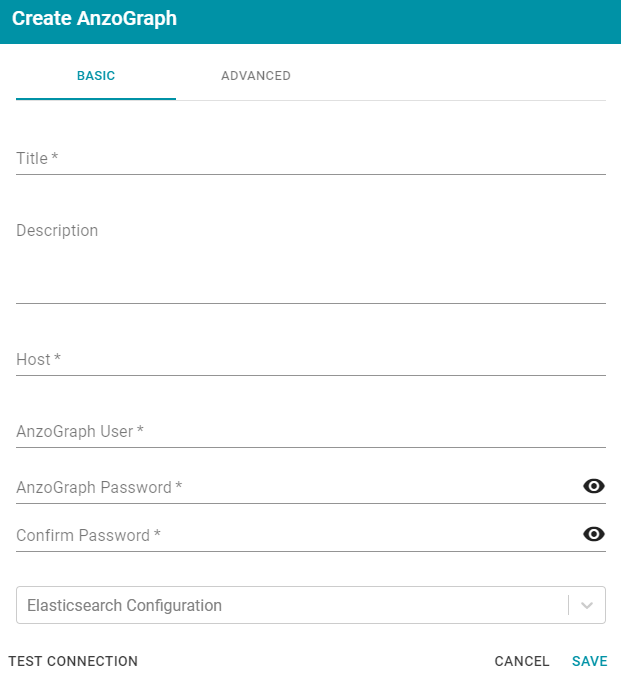
- On the Basic tab, type a name for the engine in the Title field.
- In the optional Description field, type a description for the graph query engine. If you leave this field blank, Anzo creates a description when you save the configuration.
- In the Host field, type the AnzoGraph server host name or IP address. If you have a cluster, type the name or IP address of the leader server.
- In the AnzoGraph User field, type the username that was created when AnzoGraph was installed.
- Type the password for the AnzoGraph user in the AnzoGraph Password and Confirm Password fields.
- Leave the Elasticsearch Configuration field unset. The Elasticsearch configuration is used with Anzo Unstructured. See Deploying the Anzo Unstructured Infrastructure for more information.
- Click Test Connection to check if Anzo can connect to AnzoGraph. If the connection fails, make sure that AnzoGraph is running and that you typed the correct username and password.
- Click Save to save the configuration. Anzo connects to AnzoGraph and returns to the Connection Overview screen. Click the new AnzoGraph connection to view the connection status as well as memory usage details, overall data statistics, and graphmart details. For example:
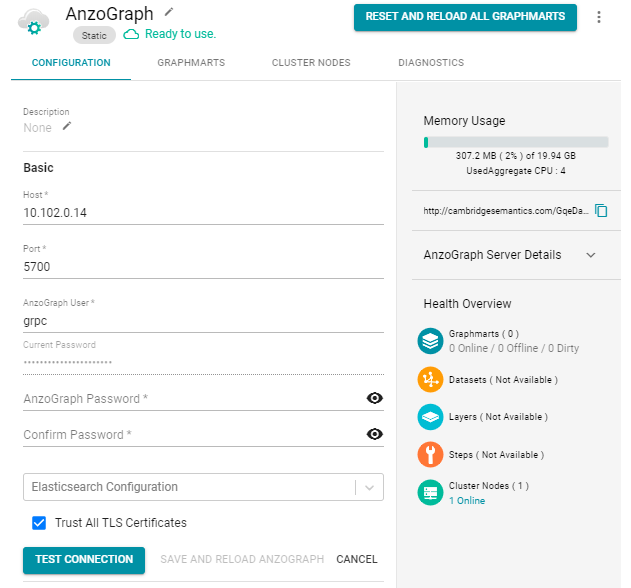
See Tutorial: Building a Sample Solution from Scratch for next steps and instructions for creating a sample solution.