Connecting to a File Store
This topic provides instructions for defining a file system location for storing the files that Anzo ingests or creates. Anzo supports reading from and writing to local or mounted file systems (such as NFS), Hadoop Distributed File Systems (HDFS), File Transfer Protocol (FTP or FTPS) systems, Google Cloud Platform (GCP) storage, and Amazon Simple Cloud Storage Service (S3).
Tip: The Anzo server file system location is configured and accessible by default. If you store files on a storage system that is mounted directly onto the Anzo and AnzoGraph servers, you are not required to configure that location.
Note: When using Amazon S3 for file storage, make sure that AWS server-side encryption is disabled. Anzo cannot read and write files on S3 if the storage location uses server-side encryption.
- In the Anzo console, expand the Onboard menu and click File Store. Anzo displays the File Connections screen. For example:
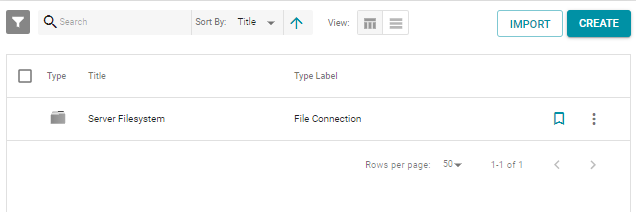
- Click the Create button and select the type of file connection that you want to create. For the local disk or mounted NFS, choose File. Anzo displays the create connection screen. For example:
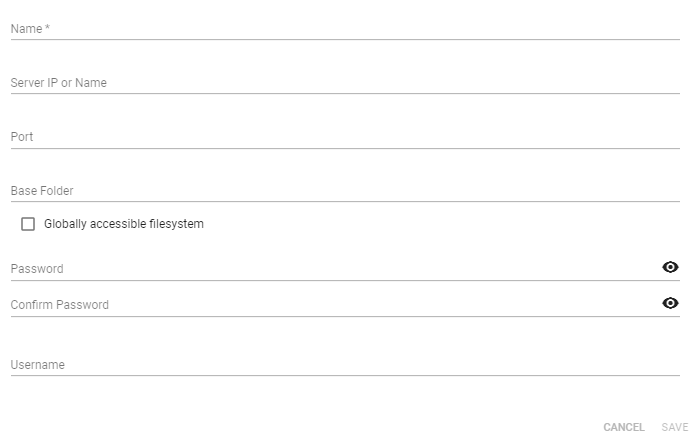
- On the connection screen, provide the file system details. The settings that display depend on the type of file connection that you chose. The list below describes the settings for each file connection type. Click a connection type to view the settings for that type:
 File
File- Name: The name to use to describe this file connection within Anzo.
- Server IP or Name: The IP address or host name for the storage system.
- Port: The port to access the server on.
- Base Folder: The base or root folder on the file system where you want Anzo to either read or write files. Each time Anzo generates new files it creates a new subdirectory under this base location.
- Globally accessible filesystem: Select this option if this file store is accessible by all of the servers in an AnzoGraph cluster. If only the AnzoGraph leader server can access this system, leave this option blank.
 HDFS
HDFS- Name: The name to use to describe this file connection within Anzo.
- Server IP or Name: The IP address or host name for the storage system.
- Port: The port to access the server on.
- Base Folder: The base or root folder on the file system where you want Anzo to either read or write files. Each time Anzo generates new files it creates a new subdirectory under this base location.
- Globally accessible filesystem: Select this option if this file store is accessible by all of the servers in an AnzoGraph cluster. If only the AnzoGraph leader server can access this system, leave this option blank.
- Password and Confirm Password: The password for the account used to access the server.
- HDFS Configuration Path: Enter the full path to the configuration files.
- Keytab Path: The full path to the keytab file.
- Username: The user name for the account used to access the server.
 FTP and FTPS
FTP and FTPS- Name: The name to use to describe this file connection within Anzo.
- Server IP or Name: The IP address or host name for the storage system.
- Port: The port to access the server on.
- Base Folder: The base or root folder on the file system where you want Anzo to either read or write files. Each time Anzo generates new files it creates a new subdirectory under this base location.
- Globally accessible filesystem: Select this option if this file store is accessible by all of the servers in an AnzoGraph cluster. If only the AnzoGraph leader server can access this system, leave this option blank.
- Password and Confirm Password: The password for the account used to access the server.
- Username: The user name for the account used to access the server.
- Keystore Path: For FTPS connections, the full path to the keystore file.
 GCP
GCP- Name: The name to use to describe this file connection within Anzo.
- Server IP or Name: The IP address or host name for the storage system.
- Port: The port to access the system on.
- Globally accessible filesystem: Select this option if this file store is accessible by all of the servers in an AnzoGraph cluster. If only the AnzoGraph leader server can access this system, leave this option blank.
- Base Folder: The base or root folder on the file system where you want Anzo to either read or write files. Each time Anzo generates new files it creates a new subdirectory under this base location.
- Password and Confirm Password: The password for the account used to access the server.
- Account Email: The email address for the account used to access the storage.
- Username: The user name for the account used to access the storage.
- Bucket Name: The name of the bucket to store files in.
- Keystore Password Path: The full path to the keystore password file.
 S3
S3Note: When using Amazon S3 for file storage, make sure that AWS server-side encryption is disabled. Anzo cannot read and write files on S3 if the location uses server-side encryption.
- Name: The name to use to describe this file connection within Anzo.
- Server IP or Name: The IP address or host name for the storage system.
- Port: The port to access the system on.
- Base Folder: The base or root folder on the file system where you want Anzo to either read or write files. Each time Anzo generates new files it creates a new subdirectory under this base location.
- Globally accessible filesystem: Enable this option for S3 file stores.
- Username: The user name for the account used to access the storage.
- S3 URI Scheme: Specifies whether the URI scheme is S3, S3 Native, or S3A.
- Password and Confirm Password: The password for the account used to access the server.
- Click Save to save the configuration. The file store connection that you specified becomes available as a choice when you create graph data stores or select source files to onboard.
See Creating an Anzo Data Store for instructions on designating a directory on the file storage system where Anzo can save the AnzoGraph load files that are generated during the ETL process.