Adding Data Sets to Existing Graphmarts
This topic provides instructions for quickly adding a new data set to an existing graphmart from the Datasets tab for the graphmart. You can also add a data set by creating a data layer step that loads the data. For more information, see Adding Steps to Data Layers.
- In the Anzo console, expand the Blend menu and click Graphmarts.
- On the Graphmarts screen, click the name of the graphmart that you want to add data to. Anzo displays the details for the graphmart. For example:
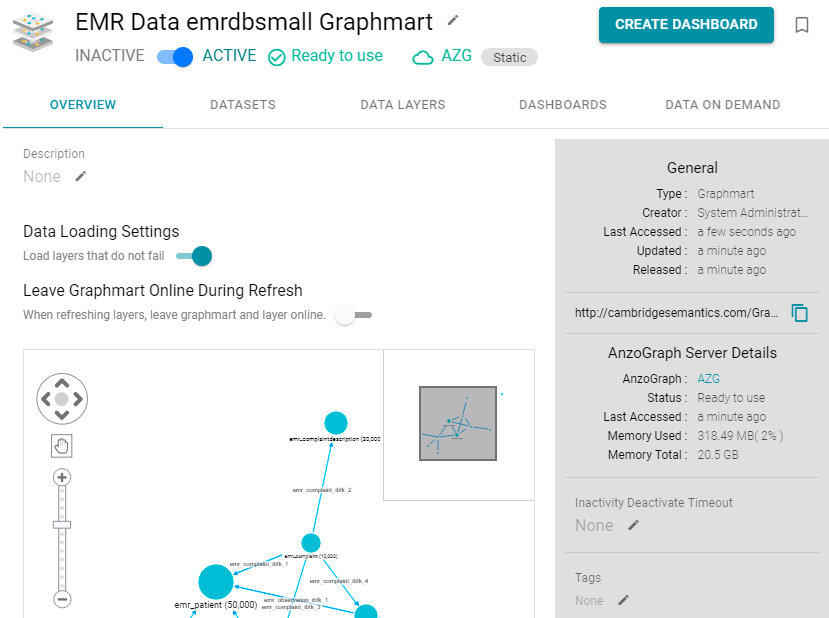
- Click the Datasets tab. The screen lists the data sets in the graphmart. For example:
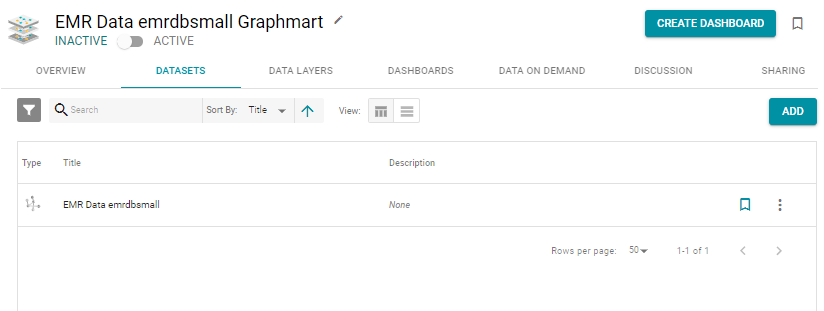
- Click the Add button. Anzo opens the Select datasets dialog box.
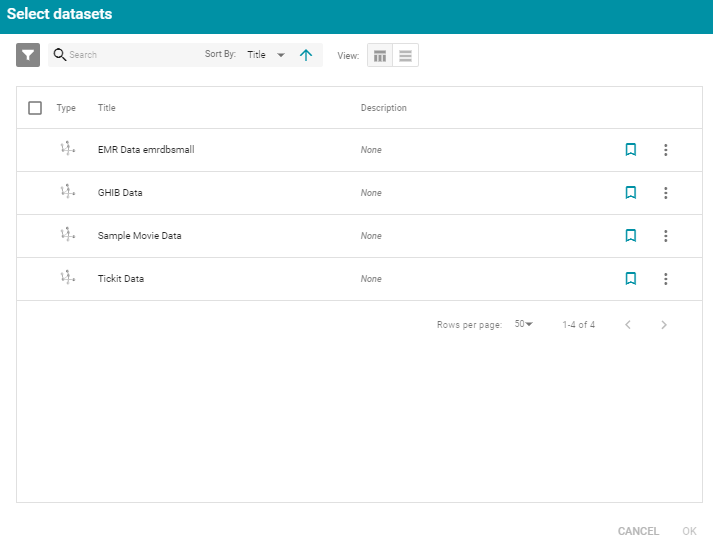
- In the dialog box, select the data set that you want to add to the graphmart, and then click OK. Anzo adds the data set to the graphmart and creates a new data layer with a Load Data Step that loads the data set.
- To reload the graphmart and add the new data set to AnzoGraph, click the Data Layers tab, and then click the Reload button (
 ).
).
The new data set becomes available to explore in Hi-Res Analytics dashboards. For more information, see Analyzing Data with Hi-Res Analytics.