Importing or Creating Schemas
Follow the instructions below to import a predefined schema or create a custom schema for an existing structured data source.
- In the Anzo console, expand the Onboard menu and click Structured Data. Anzo displays the Data Sources screen, which lists any existing data sources. For example:
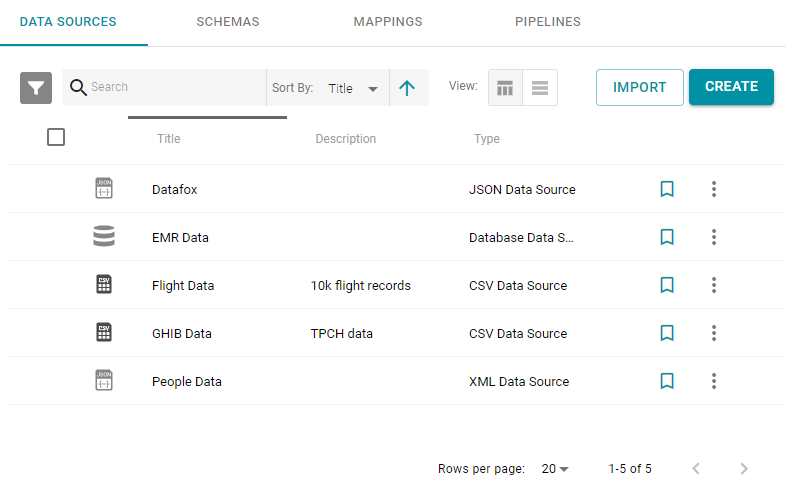
- On the Data Sources screen, click the name of the source for which you want to import or create a schema. Anzo displays the details for the source. For example:
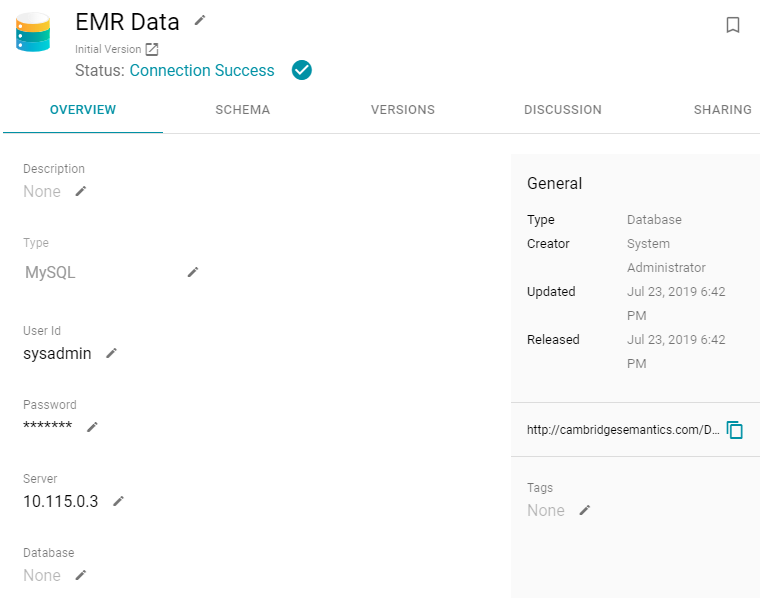
- Click the Schemas tab. Anzo lists any schemas associated with the source. For example:
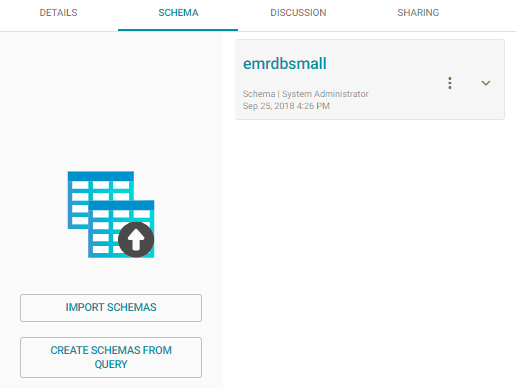
- If you want to import one or more predefined schemas, follow these steps:
- Click the Import Schemas button. Anzo displays the Import Schemas dialog box. For example:
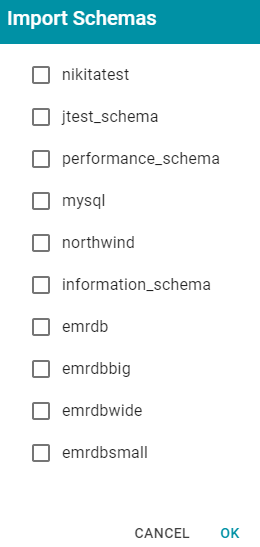
If you do not see a schema that you expect to see, make sure that you have the necessary access to the data source.
- Select the checkbox next to each schema that you want to import, and then click OK. Anzo imports the selected schemas.
- Click the Import Schemas button. Anzo displays the Import Schemas dialog box. For example:
- If you want to create a schema by writing an SQL statement that specifies a customized set of data to retrieve, follow these steps:
- Click the Create Schemas From Query button. Anzo displays the Create Schemas dialog box:
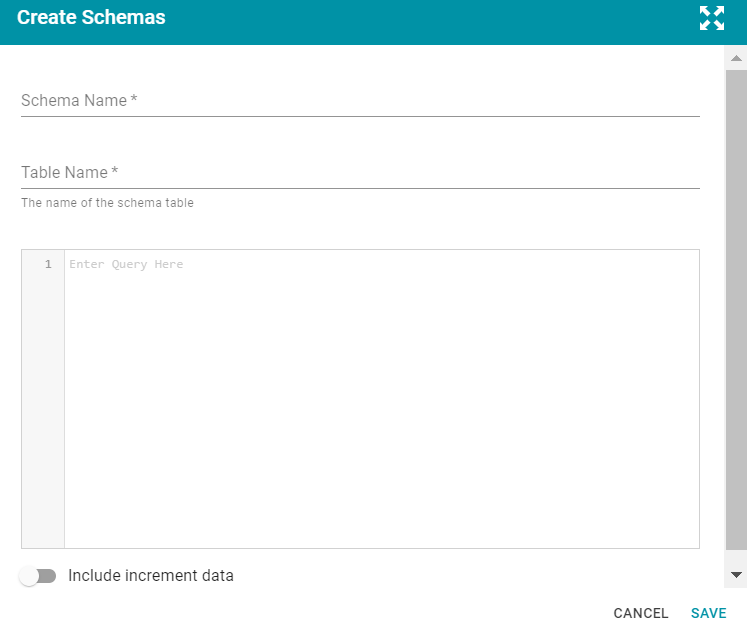
- In the Create Schemas dialog box, specify a name for the schema in the Schema Name field.
- In the Table Name field, specify a name for the schema table.
- Type the SQL statement in the text box. The statement can include any functionality that the database supports. Anzo does not validate the SQL. For information about writing a schema query that onboards data from a database incrementally, see Onboarding Data from a Database Incrementally.
- Click Save to save the query.
- Click the Create Schemas From Query button. Anzo displays the Create Schemas dialog box:
For information about working with schema tables, see Modifying Schemas.