Mounting an Existing Volume
This topic provides instructions for mounting an existing volume to Anzo.
Note: The number of volumes that you can mount depends on your software license. For more information, contact Cambridge Semantics Support.
- In the Anzo console, expand the Administration menu and click Volume Manager. Anzo displays the Volume Manager screen, which lists any existing volumes. For example:
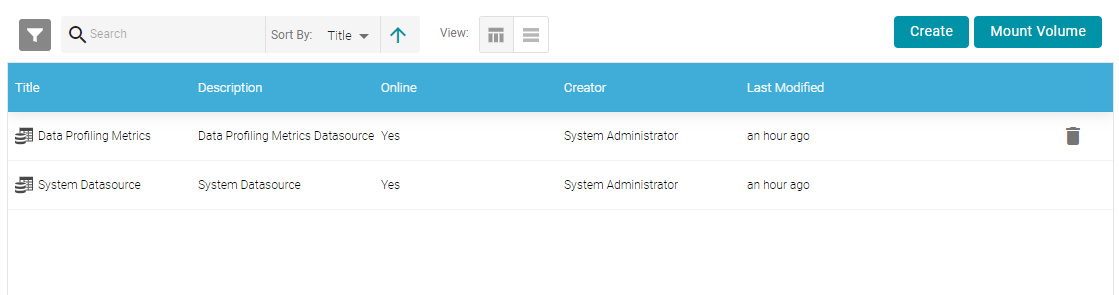
- At the top of the screen, click Mount Volume. Anzo displays the Mount Volume screen.
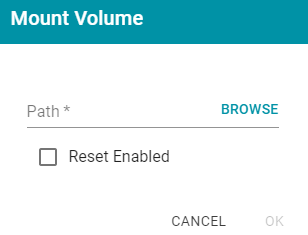
- Click in the Path field. Anzo opens the File Location dialog box. For example:
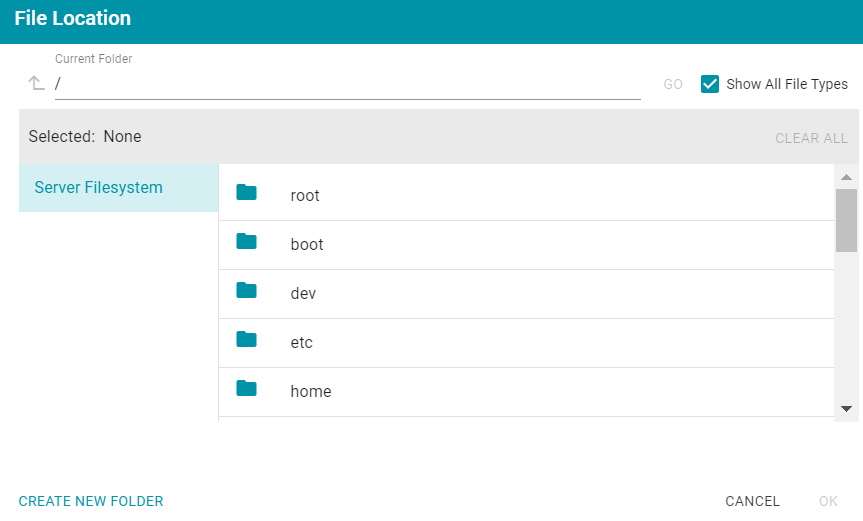
- On the left side of the screen, select the file store that hosts the volume (.jnl file) that you want to mount. On the right side of the screen, navigate to the .jnl file and select it. Then click OK. Anzo mounts the new volume.