Connecting to a Database
This topic provides instructions for connecting to a structured data source, such as a Microsoft, Oracle, Hadoop, Teradata, PostgreSQL, or Google database.
- In the Anzo console, expand the Onboard menu and click Structured Data. Anzo displays the Data Sources screen, which lists any existing data sources. For example:
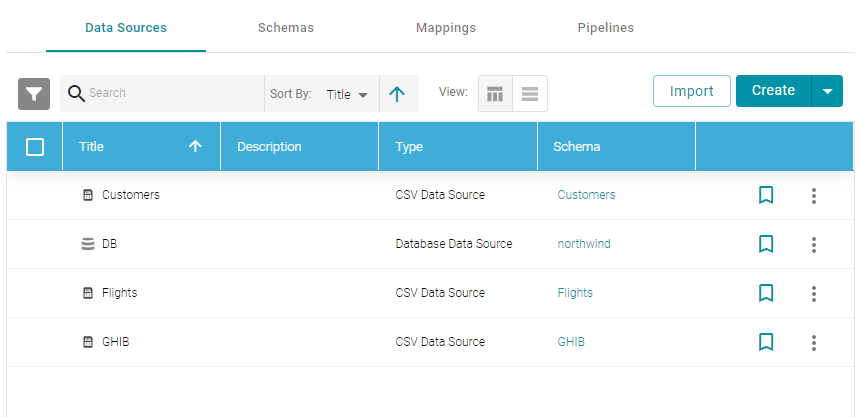
- Click the Create button and select Database Data Source. Anzo opens the Create Database Data Source screen.
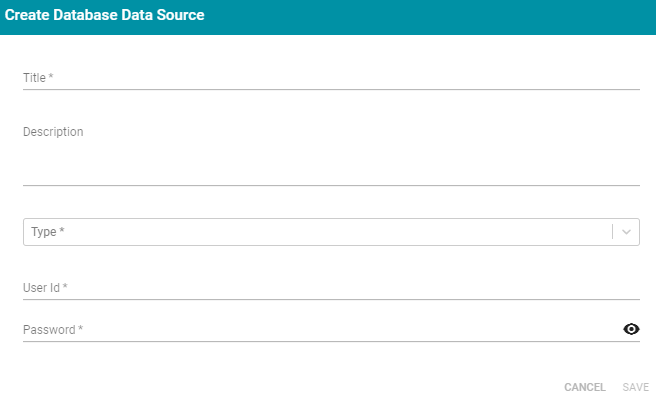
- At the top of the screen, type a Title for the source.
- Type an optional Description for the source.
- Click the Type field and select the database type from the drop-down list. Depending on the type you choose, Anzo displays additional fields to complete.
- Enter any additional details and the credentials that are required for making the source connection. The options that appear depend on the type of database that you chose:
- User: Type the user name used to log in to the database.
- Password and Password Repeat: Type the password for the user.
- Server: Type the server name or IP address for the source. Include the port if necessary.
- Database: If necessary, type the partition that contains the data.
- Extended Properties: For Hadoop Hive or Impala databases, enter the extended attributes that you use.
- Click Save to save the data source connection. Anzo tests the connectivity and displays the Overview screen. If the connection fails, adjust the data source details as needed.
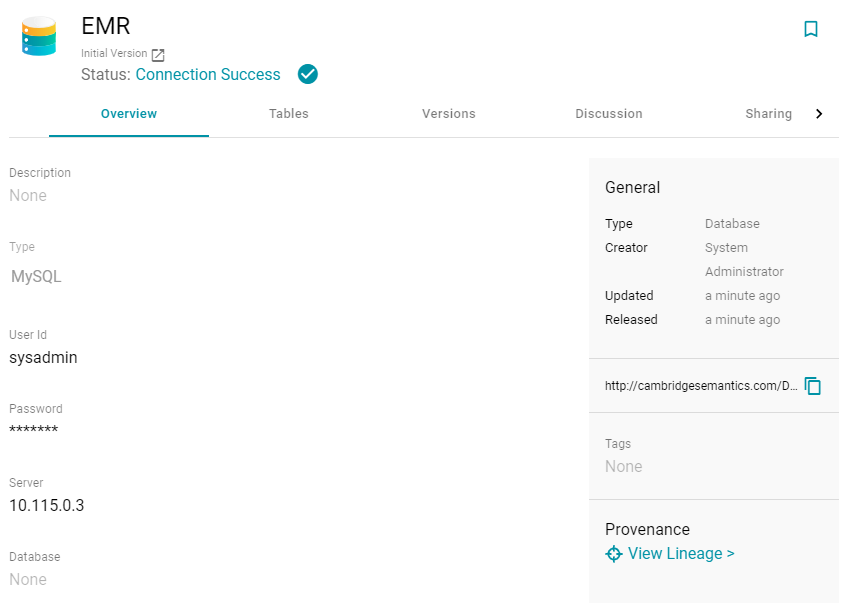
After connecting to the data source, the next step is to define the schema that Anzo will use to determine the data's structure and import the data. See Defining a Database Schema for instructions.