Importing Exported Versions
This topic provides instructions for importing the exported versions of entities, such as data source definitions, pipelines, mappings, and their related entities. For instructions on exporting entities, see Exporting Versions.
| Note | If you want to import a model that was created outside of Anzo or was downloaded from Anzo as described in Downloading a Model, see Uploading a Model to Anzo for instructions on uploading the model. If you want to import a version of a model that was exported from Anzo as described in Exporting Versions, follow the instructions in this topic. |
- In the Anzo console, go to the resource selection screen for the artifact that you want to import. For example, the image below shows the Pipelines screen:
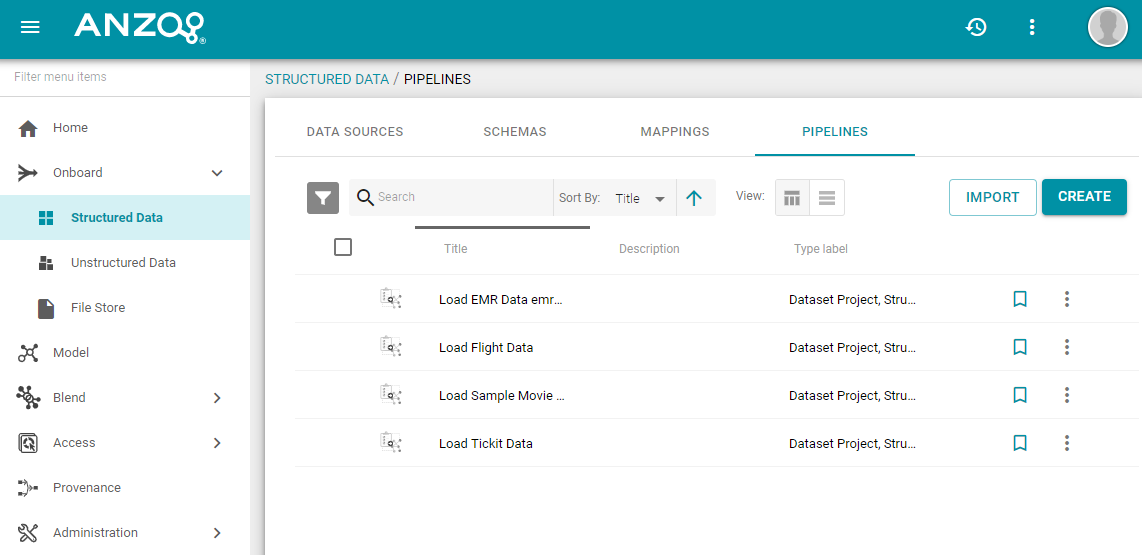
- Click the Import button on the top of the screen. Anzo opens the Import dialog box.
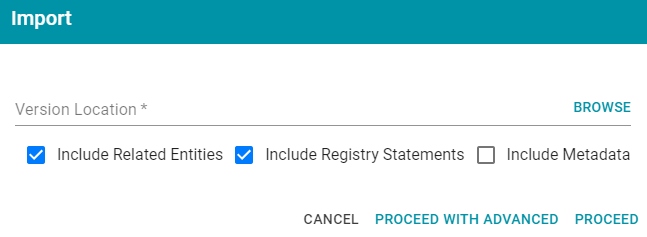
-
On the Import screen, click the Version Location field to open the File Location dialog box and find the file to import.
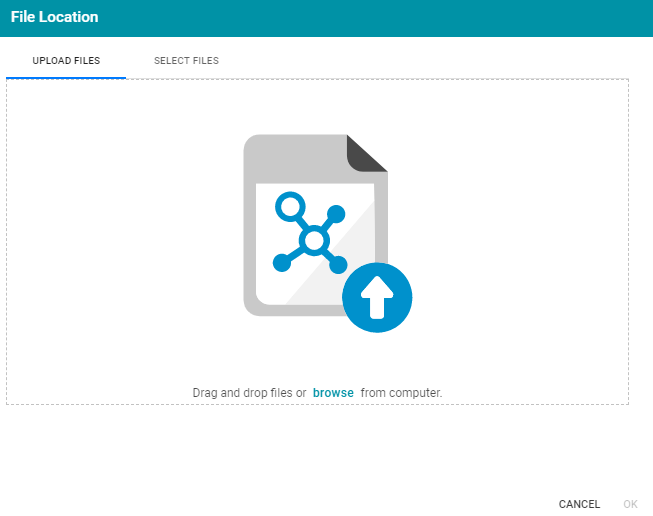
Click the Upload Files tab to browse for the file on your computer, or click the Select Files tab to browse for the file on a file store. Find and select the .zip file and then click OK.
- Enable or disable the Include Related Entities, Include Registry Statements, and Include Metadata options as needed, depending on the data that the import file contains.
- Include Related Entities: Indicates whether to import the artifact's related entities. Since most artifacts have dependencies with other components, and these dependencies were likely exported, Cambridge Semantics recommends that you enable Include Related Entities (selected by default).
- Include Registry Statements: Indicates whether to import the registry statements for the artifact and its related entities, such as the named graph information for the data source, schema, model, and instance data.
- Include Metadata: Indicates whether to import the metadata graph for the artifact and its related entities, such as the access control list (ACL) information and last modified date. If you select Include Metadata, you have the option to edit the ACL configuration before importing the artifact.
- Choose one of the following options to proceed with the import:
- If you want to import the files as alternate versions of entities and not as the current, active version, and you do not want to replace any property values or change permissions on the imported entities, click Proceed. Anzo imports the data and the imported files become available as versions on the relevant Version screens for the imported entities.
- If you want to import these files as the current active version, and/or you want to change certain property values or modify the ACL configuration, click Proceed With Advanced. Anzo opens the Import Advanced Options dialog box. For example:
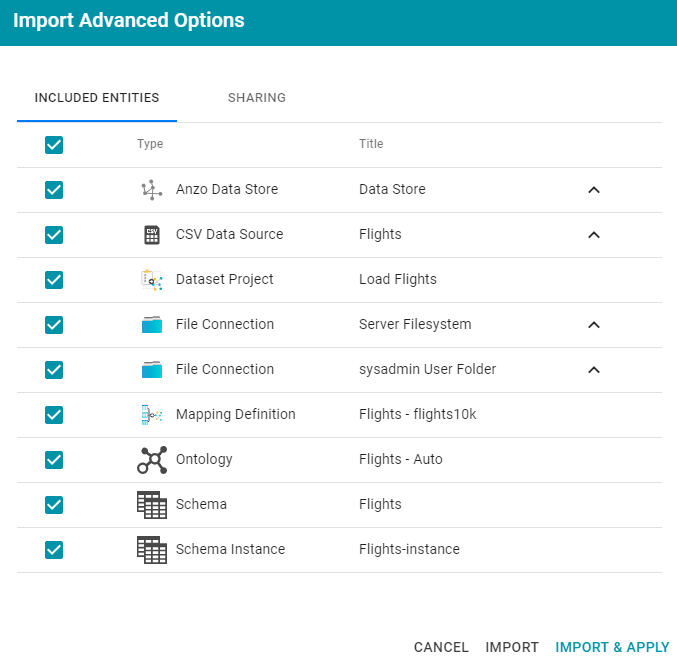
Click the ^ character to the right of an entity name to expand the options and view the editable properties. Replace any of the existing values with the new values that you want to define for the imported version of the entity. If you specified Include Metadata and want modify ACL settings for the import, click the Sharing tab and edit or add permissions for users, roles, and groups.
When you are ready to import the entities, choose one of the following options:
- If you want to import the files as alternate versions and not as the current, active version, click Import. Anzo imports the files and the entities become available as versions on the relevant Version screens.
- If you want to import the files so that they become the current, active versions of the entities, click Import & Apply. Anzo creates a backup version of the existing active versions and then imports the files as the current, active version.