Mounting an Existing Volume
This topic provides instructions for mounting an existing volume or journal.
The number of volumes that you can mount depends on your software license. For more information, contact Cambridge Semantics Support.
- In the Administration application, expand the Servers menu and click Volume Manager. Anzo displays the Volume Manager screen, which lists any existing user-defined volumes (system volumes can be displayed by selecting the system data filter). For example:
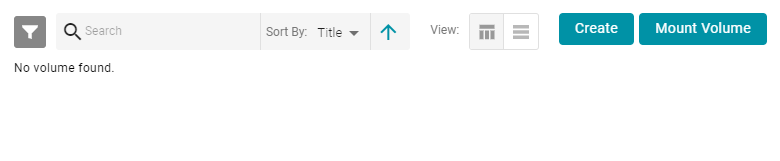
- Click the Mount Volume button. Anzo displays the Mount Volume screen.
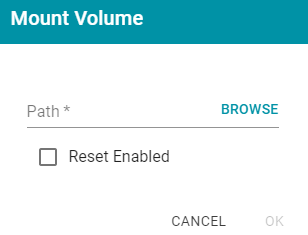
- Click the Path field to open the File Location dialog box. For example:
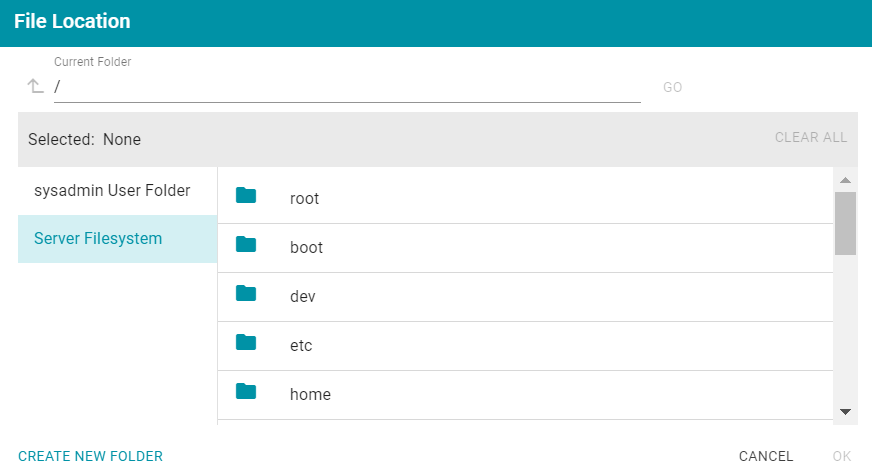
- On the left side of the screen, select the file store that hosts the volume (.jnl file) that you want to mount. On the right side of the screen, navigate to the .jnl file and select it. Then click OK. Anzo mounts the new volume.