Creating a Backup Version of an Artifact
Follow the instructions below to save a snapshot of an artifact.
- In the Anzo application, navigate to the artifact that you want to back up, and then click the Versions tab. For example, the image below shows the Versions tab for a Graphmart. In this example, the Graphmart does not have any backup versions:
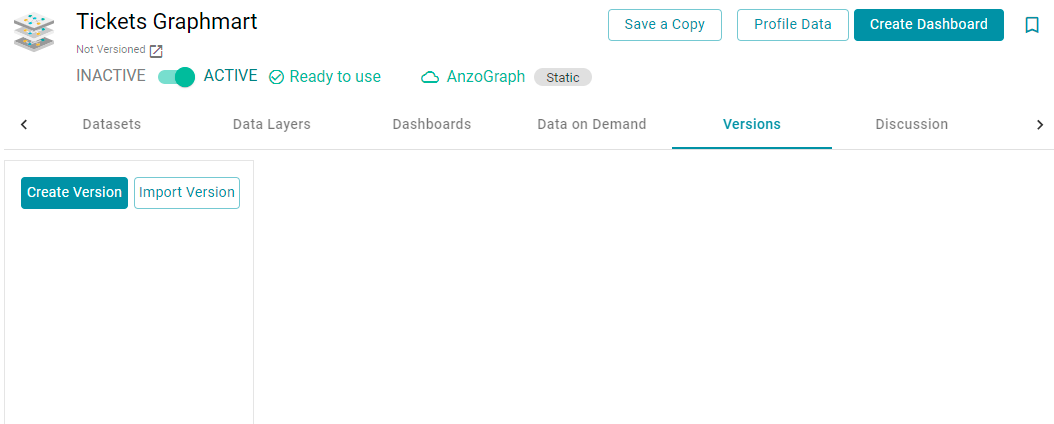
For Data Models, add the Model that you want to back up to the Working Set and then open it in the Model editor. Then click the Versions tab.
- Click Create Version. Anzo displays the Create New Version screen.
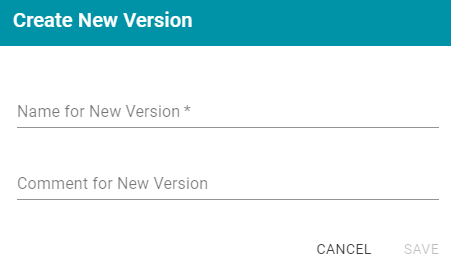
- In the Name for New Version field, type a name for the backup version. Then type details about the version in the optional Comment for New Version field.
- Click Save. Anzo takes a snapshot of the artifact as well as its related entities and adds the Version to the list on the left side of the screen. Depending on the size and number of related entities, the backup operation can take a few minutes to complete. For example:
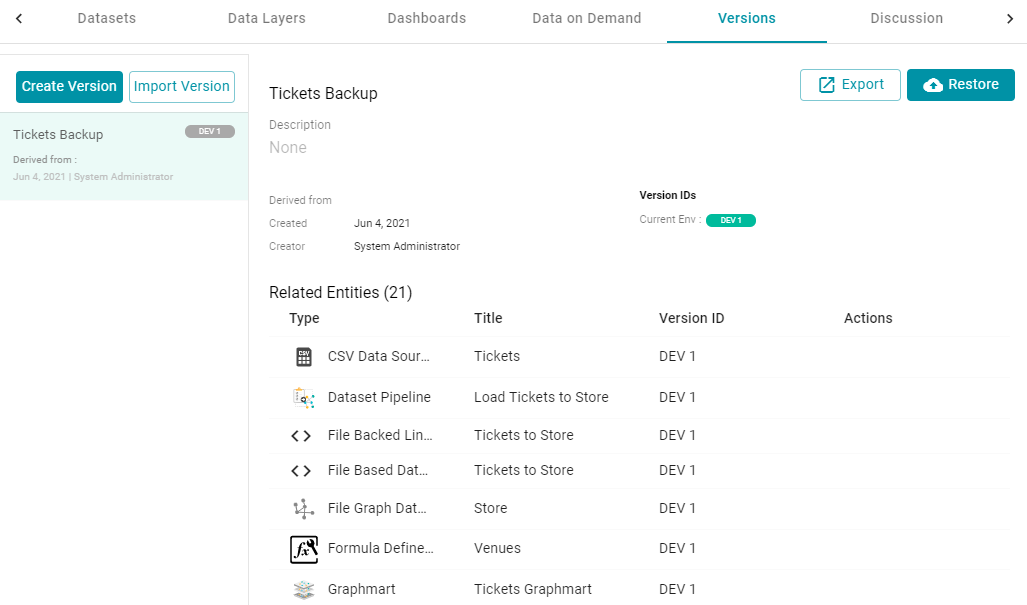
- If necessary, select the new version in the list to view details on the right side of the screen. The screen displays details such as the version creator and created date and lists each of the related entities that were also backed up. In the list of related entities, the Actions column displays a compare icon next to each entity that has changed since the previous version.
In the image below, the compare icon in the Graphmart row indicates that this version of the graphmart includes changes that were not in the previous version:
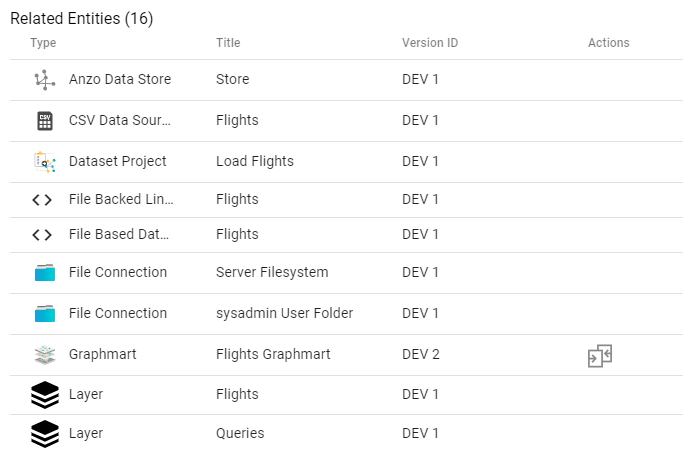
Clicking the icon in the Actions column opens the Compare Versions dialog box, which shows a side-by-side comparison of the TriG files for the two versions:
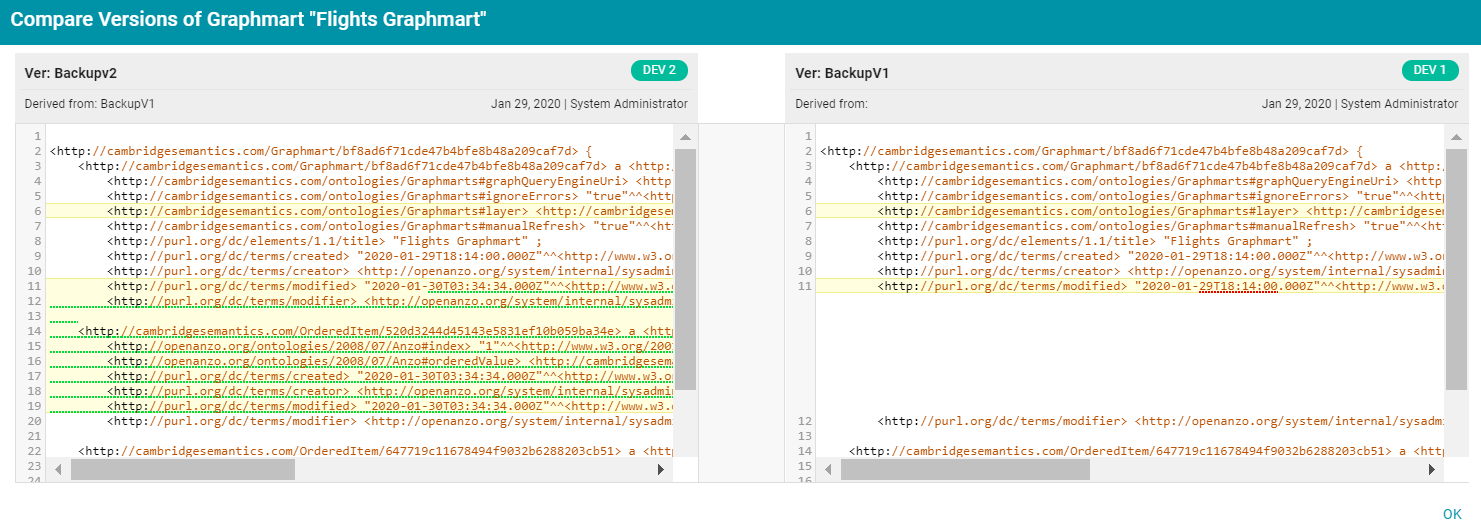
Users can now make changes to the current version of the backed up artifacts, and the new changes can be reverted to a backup version at any time.