Restoring a Backup Version of an Artifact
Follow the instructions below to restore an artifact and its related entities to a previous backup version.
- In the Anzo application, go to Versions tab for the artifact that you want to restore.
For Data Models, add the Model that you want to restore to the Working Set and then open it in the Model editor. Then click the Versions tab.
- On the Versions screen, select the backup version that you want to restore. For example:
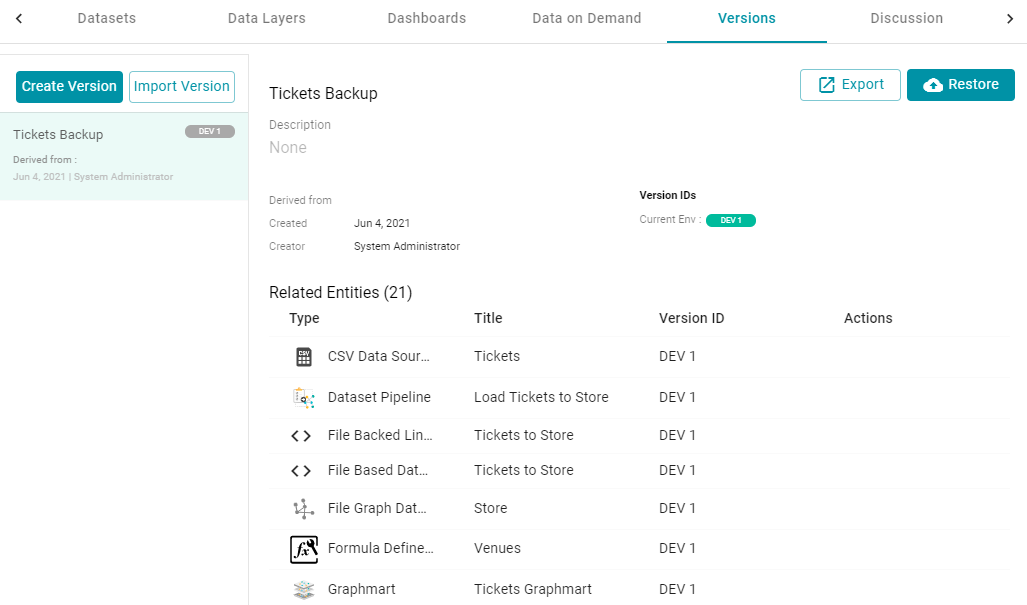
- Click the Restore button to restore the artifact to the version that you selected. Since Anzo automatically creates a snapshot of the current version before you restore an artifact, Anzo displays the Revert to Version dialog box so that you can specify a label for the new version.
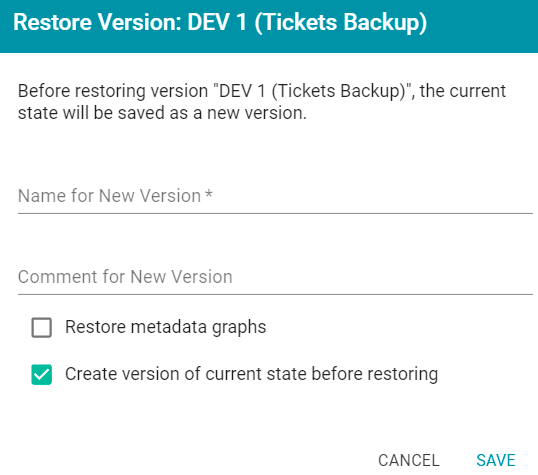
- In the Restore to Version dialog box, type a name for the version in the Name for New Version field. You can also add an optional comment in the Comment for New Version field.
- Specify whether you want to revert to the backed up version's metadata graphs for this artifact and its related entities:
- If you want the restored version to use the metadata, such as permission configuration and last created date, that was saved at the time of the backup, select the Revert metadata graphs checkbox. Anzo will revert the metadata to the saved version.
- If changes were made to the metadata for the current version of the artifact and you want to preserve those changes, such as if the permissions were modified to further restrict or allow access, leave the Revert metadata graphs checkbox blank. Anzo will preserve the current metadata graphs instead of reverting the metadata to the saved version.
- Specify whether you would like Anzo to create a backup version of the current version of the artifact before restoring it:
- If you want Anzo to make a backup copy of the current version before restoring it, leave the Create version of current state before restoring checkbox selected.
- If you want do not want Anzo to create a backup copy of the current version before restoring it, clear the Create version of current state before restoring checkbox.
- Click Save. Anzo saves the current version and restores the current files to the backup version. The new version is added to the list of available backups.