Deleting a Lens
This topic provides information about the permissions that are required for deleting lenses as well as instructions for deleting a lens.
Required Permissions for Deleting Lenses
By default, only the sysadmin user and lens creator have permission to delete a lens. To delete a lens, a user must have the Manage permission assigned for that lens. The Manage permission is included in the Admin predefined lens permission set. If lens permissions have not been changed since the lens was created, the sysadmin user and the lens creator are the only users who have permission to delete that lens. The Manage permission is also required to change lens security settings and grant privileges to other users. Users who have read access to a lens (granted through the View, Modify, or Admin lens permission sets) can view the lens security settings to identify which non-sysadmin users have permission to delete the lens. For more information, see Sharing Access to a Dashboard or Lens.
Deleting a Lens
Follow the steps below to delete a lens.
- In the Hi-Res Analytics application, click the Lenses menu in the main toolbar and select Open.

The Lens Selection dialog box is displayed.
- In the Lens Selection dialog box, find the lens that you want to delete and then click the Delete link for that lens. For example:
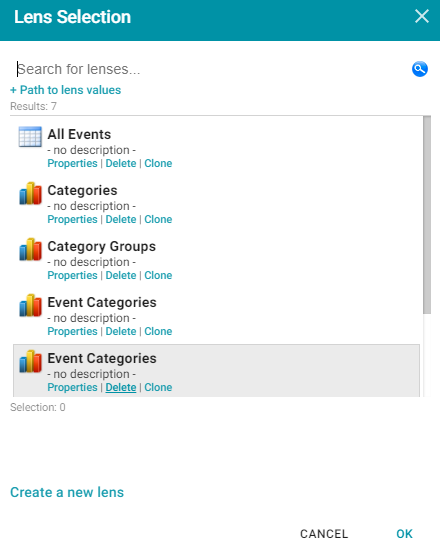
- The application presents a confirmation message. Click Yes to delete the lens. The lens is removed from the Lens Selection dialog box, and you can repeat this process to delete additional lenses for which you have the required privileges.