Creating an Auto-Generated Endpoint
Follow the instructions below to create an Auto-Generated Data on Demand endpoint. Auto-Generated endpoints can quickly be created to make available all of the data in the selected Data Layers. The data cannot be customized to exclude certain classes, join data across classes, or apply functions and formulas to properties. For instructions on creating an endpoint that can be customized, see Creating a Custom Endpoint (Preview).
- In the Anzo application, expand the Blend menu and click Graphmarts. Anzo displays a list of the existing Graphmarts. For example:
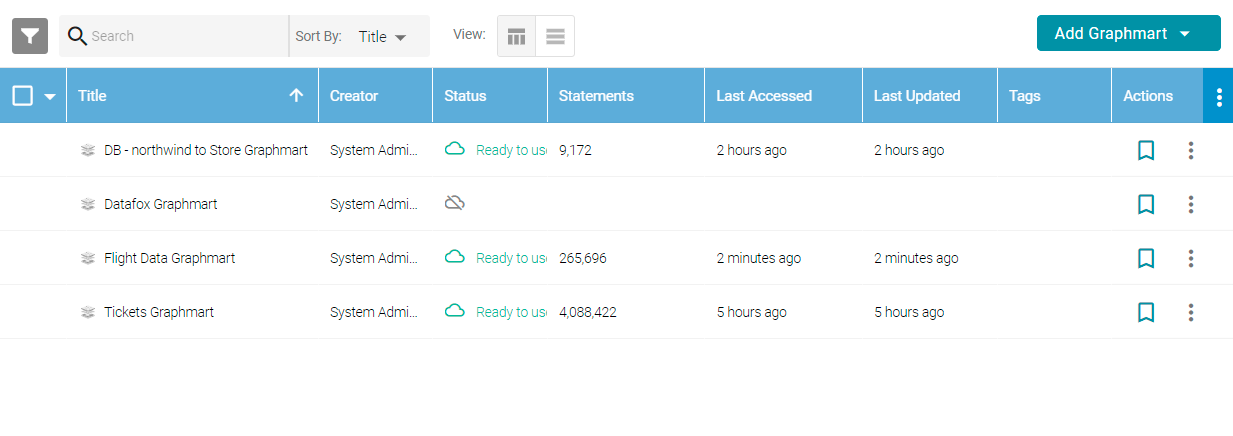
- On the Graphmarts screen, click the name of the Graphmart for which you want to create an endpoint.
- Click the Data on Demand tab. Anzo displays the Data on Demand screen, which lists any existing endpoints. For example, the image below shows a Graphmart that does not have any endpoints configured:
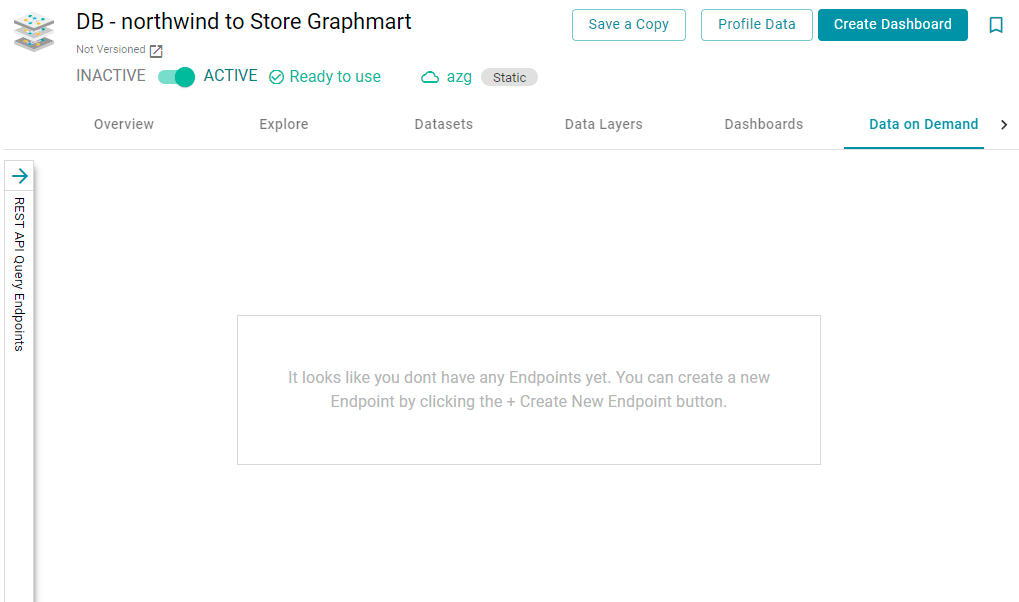
- If necessary, expand the REST API Query Endpoints panel on the left side of the screen, and then click the Create New Endpoint button. Anzo displays the Create REST API Query Endpoint screen.
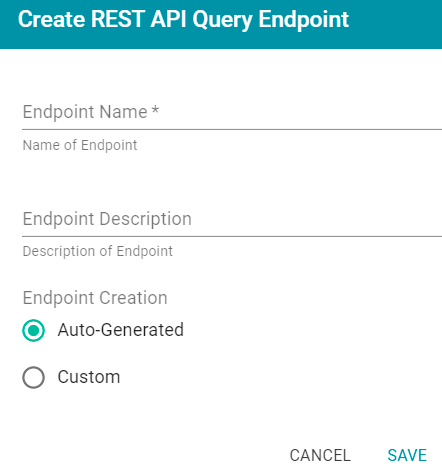
- Type a name for the endpoint in the Endpoint Name field. The endpoint name must be unique. In addition, add an optional description in the Endpoint Description field.
- By default, the Endpoint Creation type is set to Auto-Generated. Leave the radio button selected and click Save to create the endpoint and view the configuration details. For example:
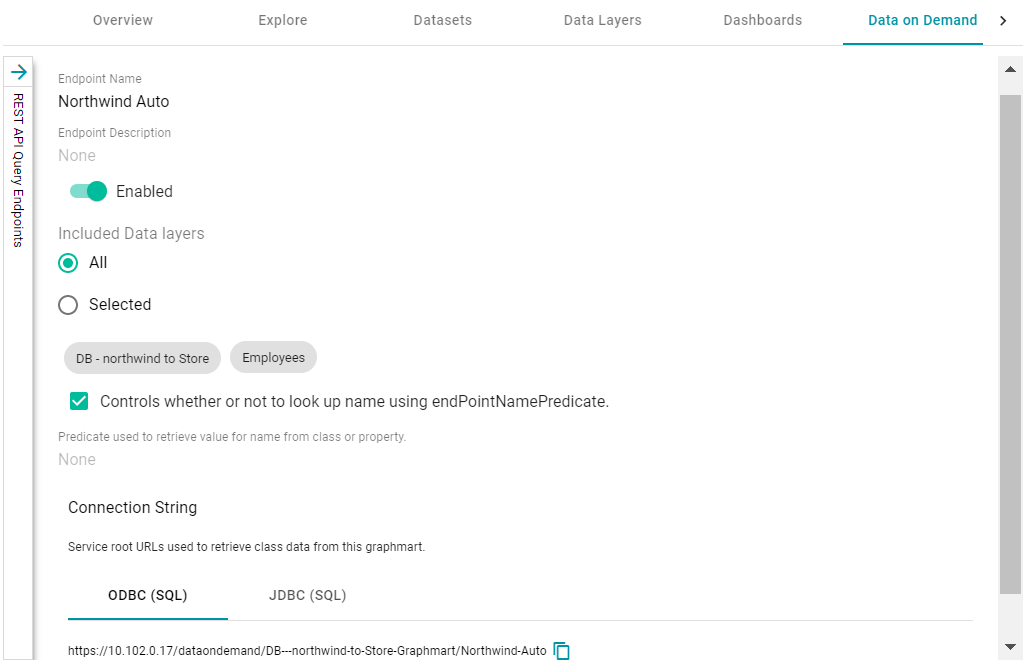
- You can make changes to any of the following configuration options:
- By default the endpoint is set to Enabled, indicating that the endpoint is active. If you want to disable the endpoint, slide the Enabled slider to the left.
If a request is sent to a disabled endpoint, Anzo displays a 503: Service Unavailable error with a message indicating that the endpoint is disabled. For example, "Unable to process request. The endpoint '<name>' is DISABLED."
- By default the Included Data Layers option is set to All, indicating that all of the Data Layers in the Graphmart will be available from the endpoint. The included Layers are listed below the radio buttons.
If you do not want to include all Layers, click the Selected radio button. An Edit Selections link becomes available under the list of Layers. Click Edit Selections to open the Select Data Layers dialog box. For example:
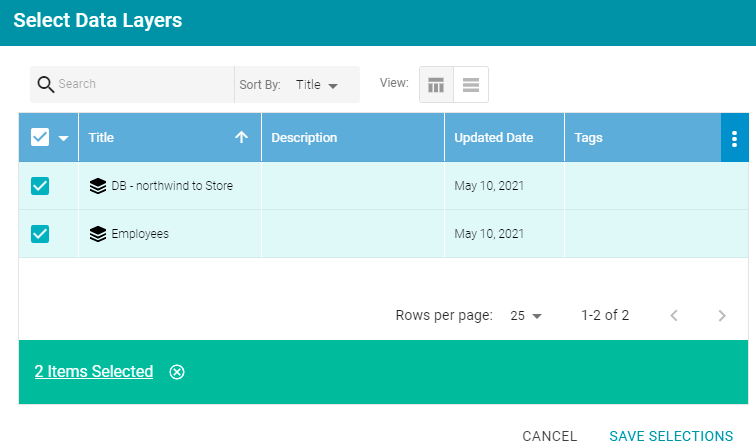
Clear the checkbox for any Layer that you want to exclude from the endpoint, and then click Save Selections to save the change and return to the configuration screen.
- The Controls whether or not to look up name using endPointNamePredicate setting controls which the predicate value from the related Model is used for the class and property display names in the endpoint.
By default, the setting is enabled and the Predicate used to retrieve value for name from class or property is blank. That means Anzo uses the rdfs:label (http://www.w3.org/2000/01/rdf-schema#label) value for each class and property name.
- If you want the endpoint to use a different value for class and property names, you can edit Predicate used to retrieve value for name from class or property to specify the URI for a different predicate from the Model. For example, specifying
http://purl.org/dc/elements/1.1/descriptionwould use each entity's Description value. - If you disable the Controls whether or not to look up name using endPointNamePredicate setting, each entity's local name is used.
- If you want the endpoint to use a different value for class and property names, you can edit Predicate used to retrieve value for name from class or property to specify the URI for a different predicate from the Model. For example, specifying
- By default the endpoint is set to Enabled, indicating that the endpoint is active. If you want to disable the endpoint, slide the Enabled slider to the left.
Once you are satisfied with the configuration, this Data on Demand endpoint is ready for access via OData/ODBC or JDBC. At the bottom of the screen, retrieve the ODBC or JDBC service URL to use to access the endpoint. For example:
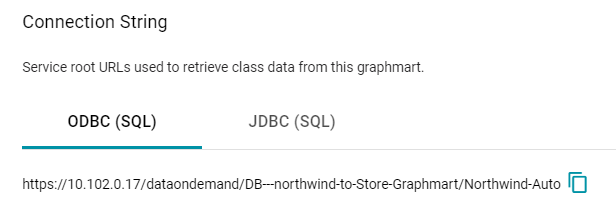
To test whether the endpoint is active, you can copy the ODBC service URL and paste it into a web browser. If the endpoint is active, the browser shows an XML feed of the schema. For example:
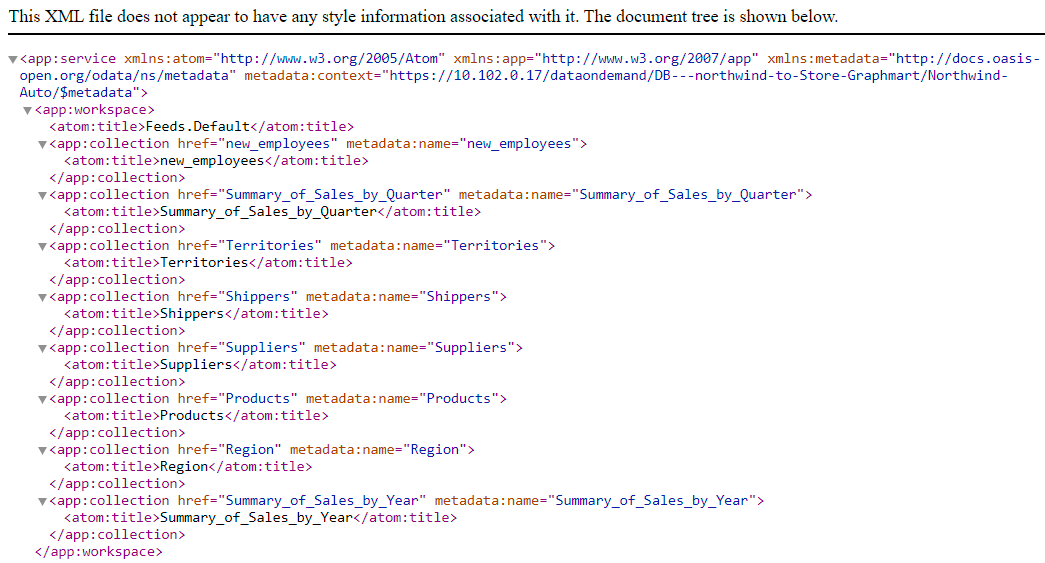
The endpoint is accessible only when it is Enabled and the associated Graphmart is Active.
For information about accessing endpoints programmatically, see Accessing an Endpoint Programmatically. For information about accessing endpoints with third-party analytics tools, see Accessing an Endpoint from an Application. For information about the supported OData operators, output format, and query examples, see OData Reference.