Importing Exported Versions of Artifacts
Follow the instructions below to import an exported version of an artifact and its related entities.
To import a Model that was created outside of Anzo or was downloaded from Anzo (as described in Downloading a Model), see Uploading a Model to Anzo for instructions on uploading the Model.
To import a version of a Model that was exported from Anzo (as described in Exporting an Artifact), follow the instructions below.
- In the Anzo application, go to the resource selection screen for the type of artifact that you want to import. For example, the image below shows the Graphmarts screen:
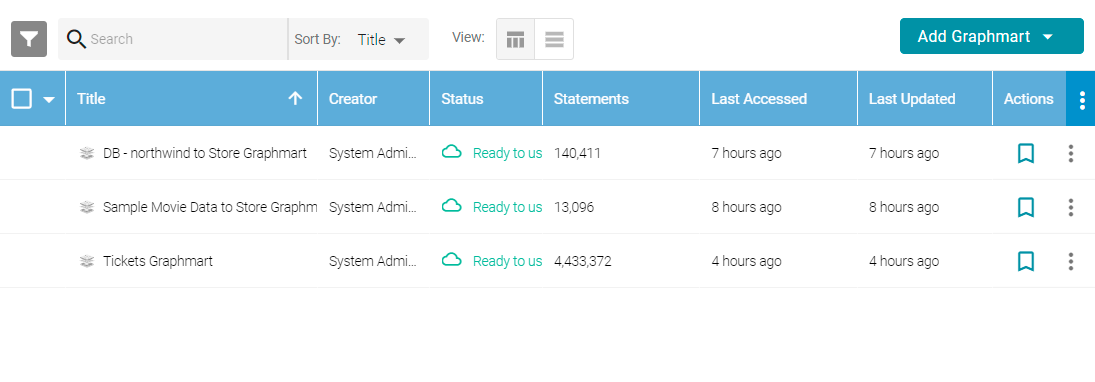
- Click the Add ... button on the top of the screen and select Import .... Anzo opens the Import dialog box.
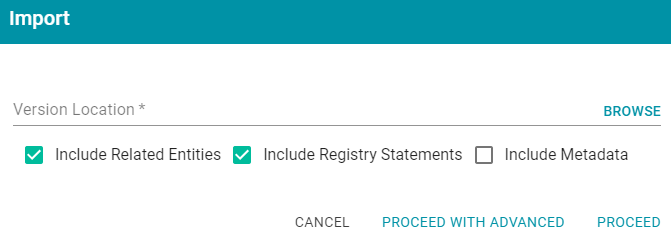
- On the Import screen, click the Version Location field to open the File Location dialog box.
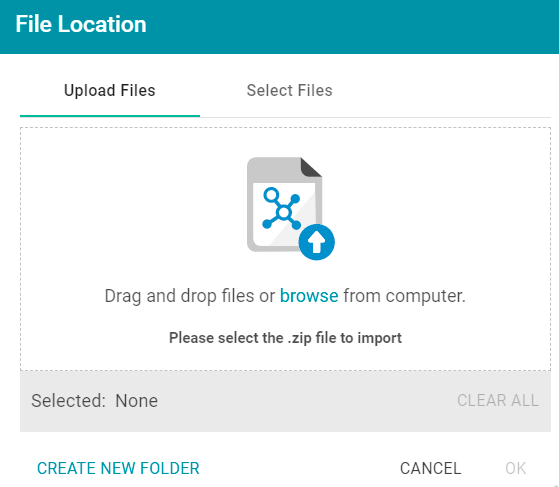
If the exported .zip file is on your computer, drag and drop the file onto the Upload Files tab or click browse to navigate to the file and select it. If the .zip file is on a file store, click the Select Files tab and select the file on the file store.
- Click OK to save the file location value and close the File Location dialog box.
- Enable or disable the following options as needed, depending on the data that the import file contains:
- Include Related Entities: Indicates whether to import the artifact's related entities. Since most artifacts have dependencies with other artifacts, the Include Related Entities option is selected by default when an artifact is exported. Capturing all related entities on export ensures that all of an artifact's dependencies are included when that artifact is migrated. For example, an exported pipeline has the data source, schema, mapping, and model artifacts that it relies on when the pipeline is published. If the exported package includes related entities, Cambridge Semantics recommends that you enable Include Related Entities on import.
- Include Registry Statements: Indicates whether to import the registry statements for the artifact and its related entities.
- Include Metadata: Indicates whether to import the metadata graph for the artifact and its related entities, such as the access control configuration and last modified date. If you select Include Metadata, you have the option to edit the permission configuration before importing the artifact.
- Choose one of the following options to proceed with the import:
- If you want to import the files as alternate versions of artifacts and not as the current, working version, and you do not want to replace any values or change permissions, click Proceed. Anzo imports the data and the imported files become available as versions on the relevant Version screens for the imported artifacts.
- If you want to import these files as the current working version, and/or you want to change values or modify the permissions, click Proceed With Advanced. Anzo opens the Import Advanced Options dialog box. For example:
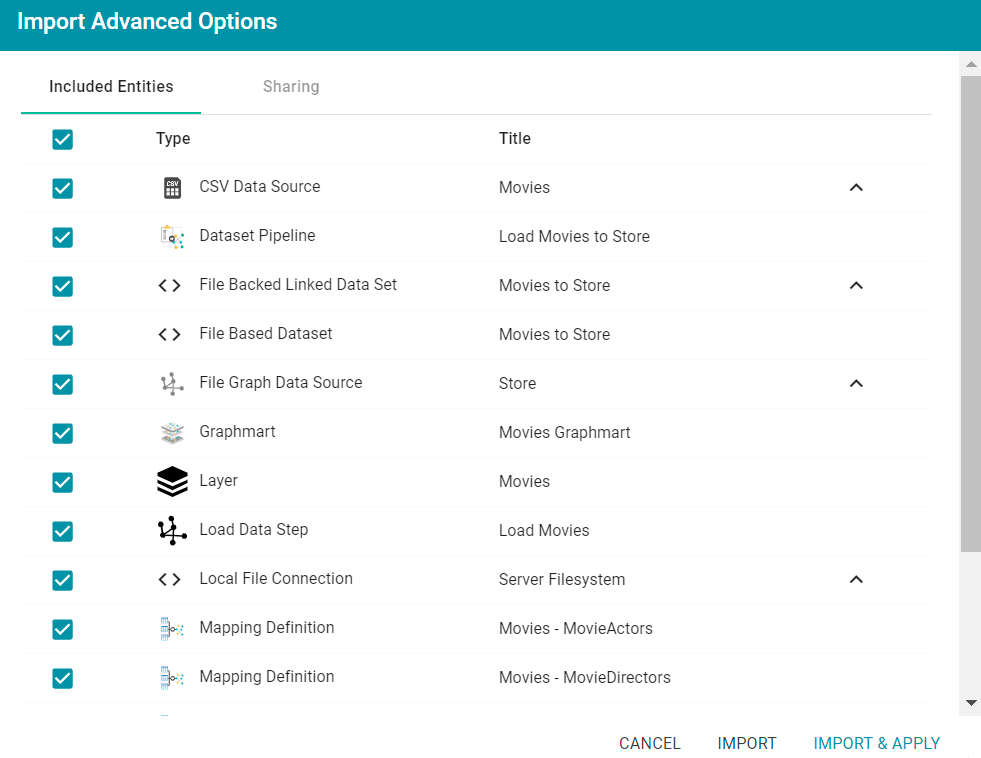
Click the ^ character to the right of an entity name to expand the options and view the editable properties. Replace any of the existing values with the new values that you want to define for the imported version of the entity. If you specified Include Metadata and want modify permission settings for the import, click the Sharing tab and edit or add permissions for users and groups. For details about the Sharing tab, see Sharing Access to Artifacts.
When you are ready to import the entities, choose one of the following options:
- If you want to import the files as alternate versions and not as the current, working version, click Import. Anzo imports the files and the entities become available as versions on the relevant Version screens.
- If you want to import the files so that they become the current, working versions of the artifacts, click Import & Apply. Anzo creates a backup version of the existing working versions and then imports the artifacts as the new working versions.