Updating the Server License
This topic provides important information about licenses and user accounts as well as instructions for updating a license key.
Updating the License Key
Follow the instructions below to update the Anzo server license key.
- In the Administration application, expand the Servers menu and click Licensing. Anzo displays the Server Licensing Information screen. For example:
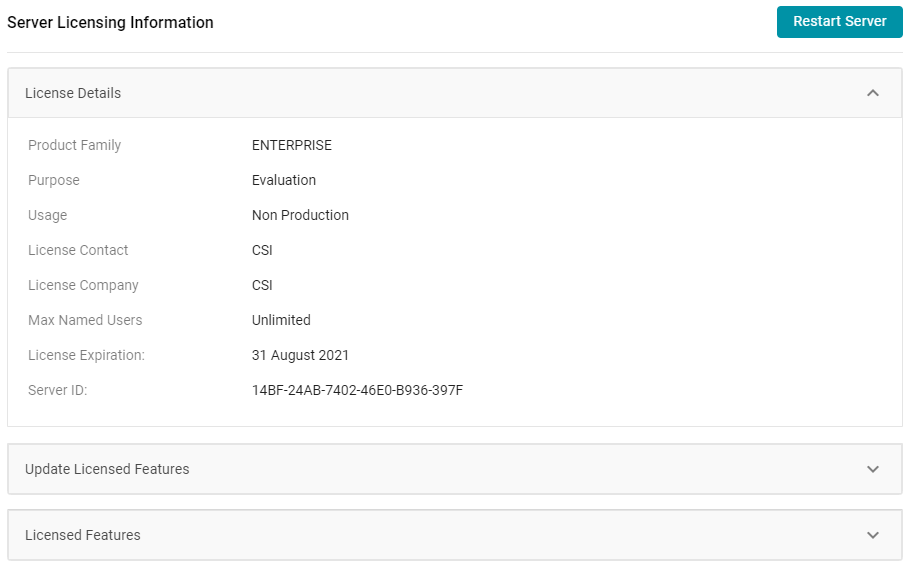
- Click Update Licensed Features to expand that section of the screen.
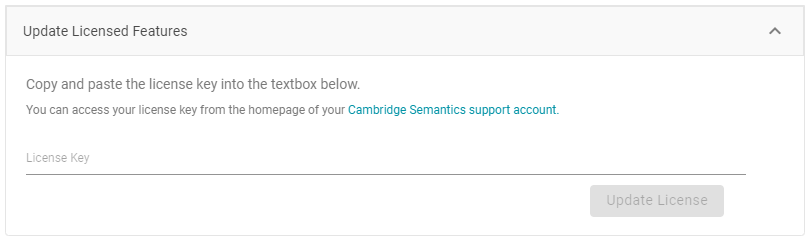
- Paste the new license key into the License Key field, and then click the Update License button. The license is updated but does not take effect until Anzo is restarted. The following dialog box is displayed:
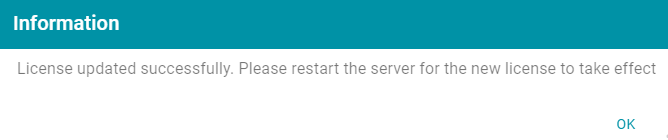
- Click OK to close the dialog box. Then restart Anzo to apply the license updates. You can click the Restart Server button at the top of the screen. For information about other ways to stop and start Anzo, see Starting and Stopping Anzo.
Licensing and User Account Best Practices
When Anzo is initially installed, a server ID is generated based on a number of system properties, including the user account that runs the installation script. The Anzo server license is tied to that server ID. If Anzo is re-installed (for instance, during an upgrade) by a different user account, a new server ID is generated and the existing license becomes invalid for the current installation. Whenever you upgrade or re-install Anzo, it is important to use the same user account that was used for the initial installation.
Restoring the Server ID if Anzo is Updated by the Wrong User
If Anzo is updated by a different user, the best way to resolve the issue is to revert the server ID to its original value by rolling back the update:
- If it was a new installation that used the wrong user account, uninstall Anzo. Then change to the correct user and run the installation script again.
- If your backup is a snapshot of the previous application disk, restore the disk. Then change to the correct user and update the installation.
- If it was an upgrade that used the wrong user account, restore Anzo from the backup that was saved before the upgrade:
If your backup is a copy of the Anzo system journal, follow these steps:
- Uninstall Anzo.
- Change to the correct user account.
- Reinstall the previous version of Anzo using the original installation script.
- After the installation, replace the anzo.jnl file in the
install_path/Server/data/journaldirectory with the backup version of the file.At this point, Anzo is restored to the previous version and has the server ID that is associated with the license.
- Now Anzo can be re-upgraded to the later release.
If your backup is a copy of the entire Anzo installation directory, follow these steps:
- Uninstall Anzo.
- Change to the correct user account.
- Move the copy of the previous Anzo installation directory to the original location on the file system.
At this point, Anzo is restored to the previous version and has the server ID that is associated with the license.
- Now Anzo can be re-upgraded to the later release.
Cambridge Semantics strongly recommends that you do NOT change the user running Anzo. If it is absolutely necessary, the license can be changed so that it is associated with the new server ID, and Anzo can be restarted once the license is updated. However, using a new server ID resets (or regenerates from non-customer-specific templates) all previously configured OSGI properties to their default values. Changing the Anzo user should only be attempted if there is a complete record of all of the customized OSGI properties and their values as well as a thorough change log so that the configuration can be restored if necessary.