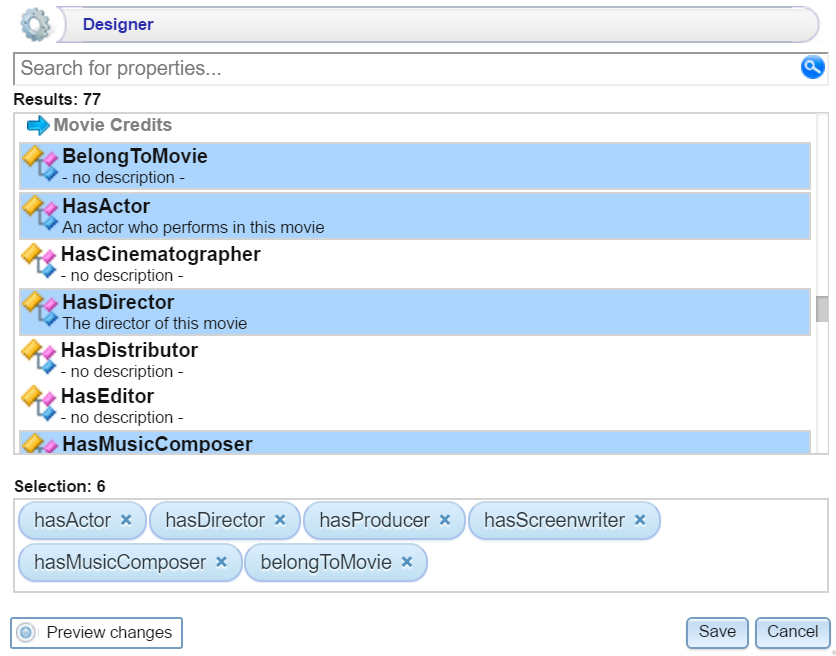Resource Tree Navigator Lens
The resource tree navigator lens displays data in a tree format with points that you can click to open successive child data points.
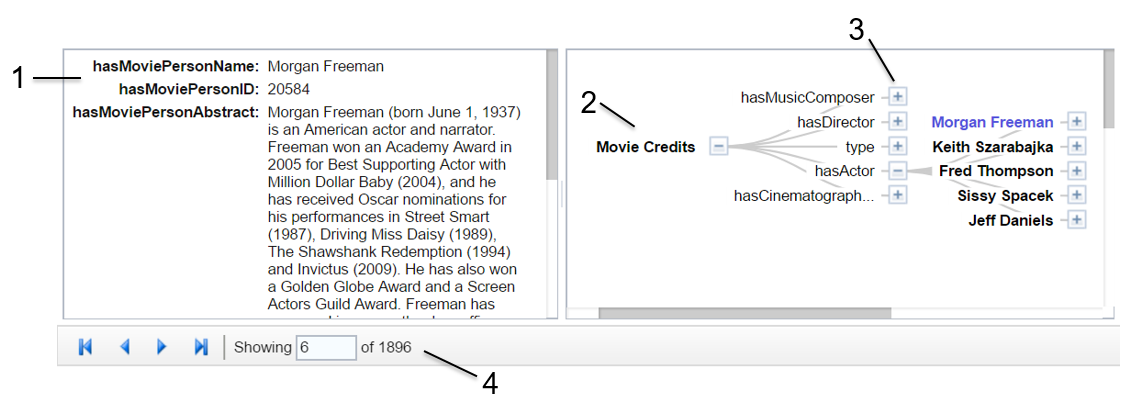
- Related data: Displays the class data related to the selected data property. Data changes when a data end point is selected.
- Class property: Displays the label property of the target class as the initial (start) point of the resource tree. Expand the tree to view child properties by clicking the plus icon for a data point.
- Selected linked property: Displays the initial selected property that links to other classes.
- Navigation tools: Use the arrows to navigate to other pages. The Showing text box displays the current page number and total number of pages.
Click through to an end point and the data view changes to reflect the new class. The data point American people of Nigerien descent is selected, and the related class data appears on the left of the screen.
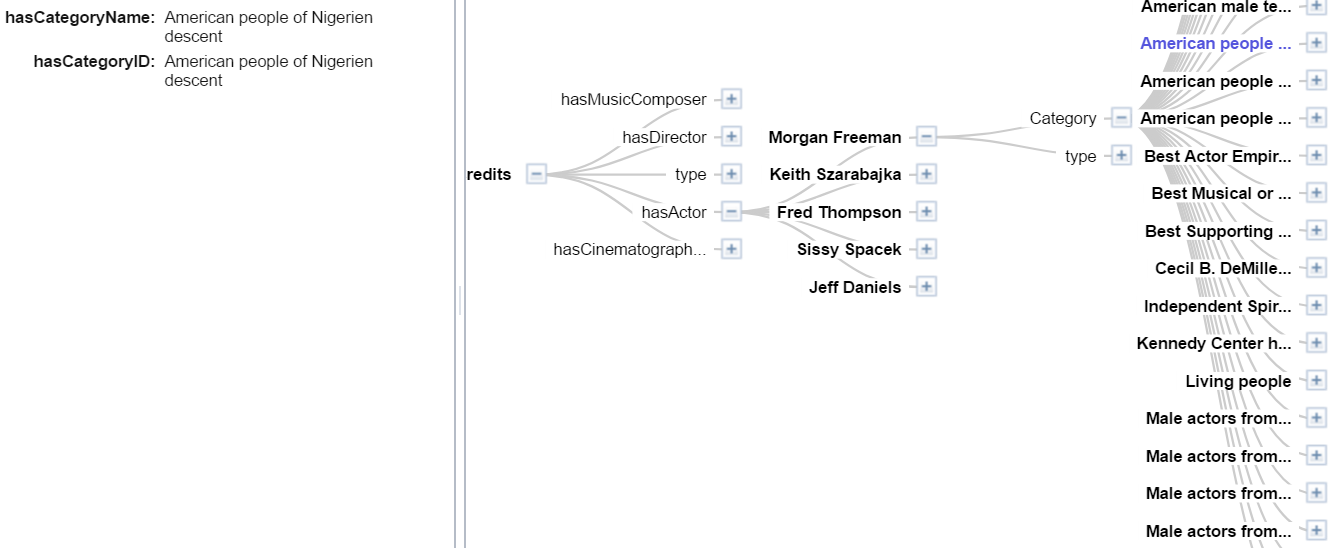
Resource Tree Navigator Lens Configuration
The Designer simply displays all of the properties that are linked to other classes. Select each property that you want the resource tree to include. Then click Save.