Creating a New Step or View
Follow the steps below to create a new Step in a Data Layer.
For instructions on creating a new step by copying an existing one, see Cloning an Existing Step or View.
- In the Anzo application, expand the Blend menu and click Graphmarts. Anzo displays a list of the existing Graphmarts. For example:
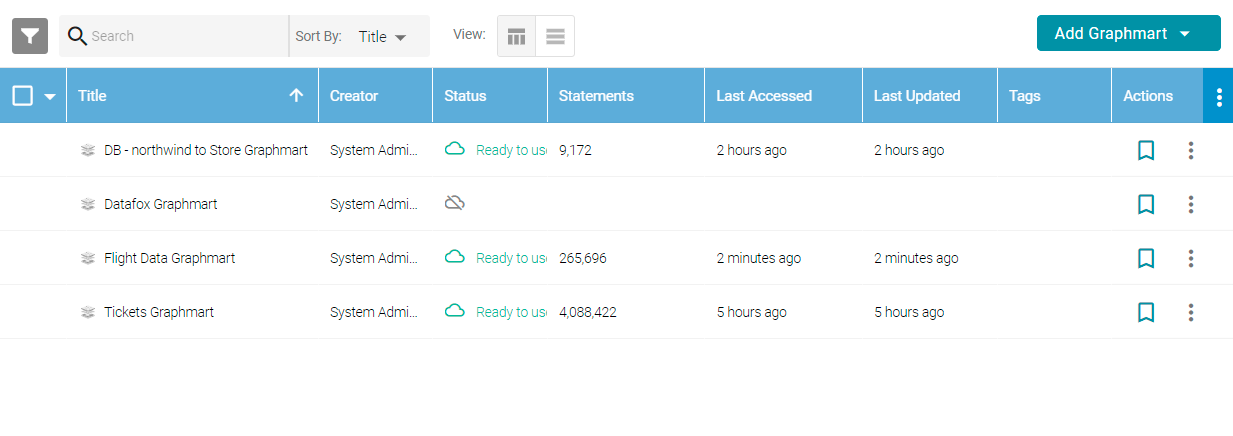
- Click the name of the Graphmart that you want to add a Step to. The Overview tab for the Graphmart is displayed. Click the Data Layers tab.
- Locate the Data Layer for which you want to add a Step or View, and then click the menu icon (
 ) for the layer and select Add Step/View. Anzo opens the Add Step/View dialog box.
) for the layer and select Add Step/View. Anzo opens the Add Step/View dialog box.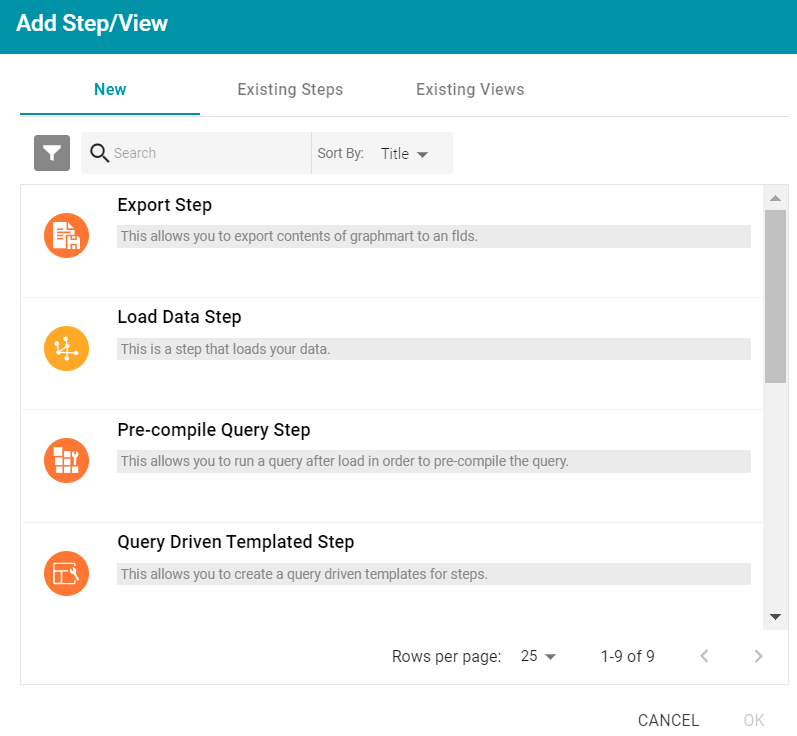
- Select the type of step that you want to add, and then click OK.
The Create dialog box for the chosen type of Step is presented. The configuration options differ depending on the type of Step you added. See Configuring Steps and Views for instructions on configuring the new Step or View.