Connecting to Elasticsearch
Follow the instructions below to connect to a static Elasticsearch instance.
- In the Administration application, expand the Connections menu and click Elasticsearch Config. The Elasticsearch Config screen is displayed, which lists any existing Elasticsearch connections. For example, the following image shows the Elasticsearch Config screen before any instances are connected:
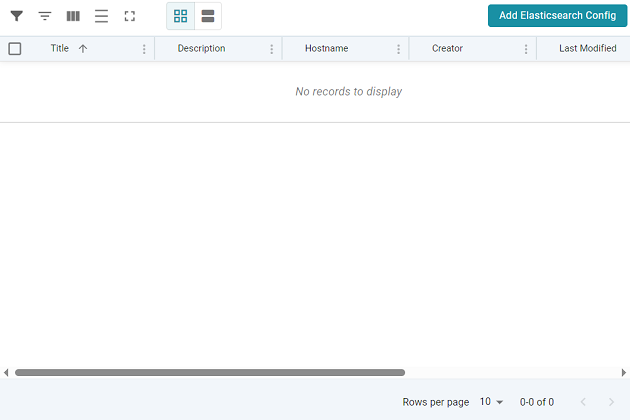
- Click the Add Elasticsearch Config button. The Create Elasticsearch Config dialog box is displayed.
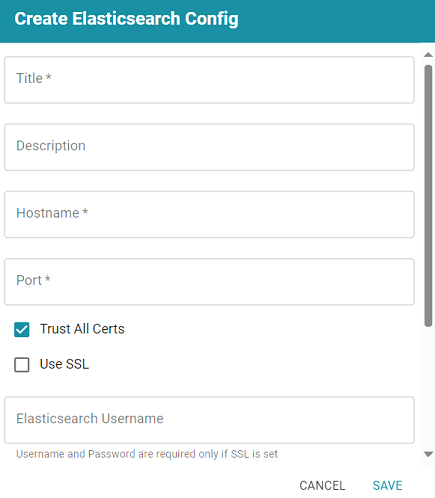
- On the Create Elasticsearch Config screen, provide the following details about the Elasticsearch instance:
- Title: Type a name for this Elasticsearch connection.
- Description: Optional description for this connection.
- Hostname: Specify the IP address or hostname of the Elasticsearch server.
- Port: Specify the port to use for the Elasticsearch connection. The default Elasticsearch port is 9200.
- Trust All Certs: Indicates whether Graph Studio should trust the Elasticsearch certificates for this connection. Altair recommends that you accept the default value of enabled.
- Use SSL: If this Elasticsearch instance is configured for SSL authentication, select the Use SSL checkbox.
- Elasticsearch Username: If Use SSL is specified, type the user name to use to connect to Elasticsearch.
- Elasticsearch Password: If Use SSL is specified, type the password for the user name that you specified.
- Click Test Connection to check if Graph Studio can connect to Elasticsearch. If the connection fails, make sure that Elasticsearch is running and that you entered the correct connection details.
- Graph Studio displays a Connection Successful dialog box. Click OK to close the dialog, and then click Save to save the new connection. Graph Studio saves the connection and displays the Configuration overview screen. You can adjust configuration details as needed. For example:
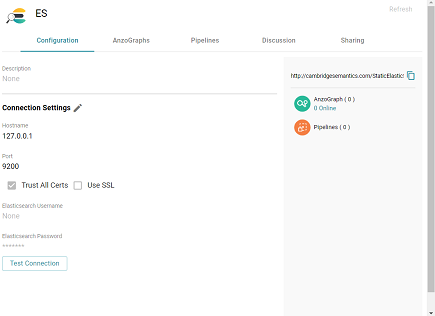
To connect this Elasticsearch instance to an Graph Lakehouse instance, view the configuration details for the Graph Lakehouse instance and choose this Elasticsearch connection in the Elasticsearch Configuration field. See Connecting to Graph Lakehouse for more information.